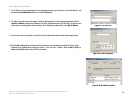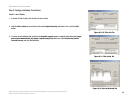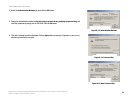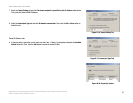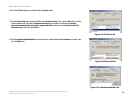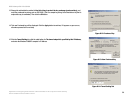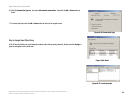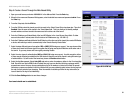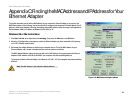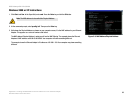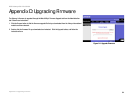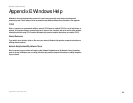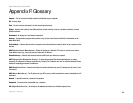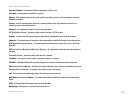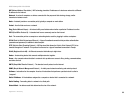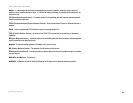62
Appendix C: Finding the MAC Address and IP Address for Your Ethernet Adapter
Windows 98 or Me Instructions
ADSL Gateway with 4-Port Switch
Appendix C: Finding the MAC Address and IP Address for Your
Ethernet Adapter
This section describes how to find the MAC address for your computer’s Ethernet Adapter so you can use the
MAC filtering feature of the Gateway. You can also find the IP address of your computer’s Ethernet Adapter. This IP
address is used for the Gateway’s filtering, forwarding, and/or DMZ features. Follow the steps in this appendix to
find the Adapter’s MAC or IP address in Windows 98, Me, 2000, or XP.
Windows 98 or Me Instructions
1. Click Start and Run. In the Open field, enter winipcfg. Then press the Enter key or the OK button.
2. When the IP Configuration screen appears, select the Ethernet Adapter you have connected to the Gateway
via a CAT 5 Ethernet network cable.
3. Write down the Adapter Address as shown on your computer screen. This is the MAC address for your
Ethernet Adapter and is shown in hexadecimal as a series of numbers and letters.
The MAC address/Adapter Address is what you will use for MAC filtering. The example shows the Ethernet
Adapters’s MAC address as 00-00-00-00-00-00. Your computer will show something different.
The example shows the Ethernet Adapter’s IP address as 192.168.1.100. Your computer may show something
different.
Figure C-2: MAC Address/Adapter Address
Figure C-1: IP Configuration Screen
Note: The MAC address is also called the Adapter Address.