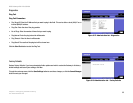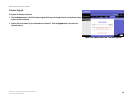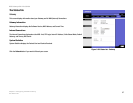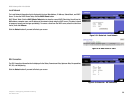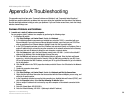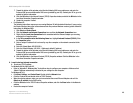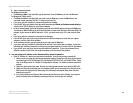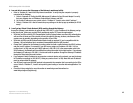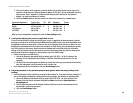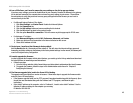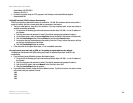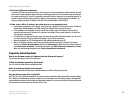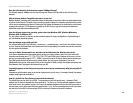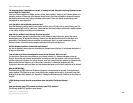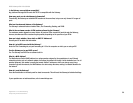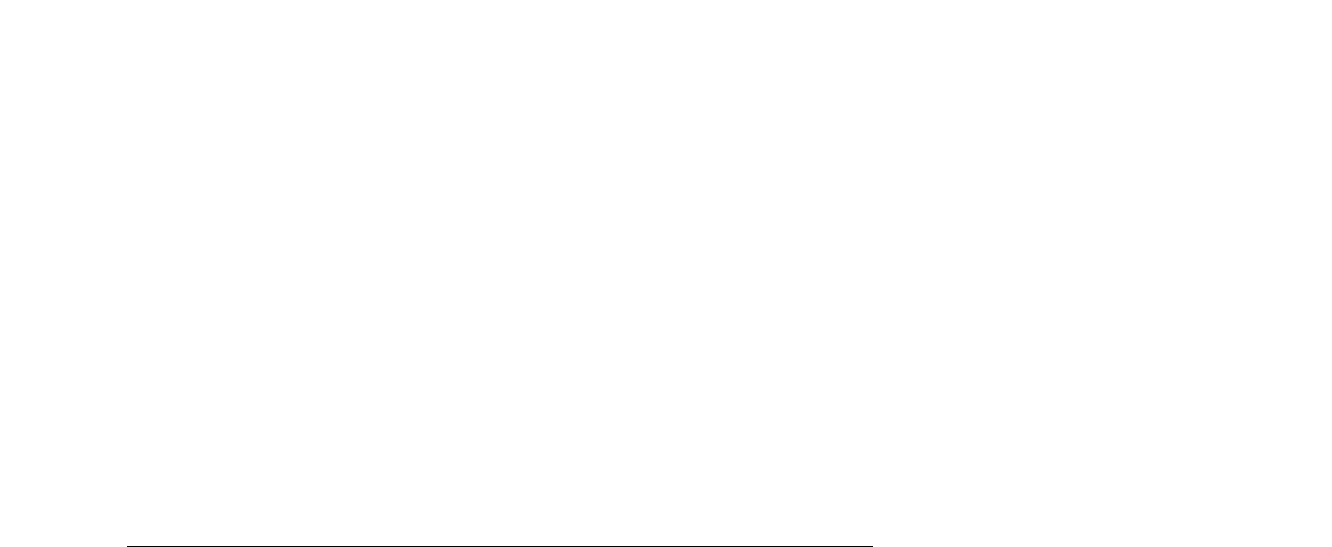
43
Appendix A: Troubleshooting
Common Problems and Solutions
ADSL Gateway with 4-Port Switch
6. I need to set up a server behind my Gateway and make it available to the public.
To use a server like a web, ftp, or mail server, you need to know the respective port numbers they are using.
For example, port 80 (HTTP) is used for web; port 21 (FTP) is used for FTP, and port 25 (SMTP outgoing) and
port 110 (POP3 incoming) are used for the mail server. You can get more information by viewing the
documentation provided with the server you installed.
• Follow these steps to set up port forwarding through the Gateway’s web-based utility. We will be setting
up web, ftp, and mail servers.
1. Access the Gateway’s web-based utility by going to http://192.168.1.1 or the IP address of the
Gateway. Go to the Applications and Gaming => Port Range Forwarding tab.
2. Enter any name you want to use for the Customized Application.
3. Enter the External Port range of the service you are using. For example, if you have a web server, you
would enter the range 80 to 80.
4. Check the protocol you will be using, TCP and/or UDP.
5. Enter the IP address of the computer or network device that you want the port server to go to. For
example, if the web server’s Ethernet Adapter IP address is 192.168.1.100, you would enter 100 in the
field provided. Check “Appendix C: Finding the MAC Address and IP Address for Your Ethernet
Adapter” for details on getting an IP address.
6. Check the Enable option for the port services you want to use. Consider the example below:
Customized Application External Port TCP UDP IP Address Enable
Web server 80 to 80 X 192.168.1.100 X
FTP server 21 to 21 X 192.168.1.101 X
SMTP (outgoing) 25 to 25 X 192.168.1.102 X
POP3 (incoming) 110 to 110 X 192.168.1.102 X
When you have completed the configuration, click the Save Settings button.
7. I need to set up online game hosting or use other Internet applications.
If you want to play online games or use Internet applications, most will work without doing any port
forwarding or DMZ hosting. There may be cases when you want to host an online game or Internet
application. This would require you to set up the Gateway to deliver incoming packets or data to a specific
computer. This also applies to the Internet applications you are using. The best way to get the information on
what port services to use is to go to the website of the online game or application you want to use. Follow
these steps to set up online game hosting or use a certain Internet application:
1. Access the Gateway’s web interface by going to http://192.168.1.1 or the IP address of the Gateway.
Go to the Applications and Gaming => Port Range Forwarding tab.
2. Enter any name you want to use for the Customized Application.
3. Enter the External Port range of the service you are using. For example, if you want to host Unreal
Tournament (UT), you would enter the range 7777 to 27900.
4. Check the protocol you will be using, TCP and/or UDP.