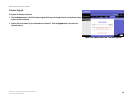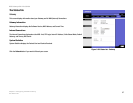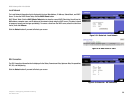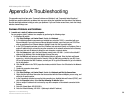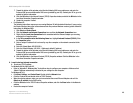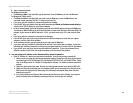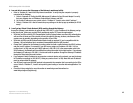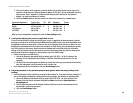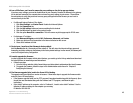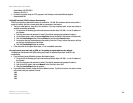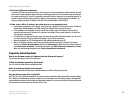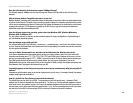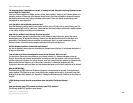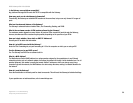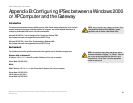44
Appendix A: Troubleshooting
Common Problems and Solutions
ADSL Gateway with 4-Port Switch
5. Enter the IP address of the computer or network device that you want the port server to go to. For
example, if the web server’s Ethernet Adapter IP address is 192.168.1.100, you would enter 100 in the
field provided. Check “Appendix C: Finding the MAC Address and IP Address for Your Ethernet
Adapter” for details on getting an IP address.
6. Check the Enable option for the port services you want to use. Consider the example below:
Customized Application External Port TCP UDP IP Address Enable
UT 7777 to 27900 X X 192.168.1.100 X
Halflife 27015 to 27015 X X 192.168.1.105 X
PC Anywhere 5631 to 5631 X 192.168.1.102 X
VPN IPSEC 500 to 500 X 192.168.1.100 X
When you have completed the configuration, click the Save Settings button.
8. I can’t get the Internet game, server, or application to work.
If you are having difficulties getting any Internet game, server, or application to function properly, consider
exposing one computer to the Internet using DeMilitarized Zone (DMZ) hosting. This option is available when
an application requires too many ports or when you are not sure which port services to use. Make sure you
disable all the forwarding entries if you want to successfully use DMZ hosting, since forwarding has priority
over DMZ hosting. (In other words, data that enters the Gateway will be checked first by the forwarding
settings. If the port number that the data enters from does not have port forwarding, then the Gateway will
send the data to whichever computer or network device you set for DMZ hosting.)
• Follow these steps to set DMZ hosting:
1. Access the Gateway’s web-based utility by going to http://192.168.1.1 or the IP address of the
Gateway. Go to the Applications and Gaming => DMZ tab. Click Enabled and enter the IP of the
computer.
2. Check the Port Forwarding pages and disable or remove the entries you have entered for forwarding.
Keep this information in case you want to use it at a later time.
• Once completed with the configuration, click the Save Settings button.
9. I forgot my password, or the password prompt always appears when I am saving settings to the
Gateway.
• Reset the Gateway to factory default by pressing the Reset button for 10 seconds and then releasing it. If
you are still getting prompted for a password when saving settings, then perform the following steps:
1. Access the Gateway’s web-based utility by going to http://192.168.1.1 or the IP address of the
Gateway. Enter the default username and password admin, and click the Administrations =>
Management tab.
2. Enter a different password in the Gateway Password field, and enter the same password in the
second field to confirm the password.
3. Click the Save Settings button.