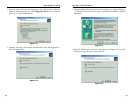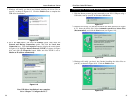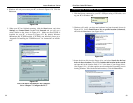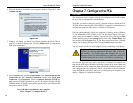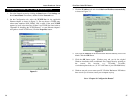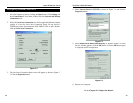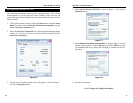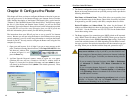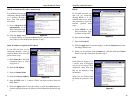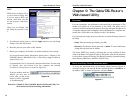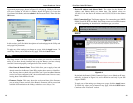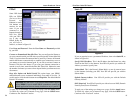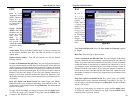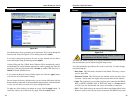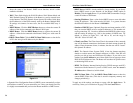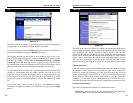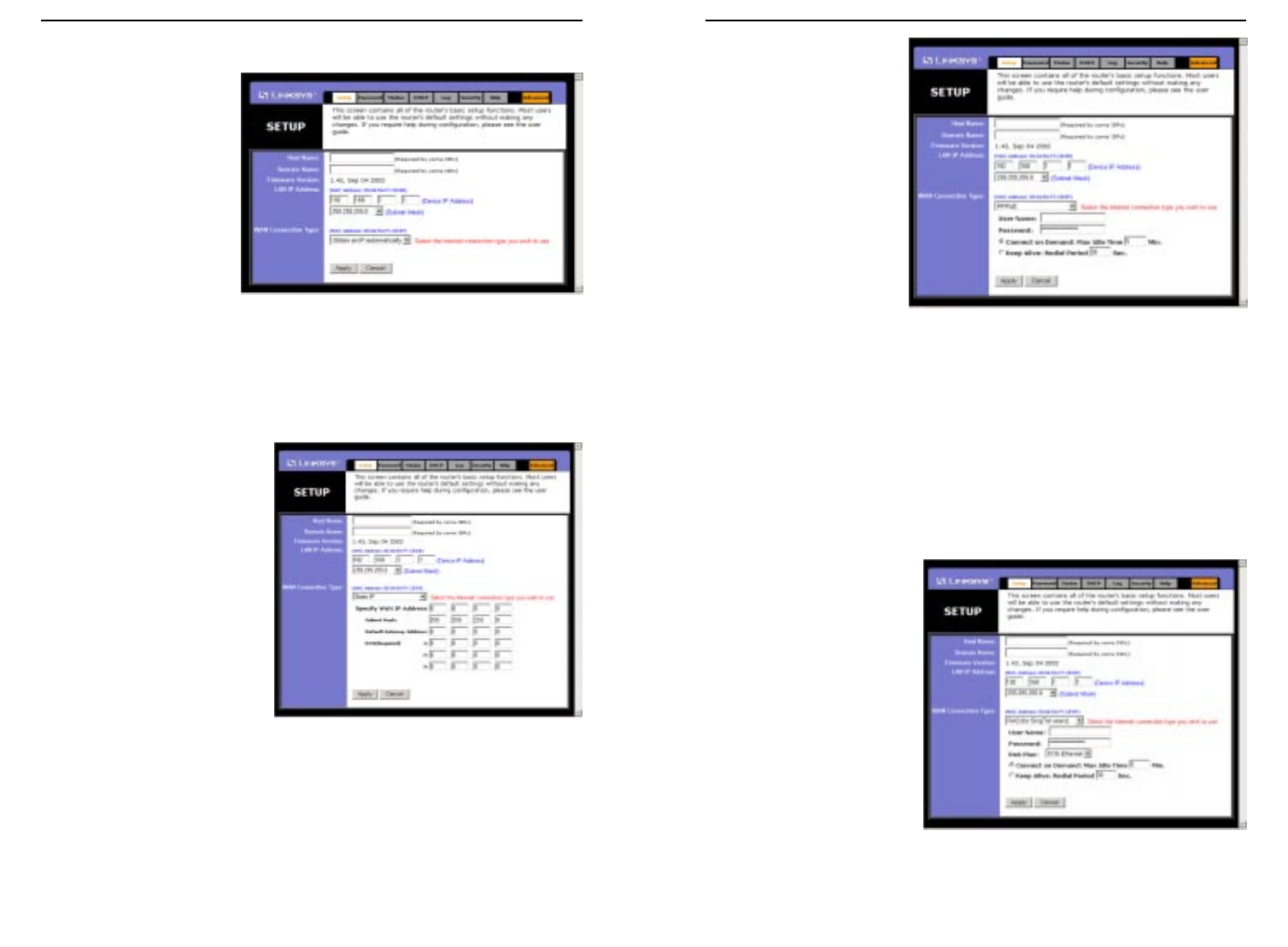
EtherFast
®
Cable/DSL Routers
45
Instant Broadband
™
Series
DHCP or Obtain an IP Address Automatically
If your ISP says that you are
connecting through DHCP
or a dynamic IP address
from your ISP, perform
these steps:
A. Select Obtain an IP
automatically as the
WAN Connection Type,
as shown in Figure 8-4.
B. Click the Apply button
to save the setting., or click the Cancel button to clear the setting and start
over. When you are finished, then proceed to step 5.
Static IP Address or Specify an IP Address
If your ISP says that you are
connecting through a static or
fixed IP address from your ISP,
perform these steps:
A. Select Static IP as the WAN
Connection Type, as shown
in Figure 8-5.
B. Enter the IP Address.
C. Enter the Subnet Mask.
D. Enter the Gateway Address.
E. Enter the DNS in the 1, 2, and/or 3 fields. You need to enter at least one
DNS address.
F. Click the Apply button to save the settings, or click the Cancel button to
clear the settings and start over. When you are finished, then proceed to step
5.
44
PPPoE
If your DSL provider says
that you are connecting
through PPPoE or if you
normally enter a user name
and password to access the
Internet, perform these
steps:
A. Select PPPoE as the
WAN Connection Type,
as shown in Figure 8-6.
B. Enter the User Name.
C. Enter the Password.
D. Click the Apply button to save the settings., or click the Cancel button to clear
the settings and start over.
E. When you are finished, click the Status tab, and then click the Connect
button to start the connection. Proceed to step 5.
RAS
RAS (shown in Figure 8-7) is
a service used in Singapore
only. If you are using a RAS
connection, check with your
ISP for the necessary setup
information.
When you are finished with
the Setup tab, proceed to step
5.
Figure 8-6
Figure 8-7
Figure 8-4
Figure 8-5