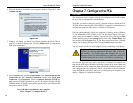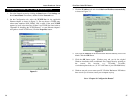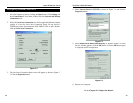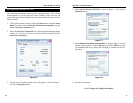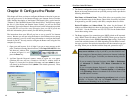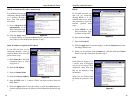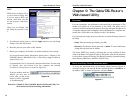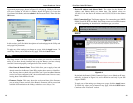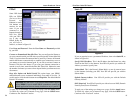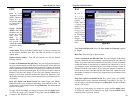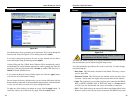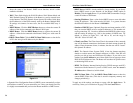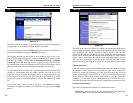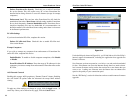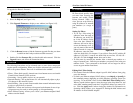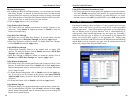EtherFast
®
Cable/DSL Routers
51
Instant Broadband
™
Series
PPPoE
Some DSL-based
ISPs use PPPoE
(Point-to-Point
Protocol over
Ethernet) to estab-
lish Internet con-
nections for end-
users. If you are
connected to the
Internet through a
DSL line, check
with your ISP to
see if they use
PPPoE. If they do,
you will have to
enable it, as shown in Figure 9-5.
User Name and Password Enter the User Name and Password provided
by your ISP.
Connect on Demand and Max Idle Time You can configure the Router to
cut your connection with your ISP after a specified period of time (Max Idle
Time). If you have been disconnected due to inactivity, Connect on Demand
enables the Router to automatically re-establish your connection as soon as
you attempt to access the Internet again. If you wish to activate Connect on
Demand, click the radio button. If you want your Internet connection to
remain on at all times, enter 0 in the Max Idle Time field. Otherwise, enter
the number of minutes you want to have elapsed before your Internet access
disconnects.
Keep Alive Option and Redial Period This option keeps your PPPoE-
enabled Internet access connected indefinitely, even when it sits idle. To
use this option, click the radio button next to Keep Alive. The default Redial
Period is 30 seconds.
To apply any of the settings you change on a page, click the Apply button.
To cancel any values you’ve entered on any page, click the Cancel button.
Continue to the “Password” section.
50
Static IP
If you are required to use a permanent IP address, then select Static IP, as
shown in Figure 9-6.
Specify WAN IP Address This is the IP address that the Router has, when
seen from the WAN, or the Internet. Your ISP will provide you with the IP
Address you need to specify here.
Subnet Mask This is the Router’s Subnet Mask, as seen by external users
on the Internet (including your ISP). Your ISP will provide you with the
Subnet Mask.
Default Gateway Address Your ISP will provide you with the Default
Gateway Address.
DNS (Required) Your ISP will provide you with at least one DNS (Domain
Name System) Server IP Address.
To apply any of the settings you change on a page, click the Apply button.
To cancel any values you’ve entered on any page, click the Cancel button.
Continue to the “Password” section.
Figure 9-6
Important: For DSL users, if you need to enable PPPoE support,
choose PPPoE. If you do enable PPPoE, remember to remove any
PPPoE applications that are already installed on any of your PCs.
Figure 9-5