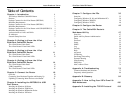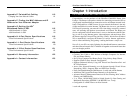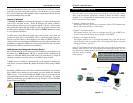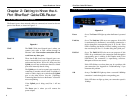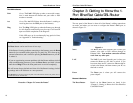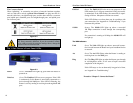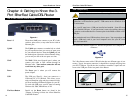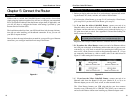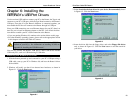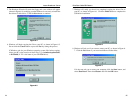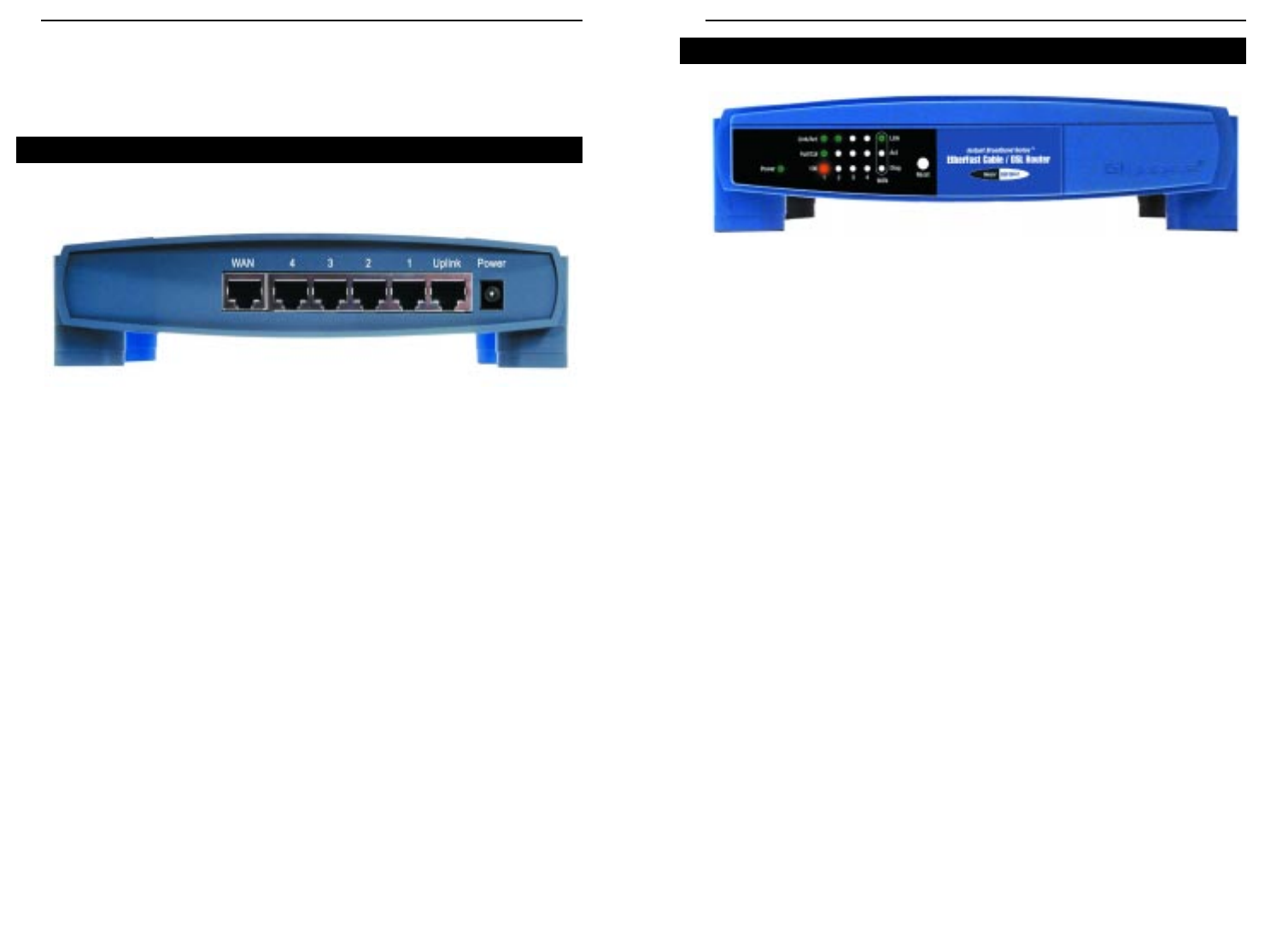
EtherFast
®
Cable/DSL Routers
9
Instant Broadband
™
Series
8
Power Green. The Power LED lights up when the Router is powered
on.
Link/Act Green. The Link/Act LED serves two purposes. If the LED
is continuously lit, the Router is successfully connected to a
device through the corresponding port (1, 2, 3 or 4). If the
LED is flickering, the Router is actively sending or receiving
data over that port. Port 1 is lit when using the Uplink port.
Full/Col Green. The Full/Col LED also serves two purposes. If this
LED is lit up continuously, the connection made through the
corresponding port is running in Full Duplex mode. If the
LED flickers, the connection is experiencing collisions.
Infrequent collisions are normal.
If this LED flickers too often, there may be a problem with
your connection. See “Appendix A: Troubleshooting” if you
encounter this problem.
100 Orange. The 100 LED lights up when a successful 100Mbps
connection is made through the corresponding port.
If this LED does not light up, then your connection speed is
10 Mbps.
The 4-Port Router’s Front Panel LEDs
Figure 2-2
Chapter 2: Getting to Know the 4-
Port EtherFast
®
Cable/DSL Router
The Router’s ports, where network cables are connected, are located on the rear
panel of the Router, as shown in Figure 2-1.
WA N The WA N (Wide Area Network) port is where you
connect your cable or DSL modem through an
Ethernet cable. Your modem connection will not
work from any other port.
Ports 1-4 These four LAN (Local Area Network) ports con-
nect to network devices, such as PCs, print servers,
and remote hard drives. If Port 1 is being used, the
Uplink port will not work because these two shared
ports have internally shared wiring.
Uplink The Uplink port is used to expand your network by
connecting to another switch or hub. To uplink to a
switch or a hub, simply run a cable from the Uplink
port to the other device. See the “Uplinking:
Connecting More Devices to the Router” section for
more on uplinking.
If the Uplink port is being used, Port 1 will not
work.
Power The Power port is where you will connect the
power adapter.
The 4-Port Router’s Rear Panel
Figure 2-1