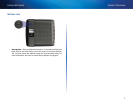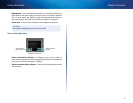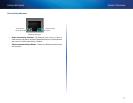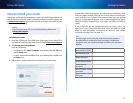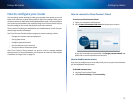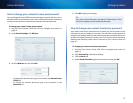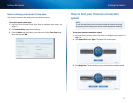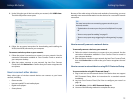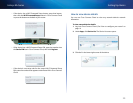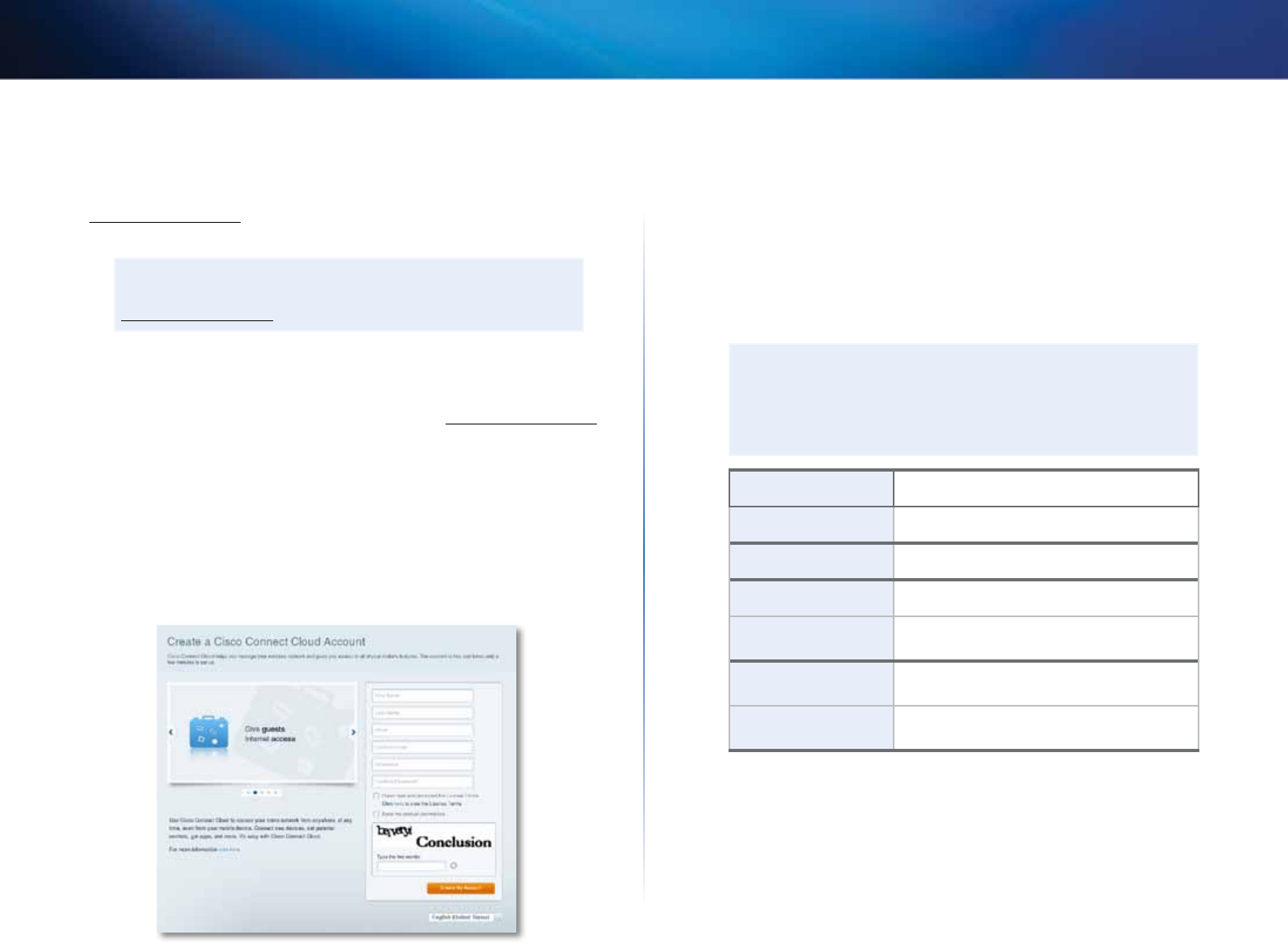
13
Setting Up: Basics
Linksys EA-Series
How to install your router
The easiest and fastest way to install your router is to run the Setup software on
the CD that came with your router or download it from the router’s support site
at Linksys.com/support. Setup shows you how to connect your router to your
home network, step by step.
NOTE:
If you lose your setup CD, you can download the software from
Linksys.com/support.
To install your router:
1.
Insert the CD into your CD or DVD drive. Setup opens. If your Setup CD is
not available, download the Setup program from Linksys.com/support.
2.
Click Set up your Linksys Router.
If you do not see this:
• For Windows, click Start, Computer, then double-click the CD drive
and the Setup icon.
• For Mac, double-click the CD icon on your desktop, then double-click
the Setup icon.
3.
Follow the on-screen instructions to complete your router setup.
As part of the router setup process, you will be sent a verification e-mail.
From your home network, click the link in the e-mail to associate your
router with the Cisco Connect Cloud account. Make sure that the link
opens in a supported web browser, such as Internet Explorer 8 or higher,
Firefox 8 or higher, Google Chrome 10 or higher, and Safari 5 (for Mac) or
higher.
If you cannot click the link while behind your new Linksys router, log
into Cisco Connect Cloud while behind the router and add your router
there. For more information, see “Associer un routeur à votre compte
Connexion au nuage Cisco” on page 33.
TIP:
Print this page, then record your router and account settings in
the table below as a reference. Store your notes in a safe place.
Setup also saves your setup information as a file to your computer
desktop.
Network Name (SSID)
Network Password
Router Password
Guest Network Name
Guest Network
Password
Cisco Connect Cloud
Username
Cisco Connect Cloud
Password