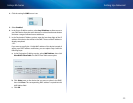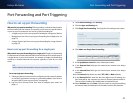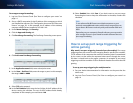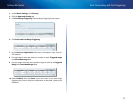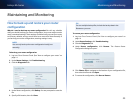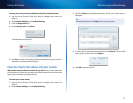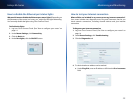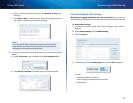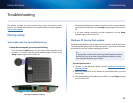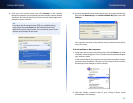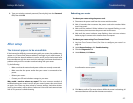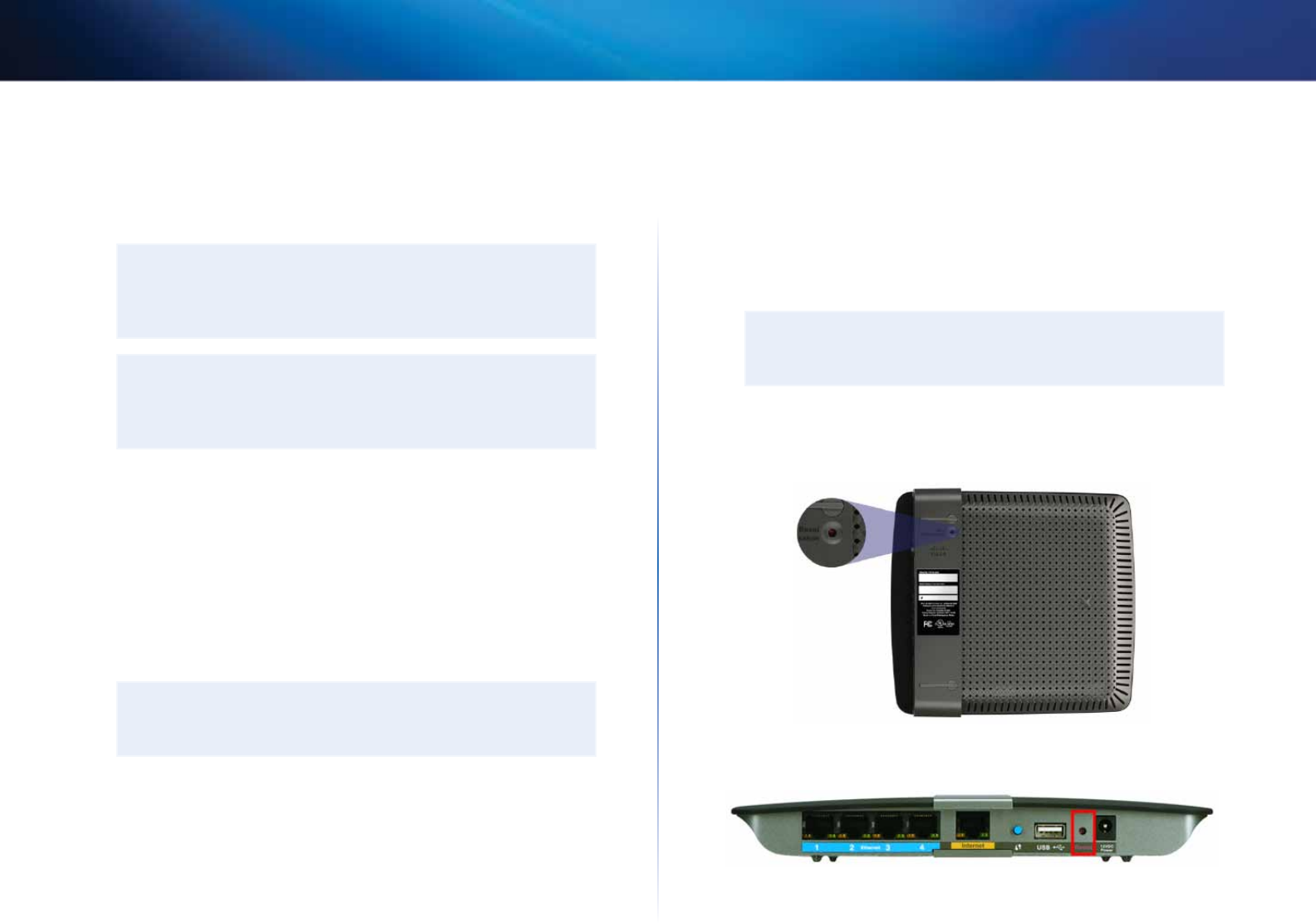
56
Maintaining and Monitoring
Linksys EA-Series
How to upgrade the router’s firmware
Why would I need to upgrade my router’s firmware? Linksys may periodically
publish a firmware upgrade either to fix a problem or to add features to your
router.
IMPORTANT
Do not interrupt the upgrade process. You should not turn off the
router or press the Reset button during the upgrade. Doing so may
permanently disable the router.
TIPS
Your router automatically checks for available updates and
installs them by default. Use the following instructions only if the
automatic firmware update has been turned off.
To upgrade the router’s firmware:
1.
Log into Cisco Connect Cloud. (See “How to configure your router” on
page 14.
2.
Under Router Settings, click Connectivity.
3.
Click the Basic tab.
4.
Under Firmware Update, click Check for Updates.
5.
If an available update is found, follow the on-screen instructions to install
it.
TIP
To have your router automatically check for updates and install
them, select Automatic under Firmware Update.
How to restore factory defaults
If you’ve tried previous troubleshooting steps and your network still doesn’t
work, you may need to restore your router’s factory defaults. To restore your
router to factory defaults, you can use the Reset button on the router or use
Cisco Connect Cloud.
To reset your router using the reset button:
CAUTION
Whenever you restart the router, all logs that are not saved will be
lost.
1.
With your router connected to power and turned on, press and hold the
Reset button on the bottom or back of your router for about 15 seconds
(until the power indicator flashes).
EA2700 and EA3500 Reset button
EA4500 and EA6500 Reset button