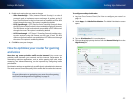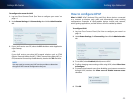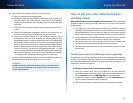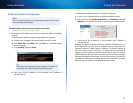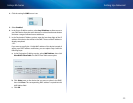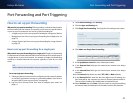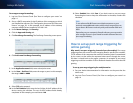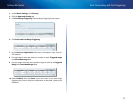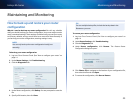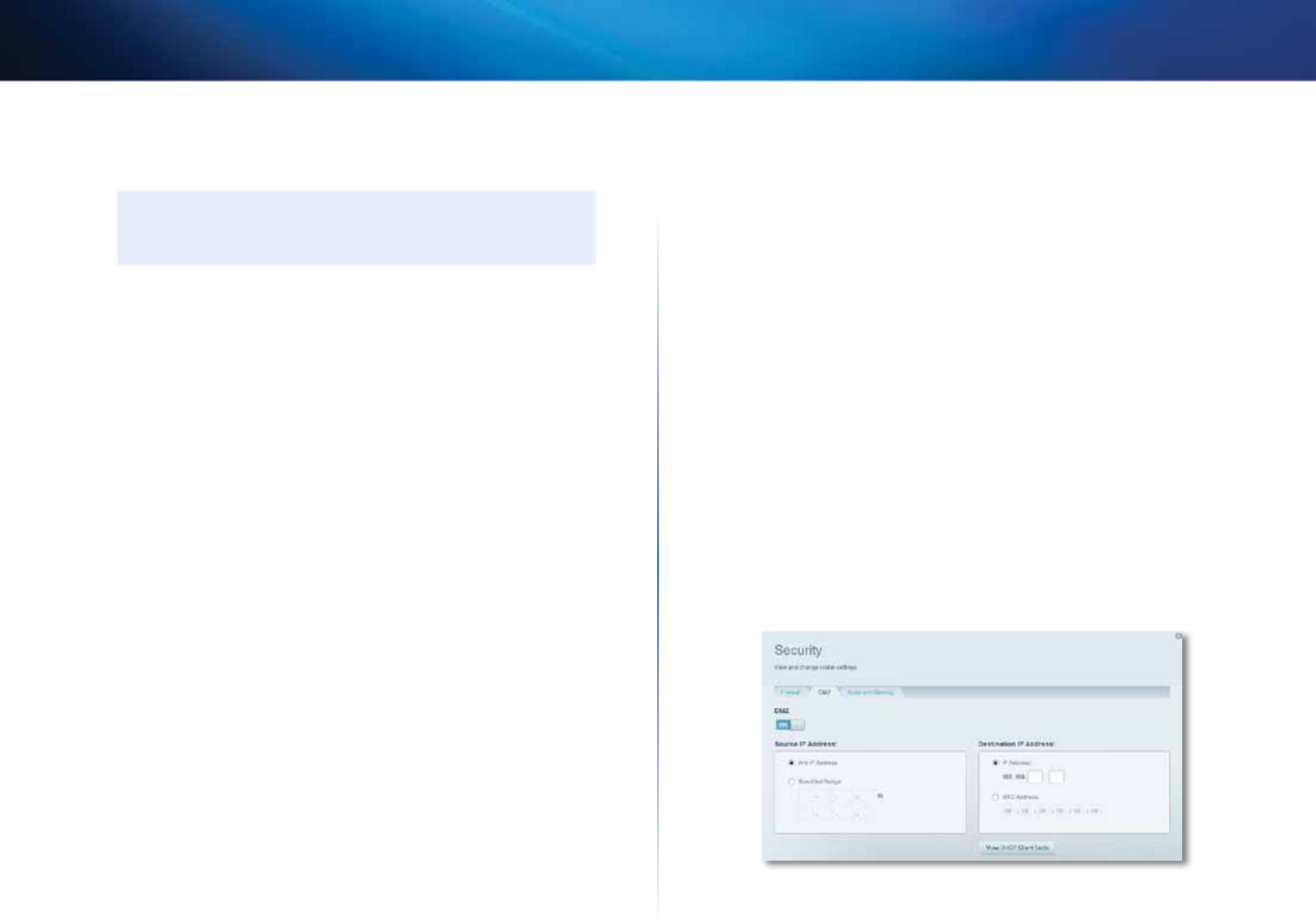
49
Setting Up: Advanced
Linksys EA-Series
To extend your network
This topic covers cases three and four above.
NOTE
This is a complex process, so this procedure assumes that you have
some networking knowledge.
To extend your network or add wireless capabilities:
1.
If you want to extend your network, you may also follow the instructions
above. One example of this might be to provide a separate wireless
network for your children to keep their wireless network traffic separate
from your wireless network. You might also want to isolate one network
from another network so that network shares aren’t visible across
networks. In this case, use an Ethernet cable to connect the Internet
port of the downstream router to one of the LAN ports of the upstream
router. Make sure that the local network subnets on the two routers are
different.
- OR -
You can extend your network by turning the downstream router into an
access point. (See “How to use a router as an access point” on page45).
When you use a router as an access point, computers connected to the
access point are on the same IP subnet as all other devices connected to
the router. File, printer, and media sharing is much easier if all devices are
on the same subnet.
How to expose a device to the Internet
Why would I expose a device to the Internet? If you are operating a web
server, a mail server, or a web camera, you may want to expose that device to
the Internet so anybody can access it. Your router includes a DMZ (Demilitarized
Zone) feature that forwards all inbound ports presented on the WAN interface,
except those that are specifically forwarded, to an individual IP address or
MAC address. This feature is normally not used, because it presents significant
security risks to the device that you designate for the DMZ. The DMZ device is
not protected by the built-in firewalls, Internet filters, or router web filters, and
is open to attacks from hackers.
A much safer way of “exposing” devices to the Internet would be to use port
forwarding. See “How to set up port forwarding” on page51.
To set up a device in the DMZ:
1.
Configure your device with a static IP address. See your device’s
documentation for help with setting a static IP address or use DHCP
reservation (see “How to set up the DHCP server on your router” on
page38).
2.
Log into Cisco Connect Cloud. (See “How to configure your router” on
page 14.
3.
Under Router Settings, click Security, then click the DMZ tab.