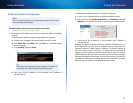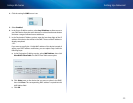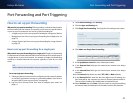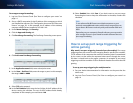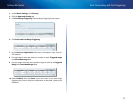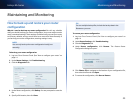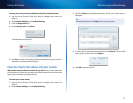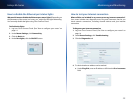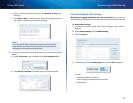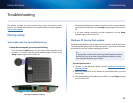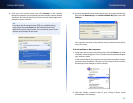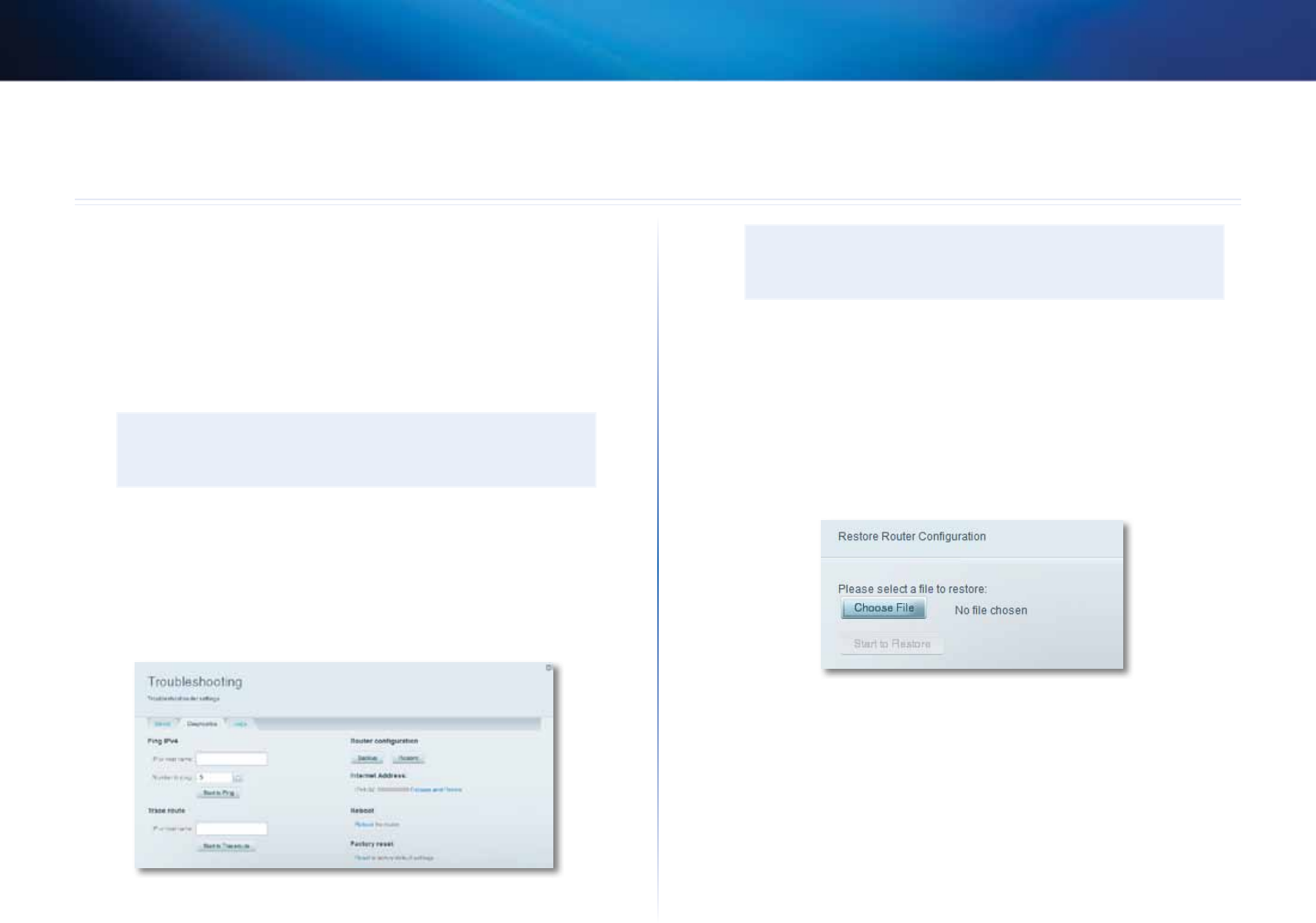
55
Maintaining and Monitoring
Linksys EA-Series
55
How to back up and restore your router
configuration
Why do I need to back up my router configuration? As with any valuable
data, you should back up your router configuration. Your router might contain
many customized settings. Those settings would be lost if you reset your router
to its factory defaults, and you would need to re-enter all of them manually. If
you back up your router configuration, restoring settings is easy.
NOTE
You can only back up the router configuration locally (not
remotely).
To back up your router configuration:
1.
Log into Cisco Connect Cloud. (See “How to configure your router” on
page 14.
2.
Under Router Settings, click Troubleshooting.
3.
Click the Diagnostics tab.
4.
Under Router configuration, click Backup. You are prompted to save the
file.
5.
Specify a file location, then click Save.
TIP
For save multiple backup files, include the backup date in the
filename as you save.
To restore your router configuration:
1.
Log into Cisco Connect Cloud. (See “How to configure your router” on
page 14.
2.
Under Router Settings, click Troubleshooting.
3.
Click the Diagnostics tab.
4.
Under Router configuration, click Restore. The Restore Router
Configuration dialog box opens.
5.
Click Choose File to navigate to the location of your configuration file,
then select the file and click Open.
6.
To restore the configuration, click Start to Restore.
Maintaining and Monitoring