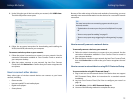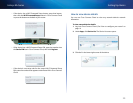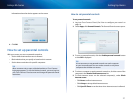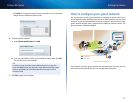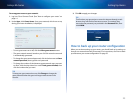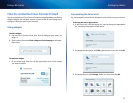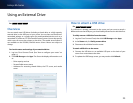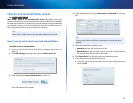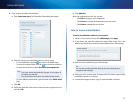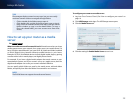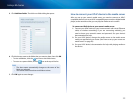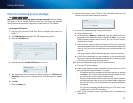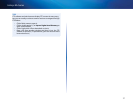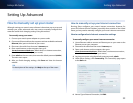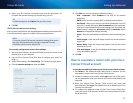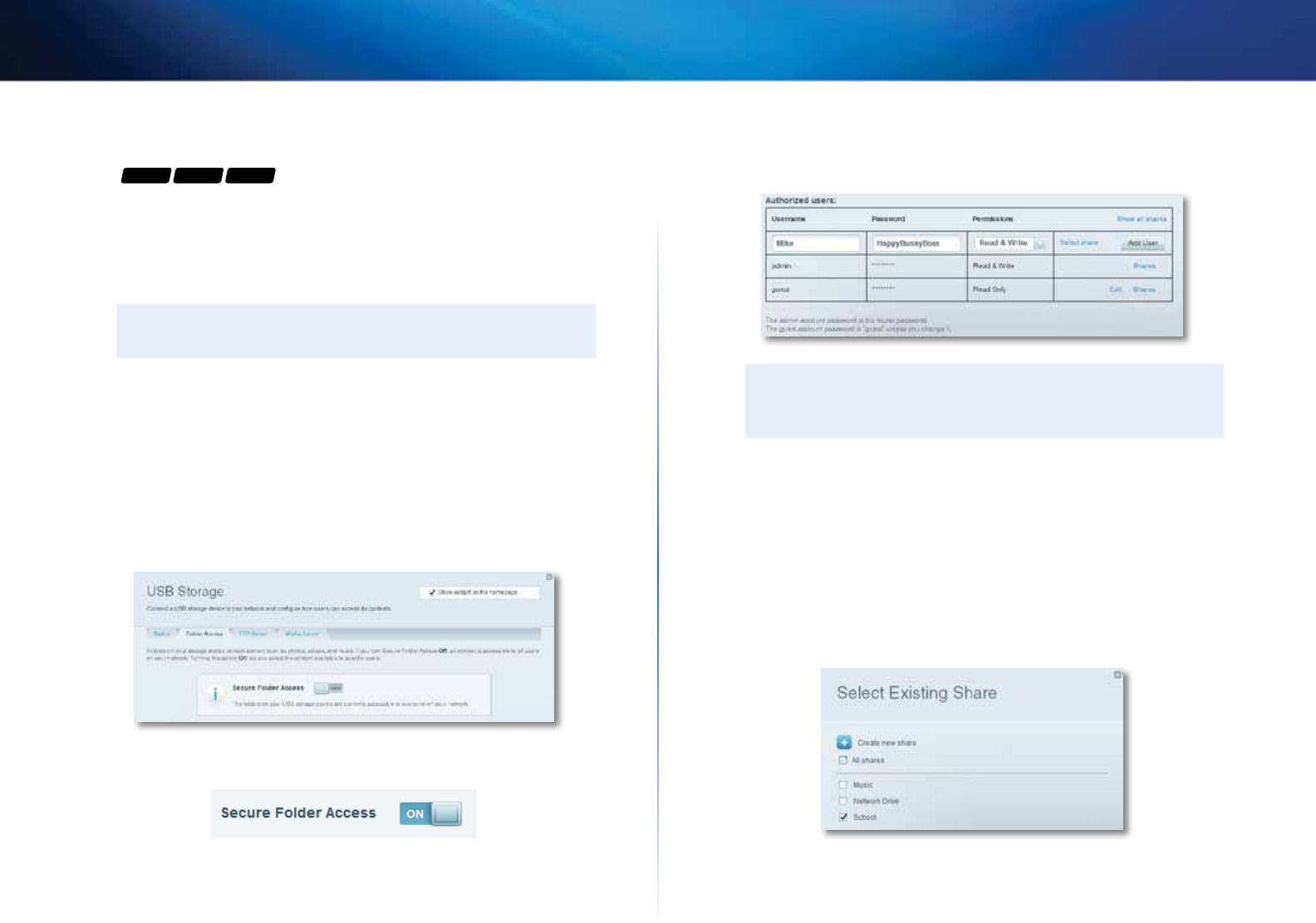
26
Linksys EA-Series
How to use secured folder access
For
EA3500 EA4500 EA6500
Why would I need to use secured folder access? By default, when you
connect a USB drive to your router, the entire contents of the drive are available
for read and write access to anyone on your local network (no login credentials
are required). However, you can also make the drive and its folders secure, so
that only authorized users can access the drive’s contents.
TIP
When Secure Folder Access is on, the entire USB drive is secured.
How to set up authorized users and shared folders
To enable access to shared folders:
1.
Log into Cisco Connect Cloud. (See “How to configure your router” on
page 14.
2.
Click USB Storage under Apps, then click the Folder Access tab.
3.
Click the setting for Secure Folder Access to turn it on.
The Authorized users list appears.
4.
In the Authorized users list, type a Username and Password for each new
user.
TIP
Two accounts, Admin and Guest, are already set up and cannot be
deleted.
5.
Select the permissions to give the user.
• Read Only lets the user read (open) the file.
• Read & Write lets the user read, rename, overwrite, or delete the file.
The user can also save new files to the folder.
6.
Click Select Share. The Select Existing Share dialog box opens.
7.
If you already have the shared folder set up:
a.
Select the check box next to each share you want to grant access to,
then click OK.