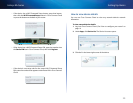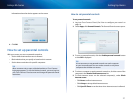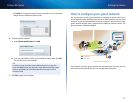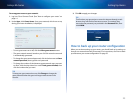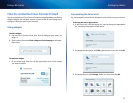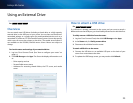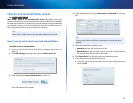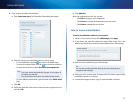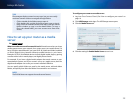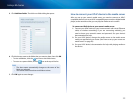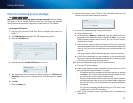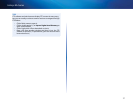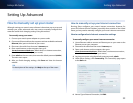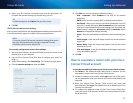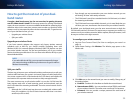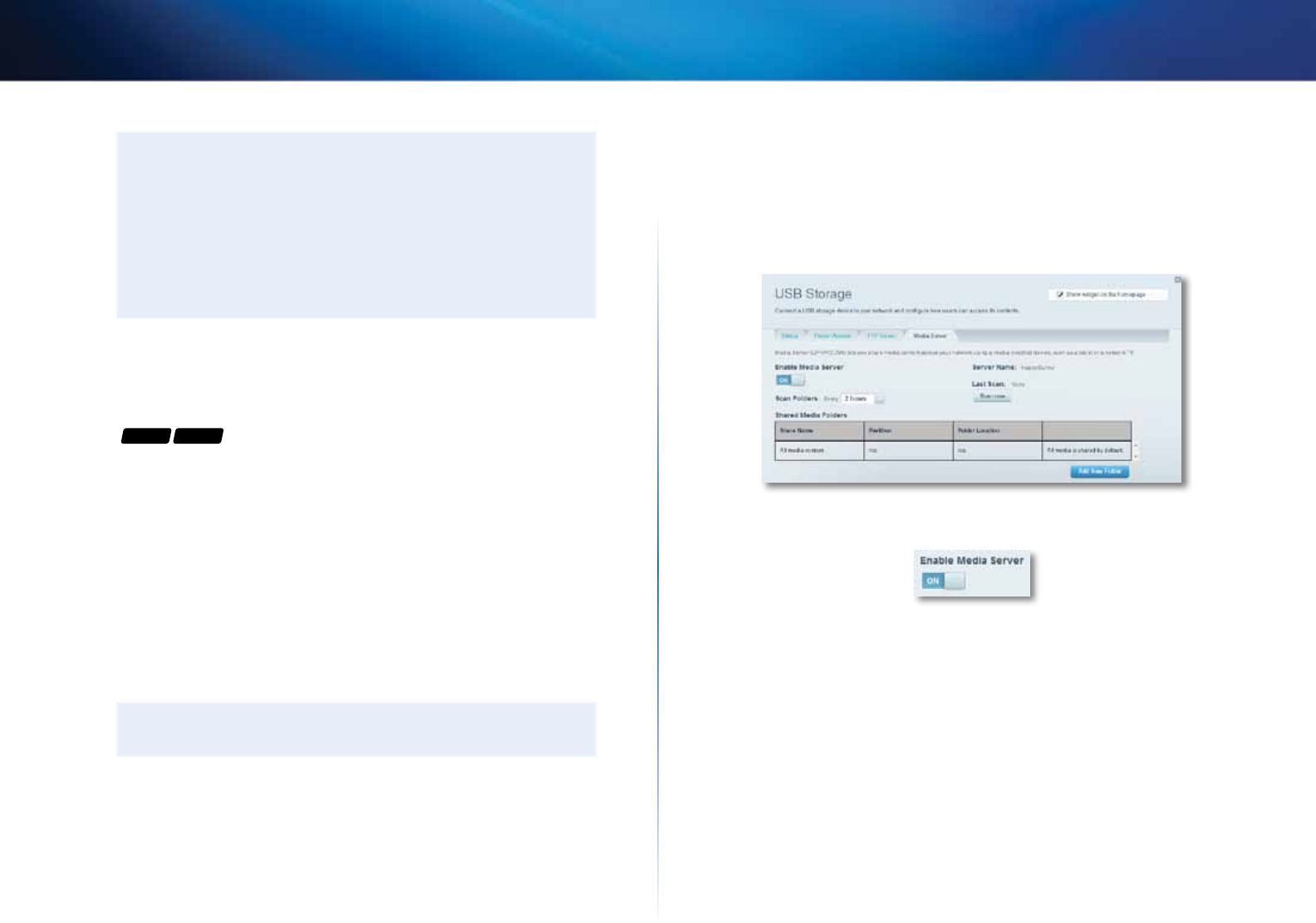
28
Linksys EA-Series
TIPS
File managers display content in many ways, but you can usually
use these common actions to navigate through folders:
• Click or double-click a folder name to open it.
• Click, double-click, or right-click a file to open, copy, or view it.
• Drag a file from another window and drop it into the shared
folder’s window to copy it to the shared folder. (To copy a
file to the shared folder, your user account must have write
access.)
How to set up your router as a media
server
For
EA4500 EA6500
What is a media server and how would I use it? A media server lets you share
media content across your network. Your router can act as a media server if it
has a USB drive attached and if you have UPnP AV (Audio and Video)-enabled
or DLNA (Digital Living Network Alliance)-certified devices in your home.
Examples of UPnP AV-enabled devices include digital media players, gaming
consoles with a built-in media player, and digital picture frames.
For example, if you have a digital media adapter that sends content to your
entertainment system, and if your router’s set up as a media server, then the
digital media adapter can access your router’s attached USB drive.
You can specify which folders are used by the media server, add and delete
folders, and specify how often the folders are scanned for new content.
NOTE
The EA3500 does not support the media server feature.
To configure your router as a media server:
1.
Log into Cisco Connect Cloud. (See “How to configure your router” on
page 14.
2.
Click USB Storage under Apps. The USB Storage screen opens.
3.
Click the Media Access tab.
4.
Click the setting for Enable Media Server to turn it on.