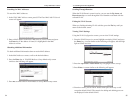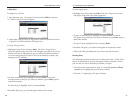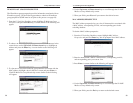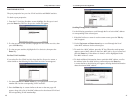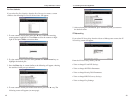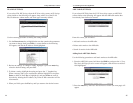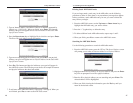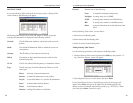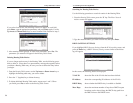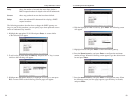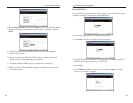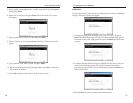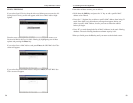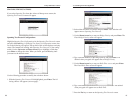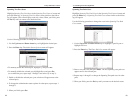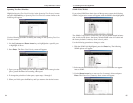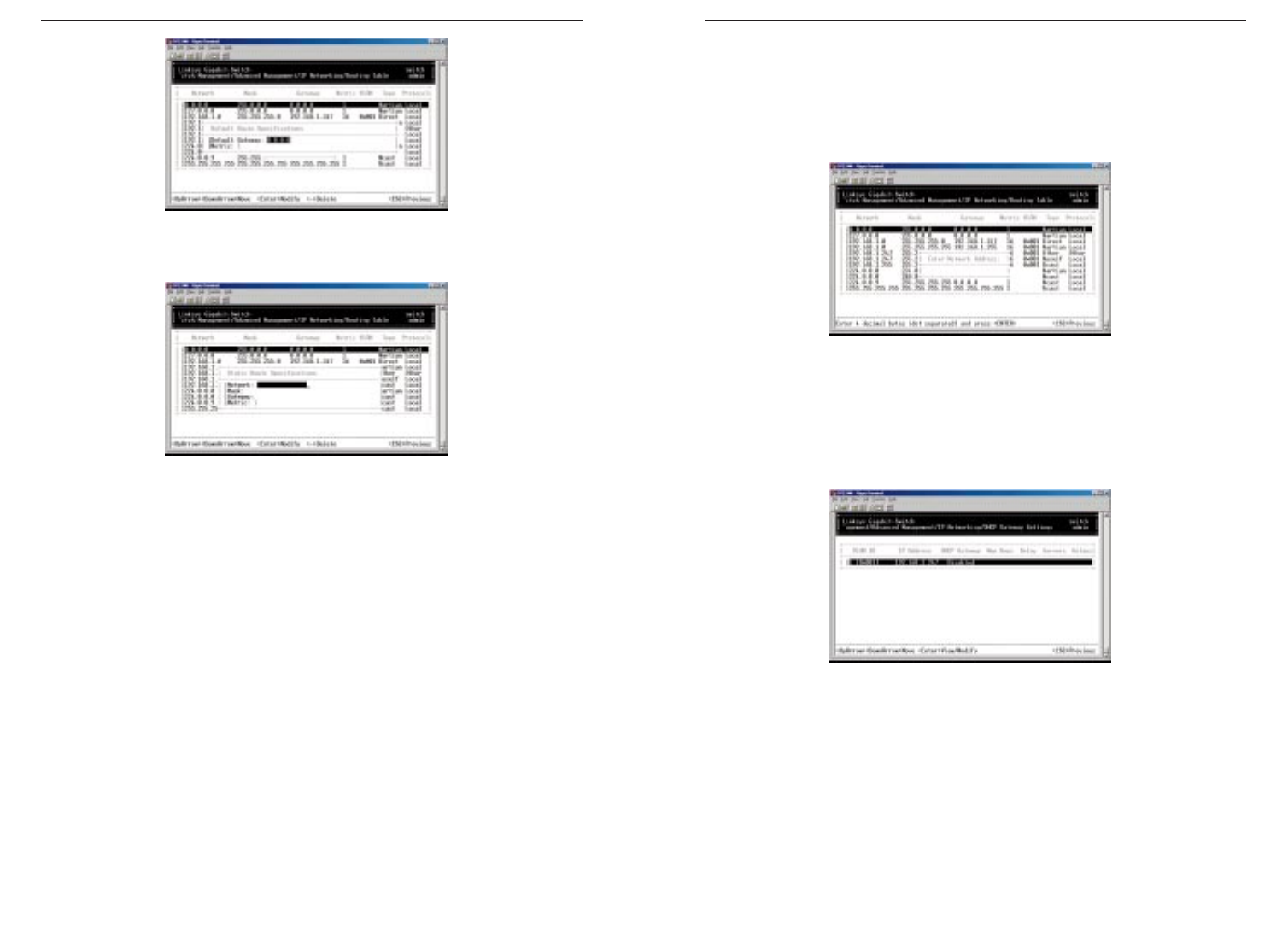
10/100 Managed 24-Port GigaSwitch
Searching for Routing Table Entries
Use the following procedure to search for entries in the Routing Table:
1. From the Routing Table screen, press the “S” key. The Enter Network
Address screen will appear.
2. Type the network address you want to search for, then press Enter.
DHCP GATEWAY SETTINGS
If you highlight DHCP Gateway Settings from the IP Networking screen and
press the Enter key, a DHCP Gateway Settings screen similar to the follow-
ing will appear.
In this screen, the following details are displayed:
VLAN ID shows the IDs of the VLANs that have been defined.
IP Address shows the corresponding IP addresses of the VLANs.
DHCP Relay shows whether the DHCP relay is enabled or disabled.
Max. Hops shows the maximum number of hops that a DHCP request
broadcast can be relayed along the DHCP relay path from
the DHCP client to the DHCP server.
51
Linksys EtherFast
®
II Series
If you select Static Route, the following screen will appear. At each field,
press Enter, type the appropriate parameter, and press Enter again. Use the
Up Arrow and Down Arrow keys to move between fields. Proceed to step 3.
3. After entering default gateway or static route parameters, press Esc. The
parameters you entered will appear in the Routing Table screen.
Deleting Routing Table Entries
If you no longer need an entry in the Routing Table, use the following proce-
dure to delete it. Since there is no precautionary message that appears before
you delete a Routing Table entry, be sure you want to delete the entry before
you begin.
1. From the Routing Table screen, use the Up Arrow or Down Arrow key to
highlight the Routing table entry you want to delete.
2. Press the “-” (hyphen) key to delete the entry.
3. To delete additional Routing Table entries, repeat steps 1 and 2. When
you finish, press Esc to return to the Routing Table screen.
50