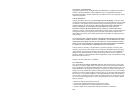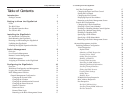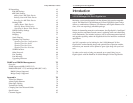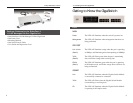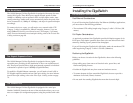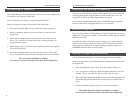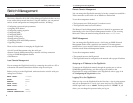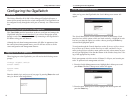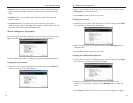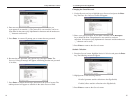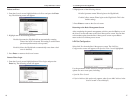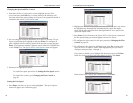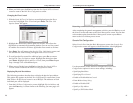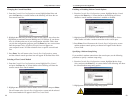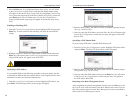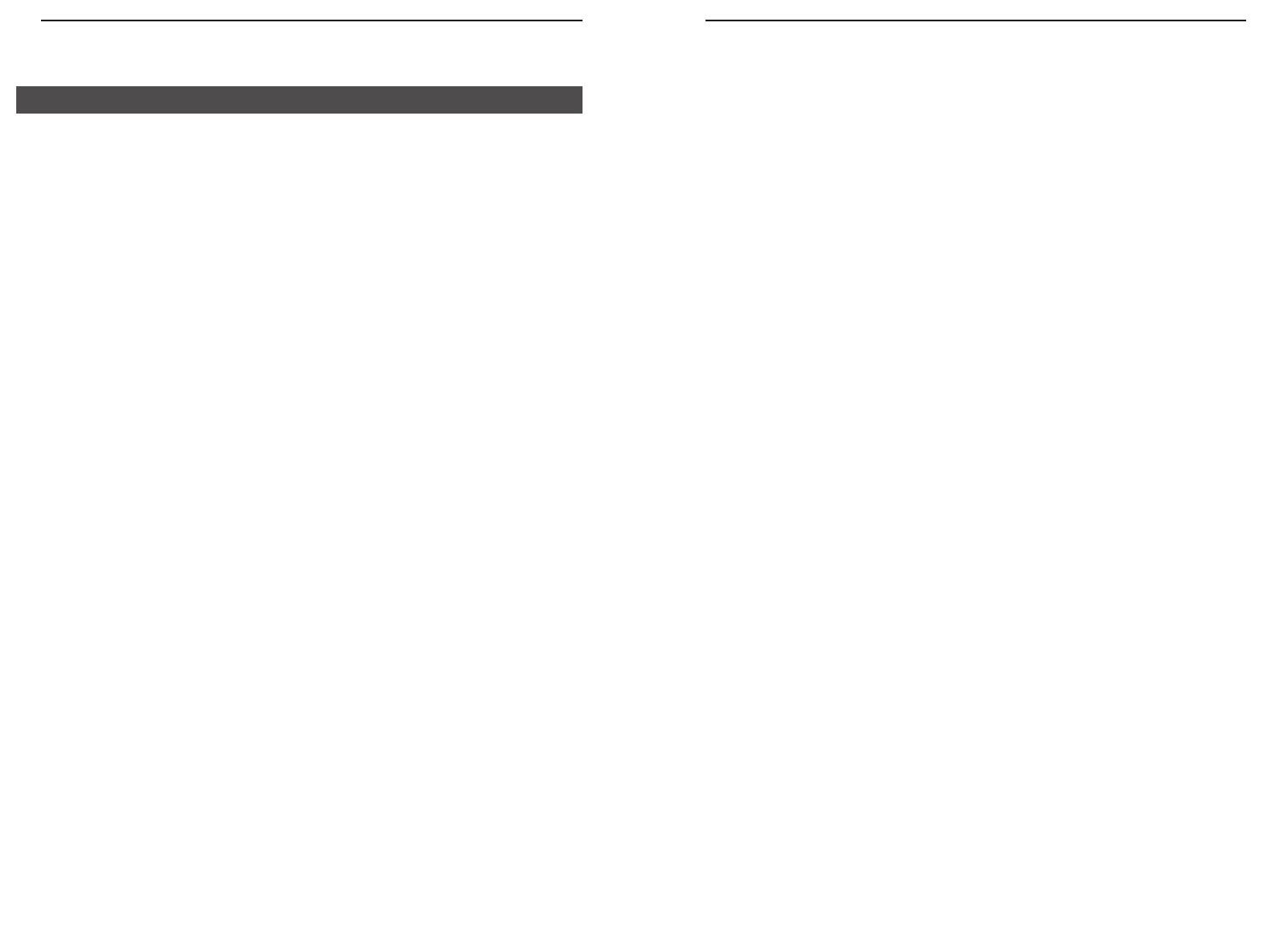
10/100 Managed 24-Port GigaSwitch
Remote Console Management
You can manage the GigaSwitch remotely by having a remote host establish a
Telnet connection to the switch via an Ethernet or modem link.
To use this management method:
• The host must run a SLIP protocol if a modem is used
• The GigaSwitch must have an IP address
The Remote Console Management interface is identical in appearance and
functionality to the Local Console Management interface. If you are using
Microsoft’s Telnet, the terminal setting should be set to VT100/ANSI.
SNMP Management
You can manage the GigaSwitch across a LAN using an SNMP Network
Management Station with a graphical user interface. This management
method allows you to monitor statistical counters and set switch parameters
from the remote Network Management Station.
To use this management method:
• The network must use the IP protocol
• The GigaSwitch must be configured on the network with a proper IP address
Assigning an IP Address to the GigaSwitch
To manage the GigaSwitch remotely through the console port or with an
SNMP Management Station, you must assign an IP address to the
GigaSwitch. To assign an IP address to the GigaSwitch, refer to page 44 in
the Configuring the GigaSwitch section.
Logging On to the GigaSwitch
When you log on to the GigaSwitch for the first time, a sign-in string appears
and you are prompted for a console login name and password. The factory
default login name is set as “admin” and the password is “123456”. If you
desire, you can change this password after you log on.
9
Linksys EtherFast
®
II Series
Switch Management
The Linksys EtherFast II 10/100 24-Port Managed GigaSwitch offers an easy-
to-use, menu-driven console interface. Using this interface, you can perform
various switch configuration and management activities, including:
• Configuring system and port parameters
• Assigning an IP address
• Configuring routing properties
• Configuring ARP
• Configuring DHCP
• Setting VLAN policy
• Setting packet filtration
• Configuring STP and SNMP parameters
• Upgrading software
There are four methods of managing the GigaSwitch:
• Local Console Management using the serial port
• Remote Console Management using a network or dial-up connection
• Using an SNMP Management Station
• Web-Browser
Local Console Management
You can manage the GigaSwitch locally by connecting the switch to a PC or
workstation with terminal emulation software using the serial port.
Before you log on to the GigaSwitch, make sure that the switch’s serial port
settings are as follows:
BAUD RATE: 115200
FLOW: None
PARITY: None
STOP BITS: 1
DATA BITS: 8
EMULATION: ANSI
CURSOR EMULATION: VT100
8
Overview