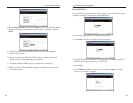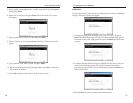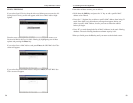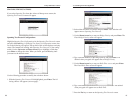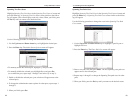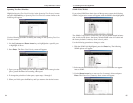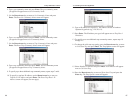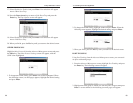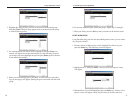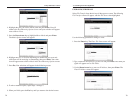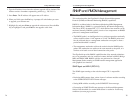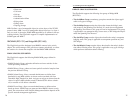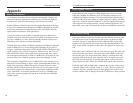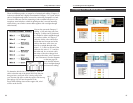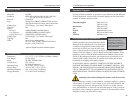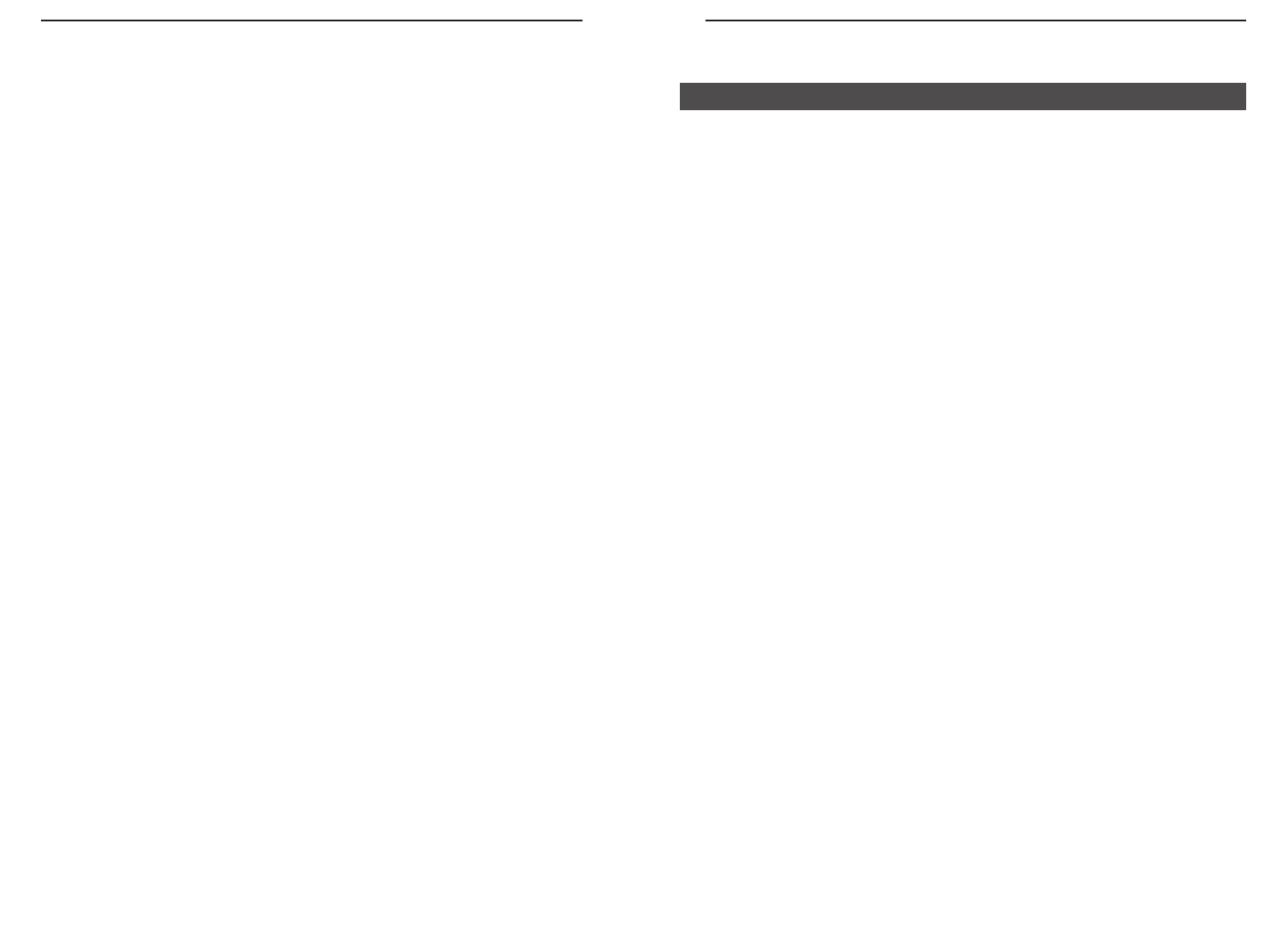
10/100 Managed 24-Port GigaSwitch
SNMP and RMON Management
This section describes the GigaSwitch’s Simple Network Management
Protocol (SNMP) and Remote Monitoring (RMON) capabilities.
RMON is an abbreviation for the Remote Monitoring MIB (Management
Information Base). RMON is a system defined by the Internet Engineering
Task Force (IETF) document RFC 1757, which defines how networks can be
monitored remotely. RMONs typically consist of two components: an RMON
probe and a management workstation:
• The RMON probe is an intelligent device or software agent that continually
collects statistics about a LAN segment or VLAN. The RMON probe trans-
fers the collected data to a management workstation on request or when a
pre-defined threshold is reached.
• The management workstation collects the statistics that the RMON probe
gathers The workstation can reside on the same network as the probe, or it
can have an in-band or out-of-band connection to the probe.
The GigaSwitch provides RMON capabilities that allow network administra-
tors to set parameters and view statistical counters defined in MIB-II, Bridge
MIB, and RMON MIB. RMON activities are performed at a Network
Management Station running an SNMP network management application
with graphical user interface.
SNMP Agent and MIB-2 (RFC1213)
The SNMP Agent running on the switch manager CPU is responsible
for:
• Retrieving MIB counters from various layers of software modules according
to the SNMP GET/GET NEXT frame messages.
• Setting MIB variables according to the SNMP SET frame message.
• Generating an SNMP TRAP frame message to the Network Management
Station if the threshold of a certain MIB counter is reached or if other trap
conditions (see next page) are met:
75
Linksys EtherFast
®
II Series
4. Type the IP address from where the software upgrade will be obtained. The
address consists of numbers separated by periods (e.g., 129.32.0.11).
5. Press Enter. The IP address will appear next to IP Address.
6. When you finish, press the Esc key. A prompt will ask whether you want
to upgrade your software now.
7. Highlight Yes and press Enter to upgrade the software now. Press the Esc
key or highlight No and press Enter to not upgrade at this time.
74
Overview