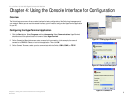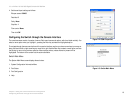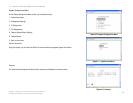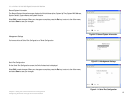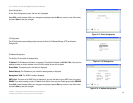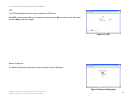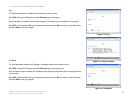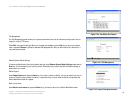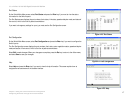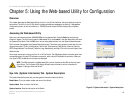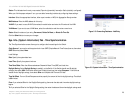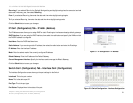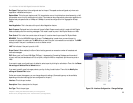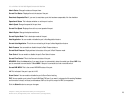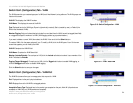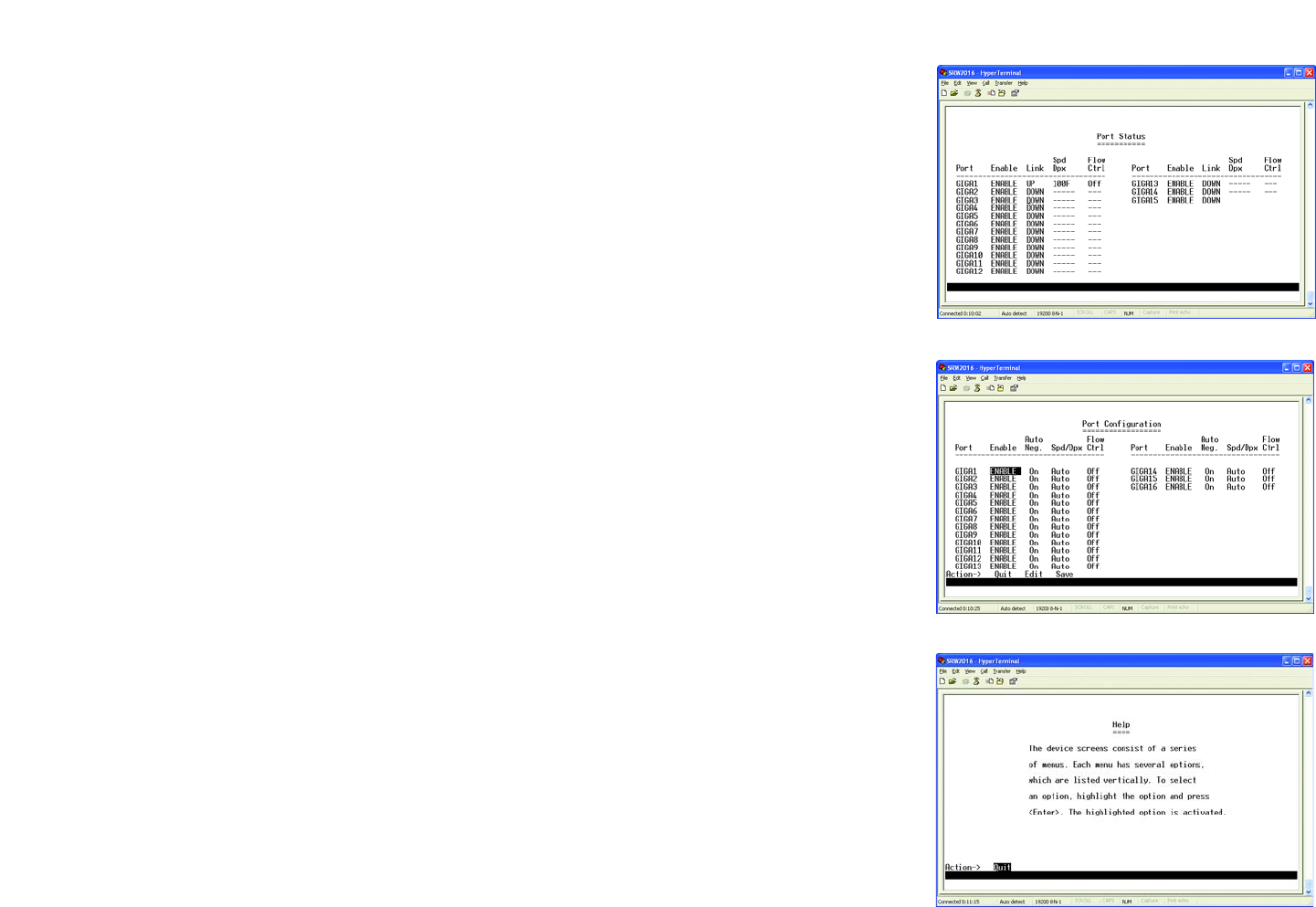
17
Chapter 4: Using the Console Interface for Configuration
Configuring the Switch through the Console Interface
16- or 24-Port 10/100/1000 Gigabit Switch with WebView
Port Status
On the Switch Main Menu screen, select Port Status and press the Enter key if you want to view the status
information for the Switch’s ports.
The Port Status screen displays the port numbers, their status, Link status, speed and duplex mode, and status of
flow control, which is the flow of packet transmissions.
If you want to change any settings for a port, you must use the Port Configuration screen.
Port Configuration
On the Switch Main Menu screen, select Port Configuration and press the Enter key if you want to configure the
Switch’s ports.
The Port Configuration screen displays the port numbers, their status, auto-negotiation status, speed and duplex
mode, and status of flow control, which is the flow of packet transmissions.
Select Edit to make changes. When your changes are complete, press the Esc key to return to the Action menu,
and select Save to save your changes.
Help
Select Help and press the Enter key if you want to view the help information. This screen explains how to
navigate the various screens of the console interface.
Figure 4-25: Help
Figure 4-24: Port Configuration
Figure 4-23: Port Status