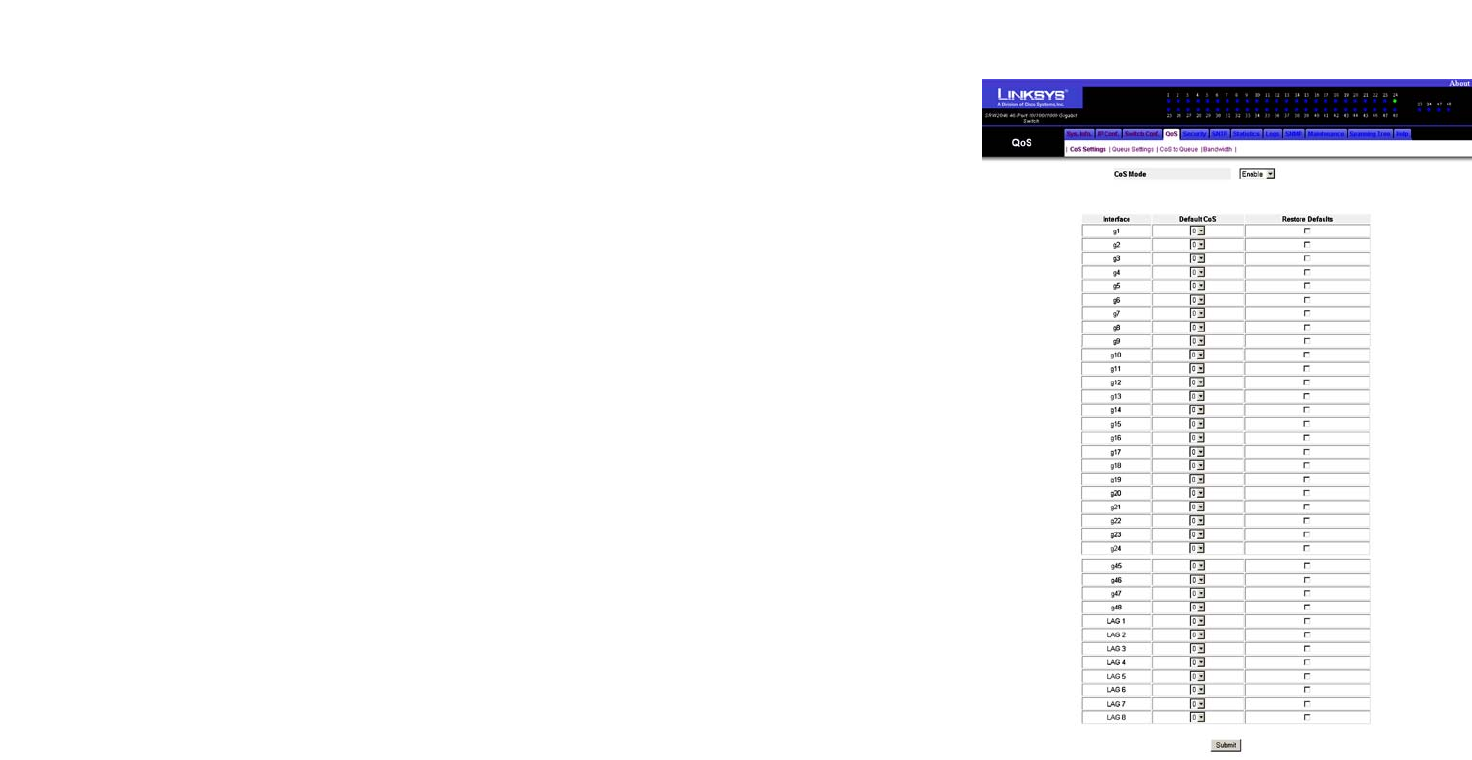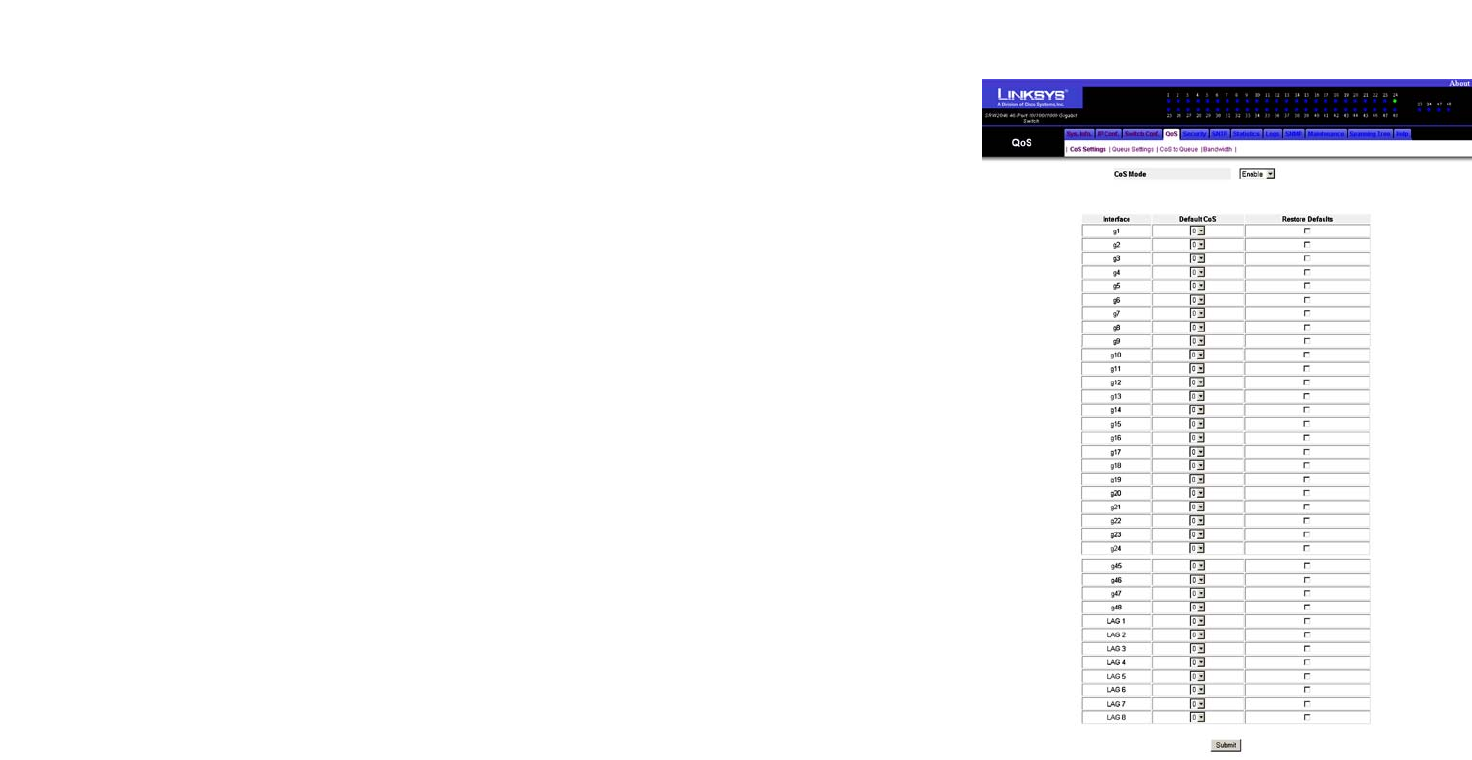
37
Chapter 5: Using the Web-based Utility for Configuration
QoS Tab - CoS Settings
WebView Switches
QoS Tab - CoS Settings
Quality of Service (QoS) allows you to implement priority queuing within a network, so different types of traffic
are assigned different priority queues. Class of Service (CoS) services are then assigned to the queues, using one
of two methods, Strict Priority, for which time-sensitive applications are forwarded using the quickest path, or
Weighted Round Robin (WRR), for which no single application dominates the forwarding capacity.
The CoS Settings screen lets you enable or disable CoS for various ports.
CoS Mode. This indicates whether CoS is enabled or disabled for the Switch.
Interface. This indicates the interface to be configured.
Default CoS. This defines the default CoS queue for incoming untagged packets.
Restore Defaults. To reset a port to its default value, select this checkbox.
Click the Submit button to save your changes.
Figure 5-26: QoS - CoS Settings