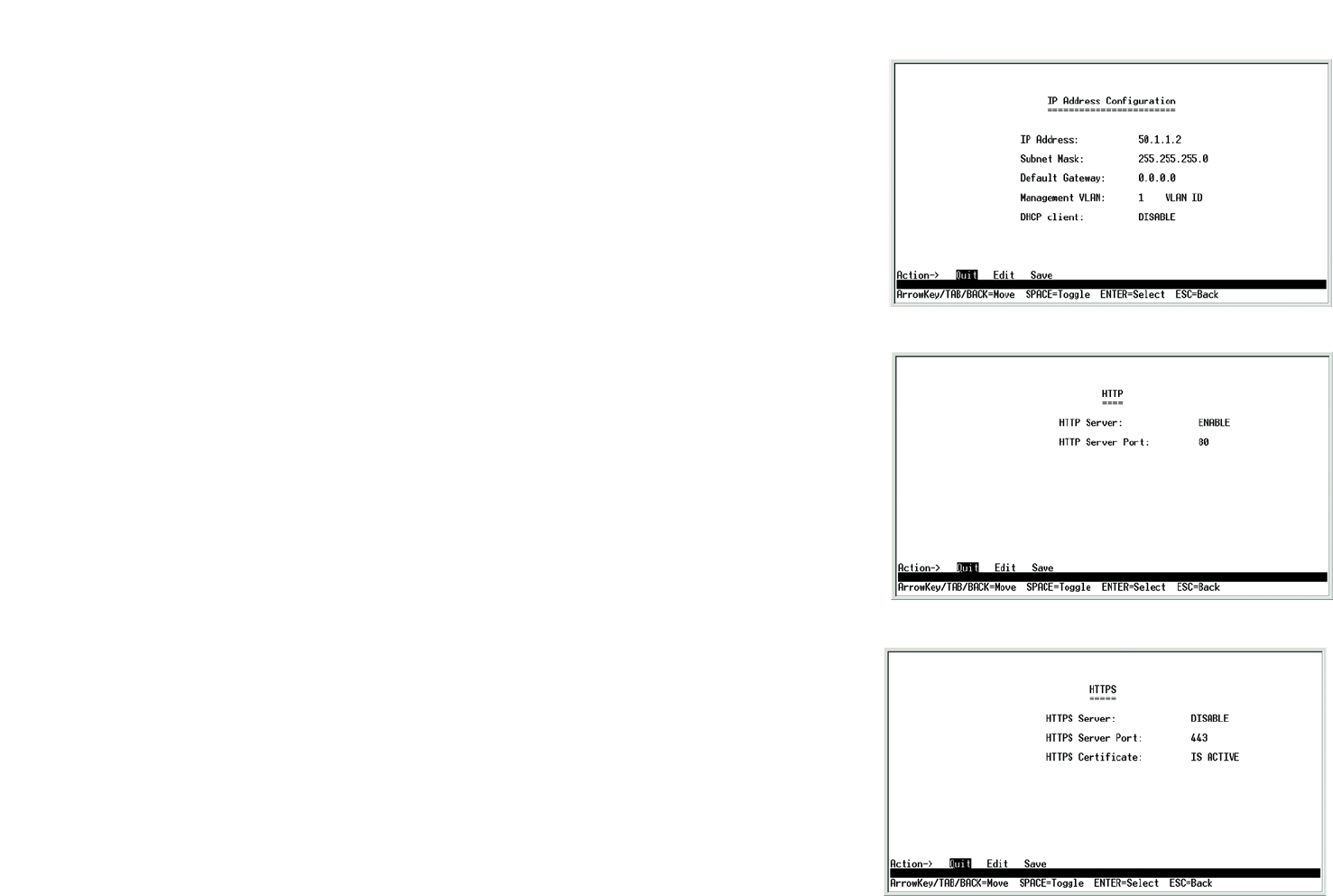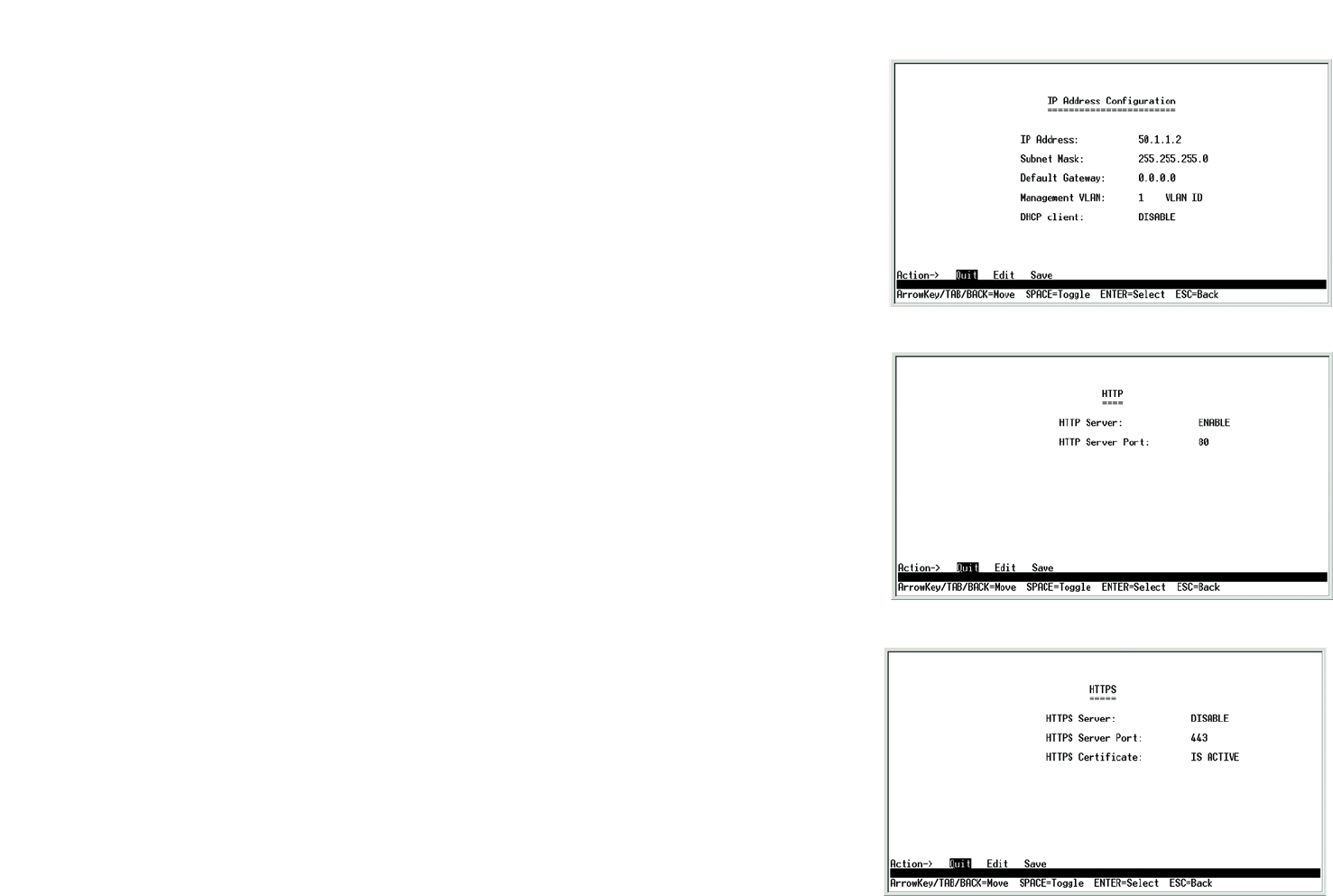
17
Chapter 4: Using the Console Interface for Configuration
Configuring the Switch through the Console Interface
WebView Switches
IP Address Configuration
The Switch’s IP information is displayed here.
IP Address. The IP Address of the Switch is displayed. (The default IP address is 192.168.1.254.) Verify that the
address you enter is correct and does not conflict with another device on the network.
Subnet Mask. The subnet mask of the Switch is displayed.
Default Gateway. The IP address of your network’s default gateway is displayed.
Management VLAN. The VLAN ID number is displayed.
DHCP client. The status of the DHCP client is displayed. If you want the Switch to be a DHCP client, then select
ENABLE. If you want to assign an static IP address to the Switch, then enter the IP settings and select DISABLE.
Select Edit to make changes. When your changes are complete, press the Esc key to return to the Action menu,
and select Save to save your changes.
HTTP
The HTTP screen displays the status and port number of the HTTP Server.
For the 24-Port Switch, there is also an HTTP Authentication setting. You can set the authentication method for up
to four users of the Switch’s Web-based Utility. Select LOCAL if you want access protected by a username and
password. Select RADIUS if you want to use authentication via a RADIUS server. Select TACACS if you want
access protected by the TACACS authentication protocol, which uses a username and password. Select DENY if
you want to block access (for example, if you want to allow fewer than four users).
Select Edit to make changes. When your changes are complete, press the Esc key to return to the Action menu,
and select Save to save your changes.
HTTPS Configuration
Use the HTTPS Configuration screen to configure HTTPS settings. You can enable or disable the HTTPS server
and configure the port on which the session is enabled.
Figure 4-21: IP Address Configuration
Figure 4-22: HTTP
Figure 4-23: HTTPS Configuration