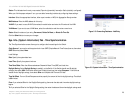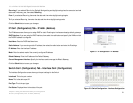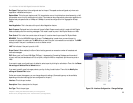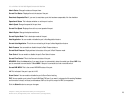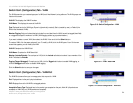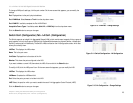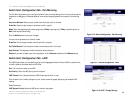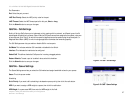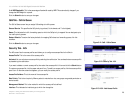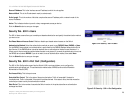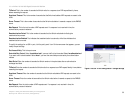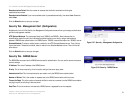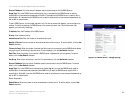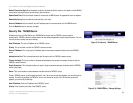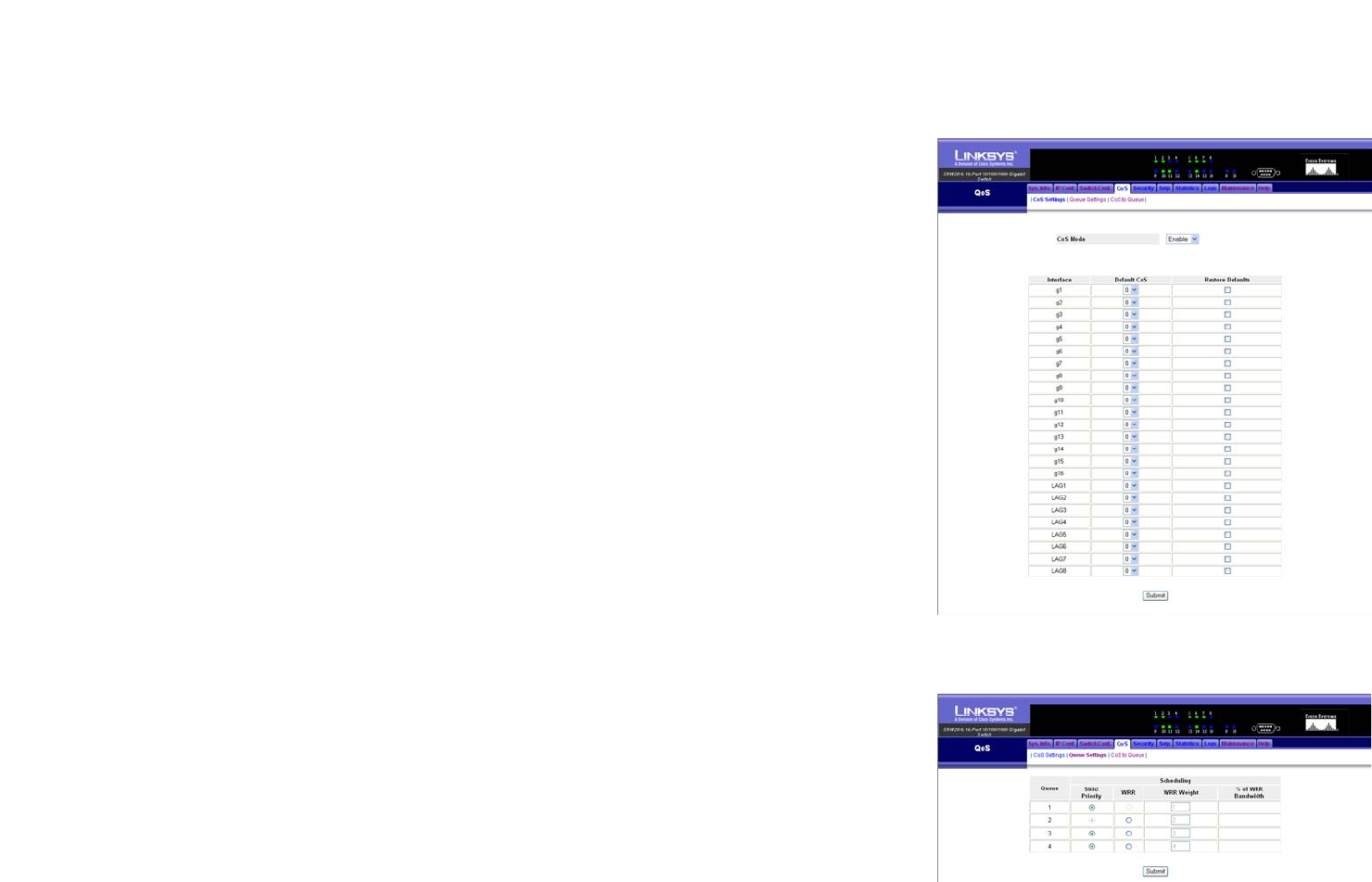
27
Chapter 5: Using the Web-based Utility for Configuration
QoS Tab - CoS Settings
16- or 24-Port 10/100/1000 Gigabit Switch with WebView
Port Parameters
Port. Select the port you want.
LACP Port Priority. Select the LACP priority value for the port.
LACP Timeout. Select the LACP timeout period for this port, Short or Long.
Click the Submit button to save your changes.
QoS Tab - CoS Settings
Quality of Service (QoS) allows you to implement priority queuing within a network, so different types of traffic
are assigned different priority queues. Class of Service (CoS) services are then assigned to the queues, using one
of two methods, Strict Priority, for which time-sensitive applications are forwarded using the quickest path, or
Weighted Round Robin (WRR), for which no single application dominates the forwarding capacity.
The CoS Settings screen lets you enable or disable CoS for various ports.
CoS Mode. This indicates whether CoS is enabled or disabled for the Switch.
Interface. This indicates the interface to be configured.
Default CoS. This defines the default CoS queue for incoming untagged packets.
Restore Defaults. To reset a port to its default value, select this checkbox.
Click the Submit button to save your changes.
QoS Tab - Queue Settings
The Queue Settings screen lets you select the CoS method and assign bandwidth values for your queues.
Queue. This is the queue number.
Scheduling
Strict Priority. If you want traffic scheduling to be based on queue priority, then click this radio button.
WRR. If you want to assign a WRR weight to a queue, then click this radio button.
WRR Weight. If a queue uses WRR, then enter the WRR weight in this field.
Figure 5-19: QoS - CoS Settings
Figure 5-20: QoS - Queue Settings