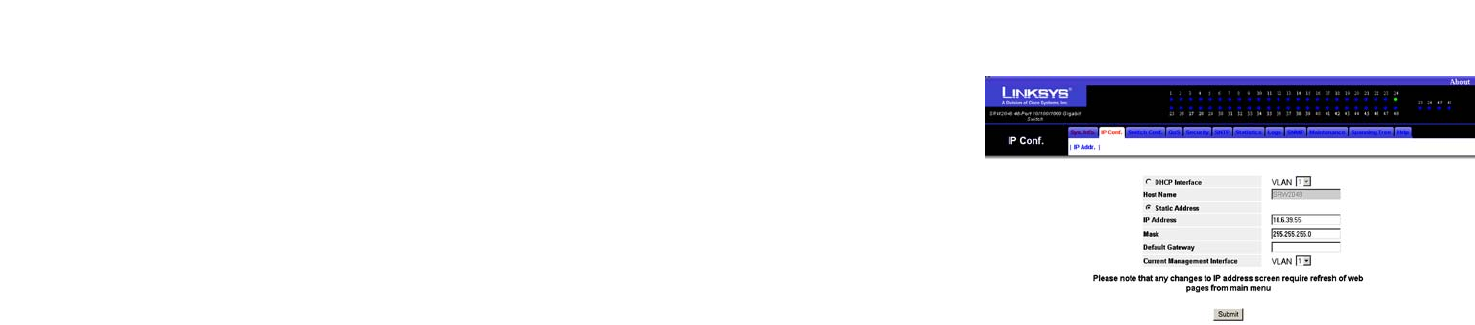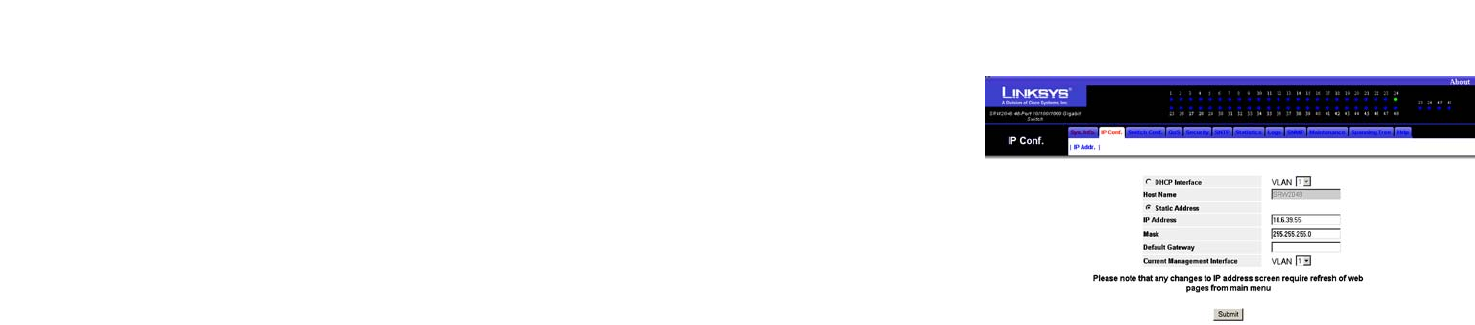
24
Chapter 5: Using the Web-based Utility for Configuration
IP Conf. (Configuration) Tab - IP Addr. (Address)
WebView Switches
IP Conf. (Configuration) Tab - IP Addr. (Address)
The IP Address screen allows you to assign DHCP or static IP settings to interfaces and assign default gateways.
DHCP Interface. If you are using the DHCP Interface, then select the radio button and specify the VLAN on which
the DHCP IP address is configured.
Host Name. Enter the DHCP Host Name here.
Static Address. If you are using a static IP address, then select the radio button and enter the IP settings.
IP Address. Enter the interface IP address.
Mask. Enter the subnet mask of the currently configured IP address.
Default Gateway. Enter the IP address of the Default Gateway. To delete the Default Gateway setting, click the
red X to the right.
Current Management Interface. Specify the interface used to manage the Default Gateway.
Click the Submit button to save your changes. Before any changes are incorporated into the Web-based utility,
you must first return to the System Description screen on the System Information tab and click your web
browser’s Refresh button.
Figure 5-7: IP Configuration - IP Address