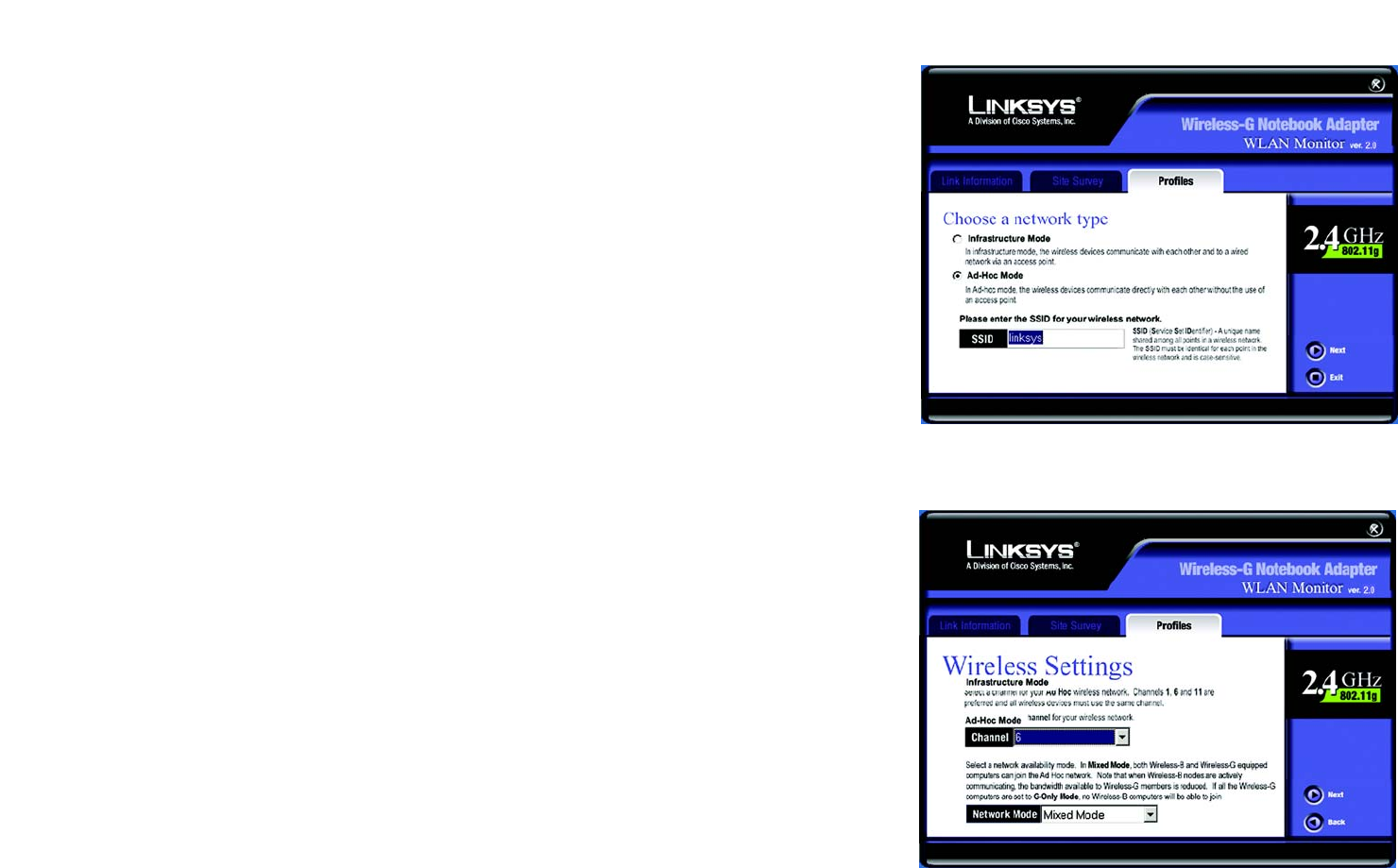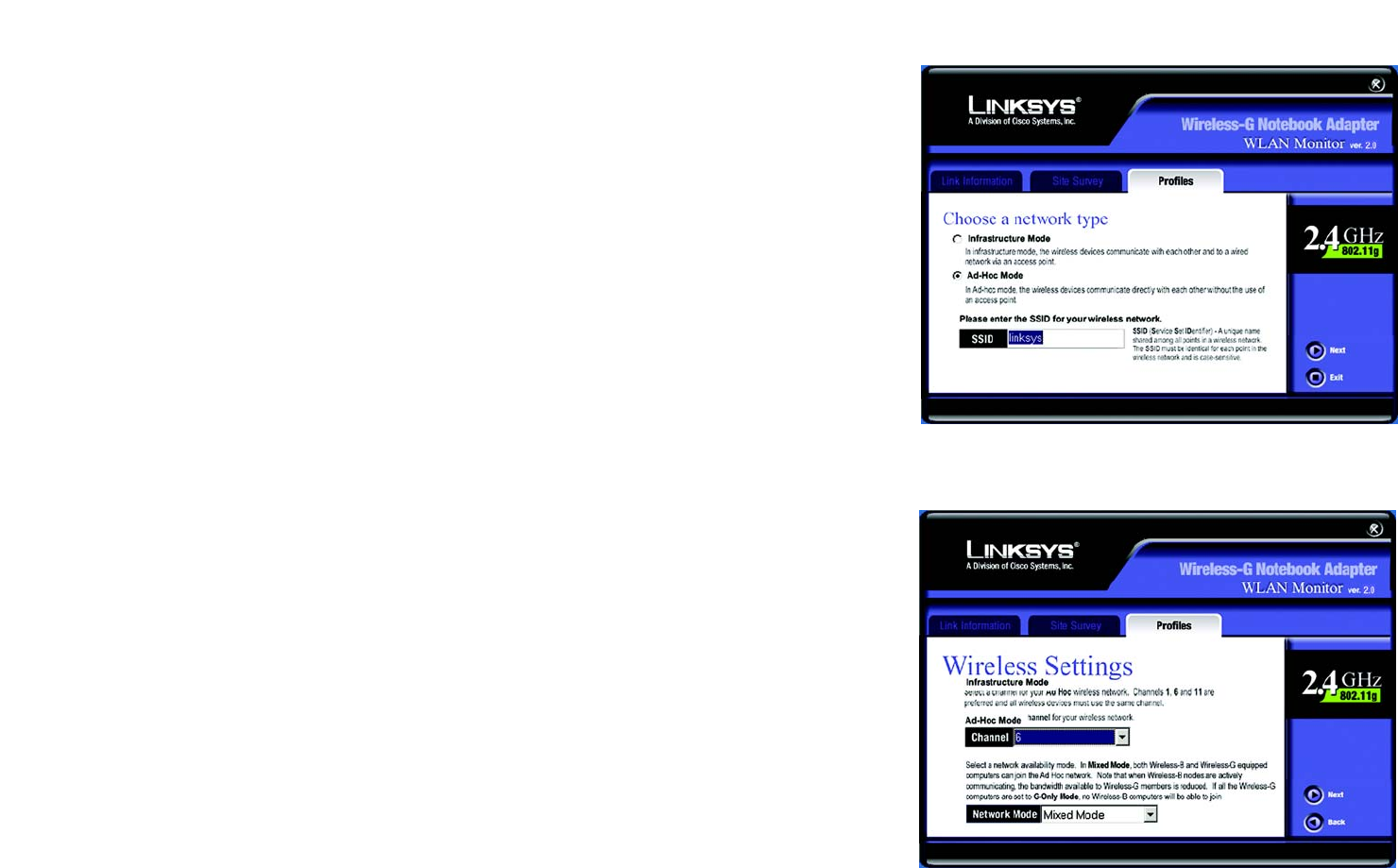
18
Chapter 6: Using the WLAN Monitor
Creating a New Profile
Wireless-G Notebook Adapter
3. The Choose a network type screen shows a choice of two wireless modes. Click the Infrastructure Mode
radio button if you want your wireless computers to communicate with computers on your wired network
via a wireless access point. Click the Ad-Hoc Mode radio button if you want multiple wireless computers to
communicate directly with each other. Enter the SSID for your network.
Click the Next button to continue or the Back button to return to the previous screen.
Infrastructure Mode - This mode allows wireless and wired networks to communicate through an access
point.
Ad-Hoc Mode - This mode allows wireless-equipped computers to communicate directly with each other. No
access point is used.
SSID - The network name. It must be used for all the devices in your wireless network. It is case sensitive. It
should be a unique name to help prevent others from entering your network.
4. The Wireless Settings screen will appear. If you chose Infrastructure Mode, go to Step 5 now. If you chose
Ad-Hoc Mode, select the correct operating channel for your network from the Channel drop-down menu.
Then, select the Network Mode from the drop-down menu. Click the Next button, and go to Step 5. Click the
Back button to change any settings.
Channel - The channel you choose should match the channel set on the other devices in your wireless
network. If you are unsure about which channel to use, select the default channel.
Network Mode - Select Mixed Mode, and both Wireless-G and Wireless-B computers will be allowed on the
network, but the speed may be reduced. Select G-Only Mode for maximum speed, but no Wireless-B users
will be allowed on the network. Select B-Only Mode for Wireless-B users only.
Figure 6-12: Wireless Settings for New Profile
Figure 6-11: Choose a network type