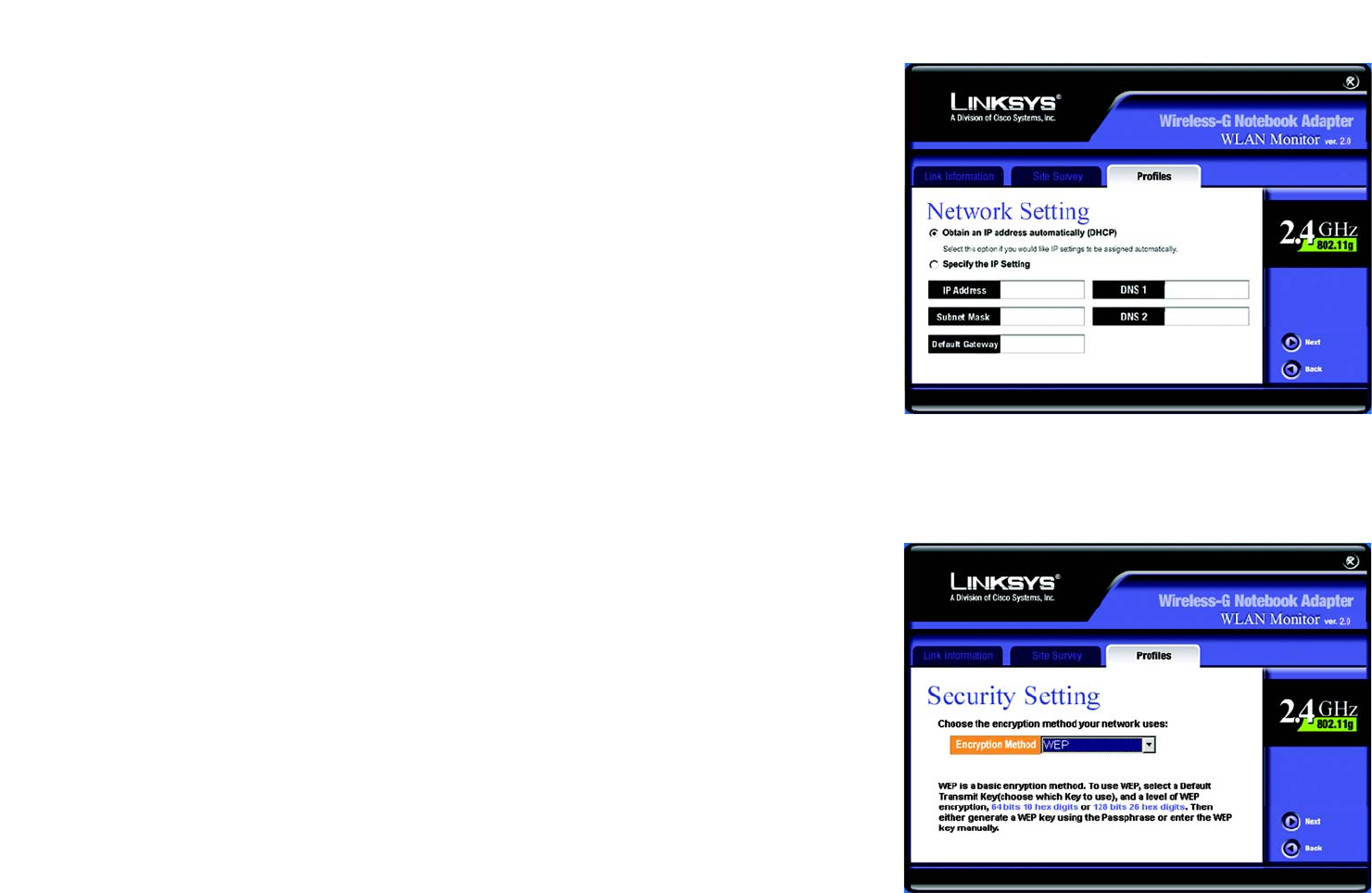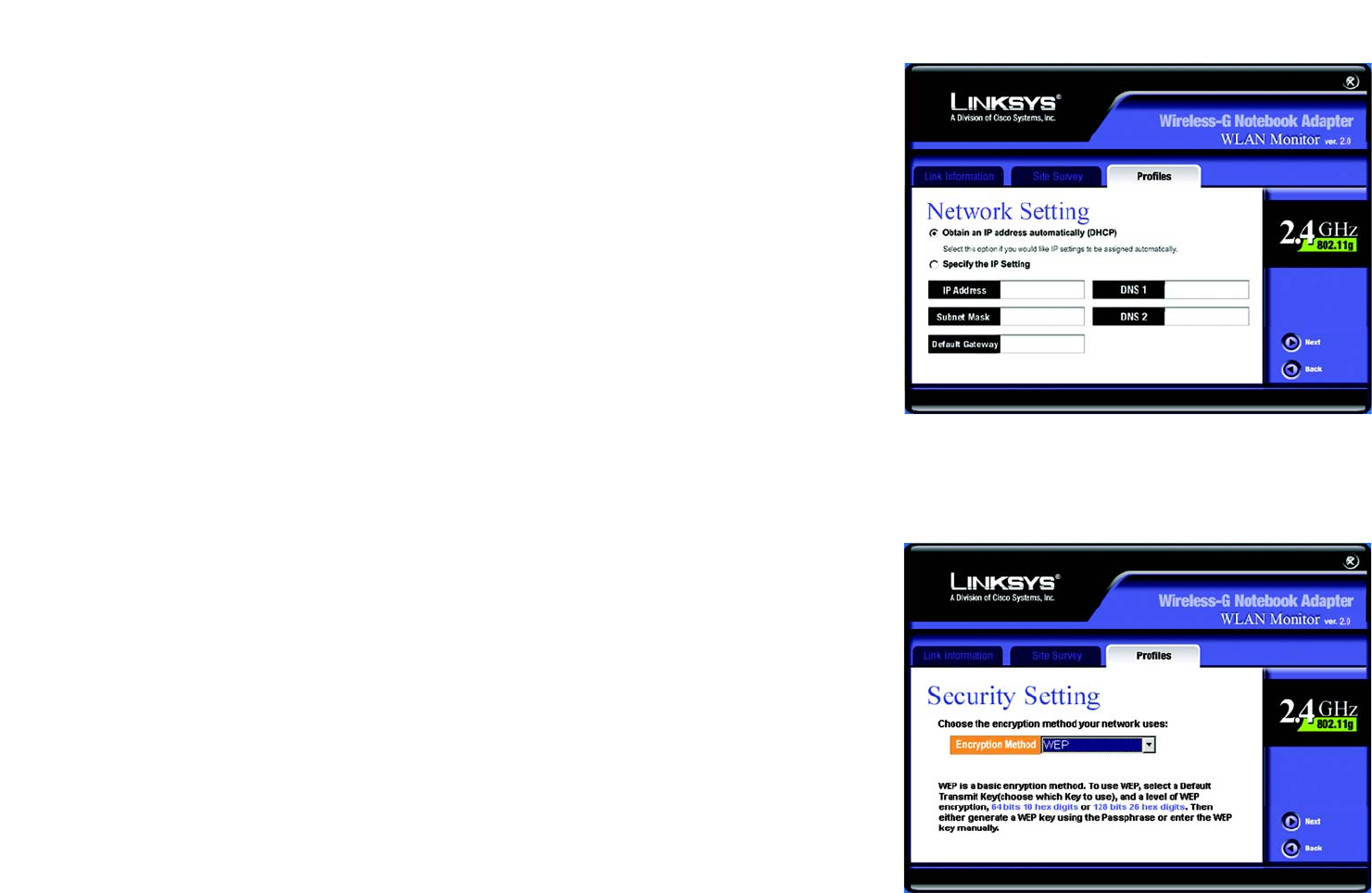
19
Chapter 6: Using the WLAN Monitor
Creating a New Profile
Wireless-G Notebook Adapter
5. The Network Setting screen will appear next. If your network has a DHCP server, click the radio button next
to Obtain an IP address automatically (DHCP). Click the Next button to continue, or click the Cancel
button to return to the Profiles screen.
If your network does not have a DHCP server, click the radio button next to Specify the IP Setting. Enter an
IP Address, Subnet Mask, Default Gateway, and DNS appropriate for your network. You must specify the IP
Address and Subnet Mask on this screen. If you are unsure about the Default Gateway and DNS address,
leave these fields empty. Click the Next button to continue, or click the Cancel button to return to the
Profiles screen.
IP Address - This IP Address must be unique to your network.
Subnet Mask - The Adapter’s Subnet Mask must be the same as your wired network’s Subnet Mask.
Default Gateway - Enter the IP address of your network’s Gateway here.
DNS 1 and DNS 2 - Enter the DNS address of your (wired) Ethernet network here
6. The Security Setting screen will appear. Select WEP, WPA-PSK, WPA Radius, or Radius for the Encryption
Method. WEP stands for Wired Equivalent Privacy, WPA-PSK stands for Wi-Fi Protected Access Pre-Shared
Key, which is a security standard stronger than WEP encryption, and RADIUS stands for Remote
Authentication Dial-In User Service. If you don’t want to use encryption, select Disabled. Then, click the Next
button to continue or the Back button to return to the previous screen.
WEP
WEP - To use WEP encryption, select 64-bits or 128-bit characters from the drop-down menu, and enter a
passphrase or key.
Authentication -The default is set to Auto, where it auto-detects for Shared Key or Open system. Shared
Key is when both the sender and the recipient share a WEP key for authentication. Open key is when the
sender and the recipient do not share a WEP key for authentication. All points on your network must use the
same authentication type.
Passphrase - Instead of manually entering a WEP key, you can enter a passphrase in the Passphrase field,
so a WEP key is automatically generated. It is case-sensitive and should not be longer than 16 alphanumeric
characters. This passphrase must match the passphrase of your other wireless network devices and is
compatible with Linksys wireless products only. (If you have any non-Linksys wireless products, enter the
WEP key manually on those products.)
Figure 6-13: Network Setting for New Profile
Figure 6-14: Security Setting for New Profile