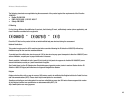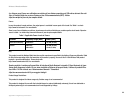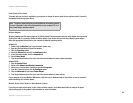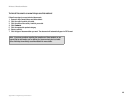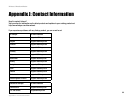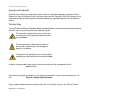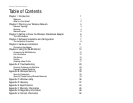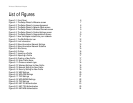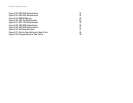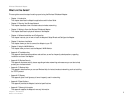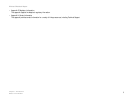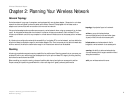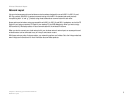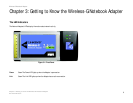Wireless-G Notebook Adapter
List of Figures
Figure 3-1: Front Panel 6
Figure 4-1: The Setup Wizard’s Welcome screen 7
Figure 4-2: The Setup Wizard’s License Agreement 8
Figure 4-3: The Setup Wizard’s Network Mode screen 8
Figure 4-4: The Setup Wizard’s Wireless Channels screen 9
Figure 4-5: The Setup Wizard’s Finalize Settings screen 9
Figure 4-6: The Setup Wizard’s Congratulations Screen 10
Figure 5-1: How the Adapter installs into your notebook 11
Figure 6-1: The WLAN Monitor icon 12
Figure 6-2: Link Information 12
Figure 6-3: More Information-Network Settings 13
Figure 6-4: More Information-Network Statistics 14
Figure 6-5: Site Survey 15
Figure 6-6: Profiles 16
Figure 6-7: Importing a Profile 16
Figure 6-8: Exporting a Profile 17
Figure 6-9: Creating a New Profile 17
Figure 6-10: Enter Profile Name 17
Figure 6-11: Choose a network type 18
Figure 6-12: Wireless Settings for New Profile 18
Figure 6-13: Network Setting for New Profile 19
Figure 6-14: Security Setting for New Profile 19
Figure 6-15: WEP Settings 20
Figure 6-16: WPA-PSK Settings 20
Figure 6-17: TKIP Settings 21
Figure 6-18: WPA RADIUS Settings 22
Figure 6-19: TKIP Settings 22
Figure 6-20: EAP-TLS Authentication 23
Figure 6-21: EAP-TTLS Authentication 23
Figure 6-22: EAP-MD5 Authentication 24