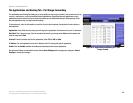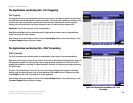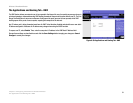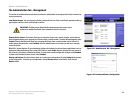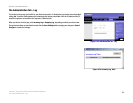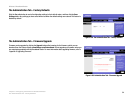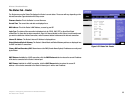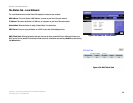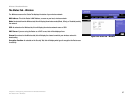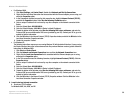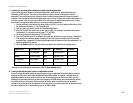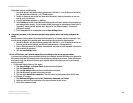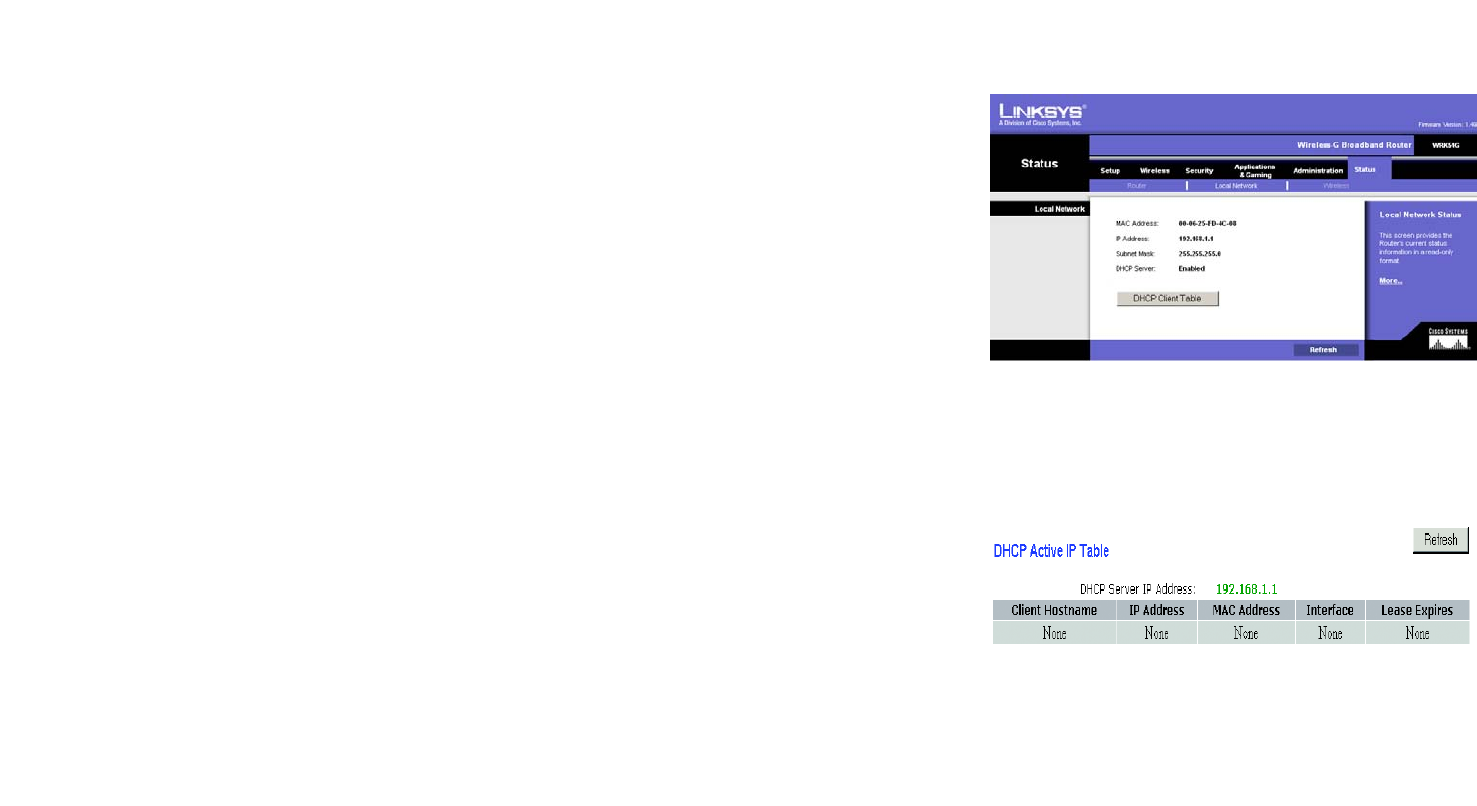
36
Chapter 6: Configuring the Wireless-G Broadband Router
The Status Tab - Local Network
Wireless-G Broadband Router
The Status Tab - Local Network
The Local Network screen on the Status Tab displays the status of your network.
MAC Address. This is the Router’s MAC Address, as seen on your local, Ethernet network.
IP Address. This shows the Router’s IP Address, as it appears on your local, Ethernet network.
Subnet Mask. When the Router is using a Subnet Mask, it is shown here.
DHCP Server. If you are using the Router as a DHCP server, that will be displayed here.
DHCP Client Table. Clicking this button will open a screen to show you which PCs are utilizing the Router as a
DHCP server. You can delete PCs from that list and sever their connections by checking a Delete box and clicking
the Delete button.
Figure 6-38: Status Tab - Local Network
Figure 6-39: DHCP Client Table