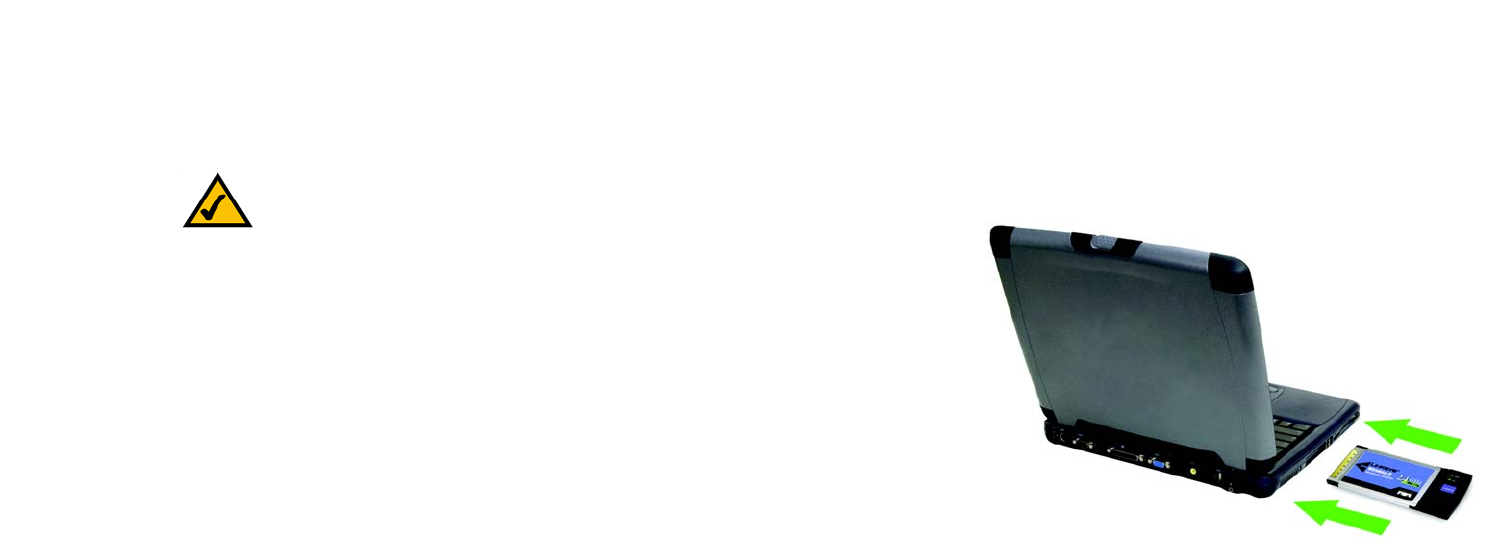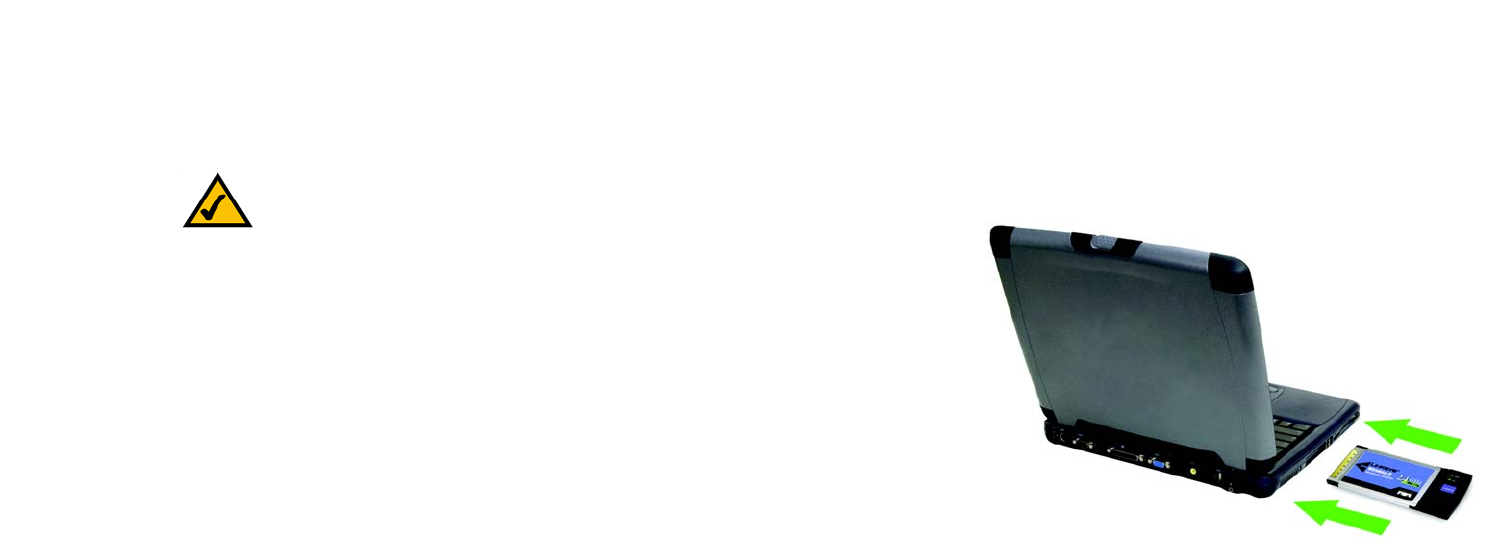
11
Chapter 5: Hardware Installation
Connecting the Adapter
Wireless-G Notebook Adapter
Chapter 5: Hardware Installation
Connecting the Adapter
1. Turn off your notebook PC.
2. Locate an available CardBus slot on your notebook PC.
3. With the connector pin end facing the CardBus slot and the label facing up, as shown in Figure 5-1, slide the
Adapter into the CardBus slot until it locks in place.
4. Restart your notebook PC. The Power LED should light up when the Adapter is installed correctly.
5. For Windows 2000, you may be informed that a digital signature has not been found. this is normal, and it has
been verified that the Adapter does work with Windows 2000. Click Yes to continue.
6. Windows will begin copying the driver files to your computer. If Windows asks you for the original Windows
CD-ROM, insert the CD-ROM, and direct Windows to its correct location (e.g., D:\).
The installation of the Wireless-G Notebook Adapter is complete.
If you want to check the link information, search for available wireless networks, or make additional
configuration changes, go to “Chapter 6: Using the WLAN Monitor.”
Figure 5-1: How the Adapter installs into your notebook
NOTE: You must run the Setup Wizard to install the software before installing
the hardware.