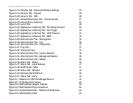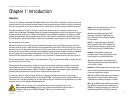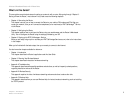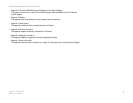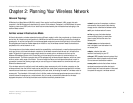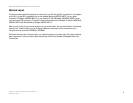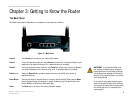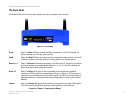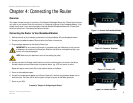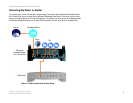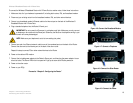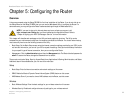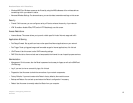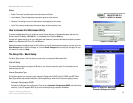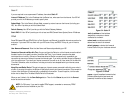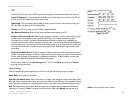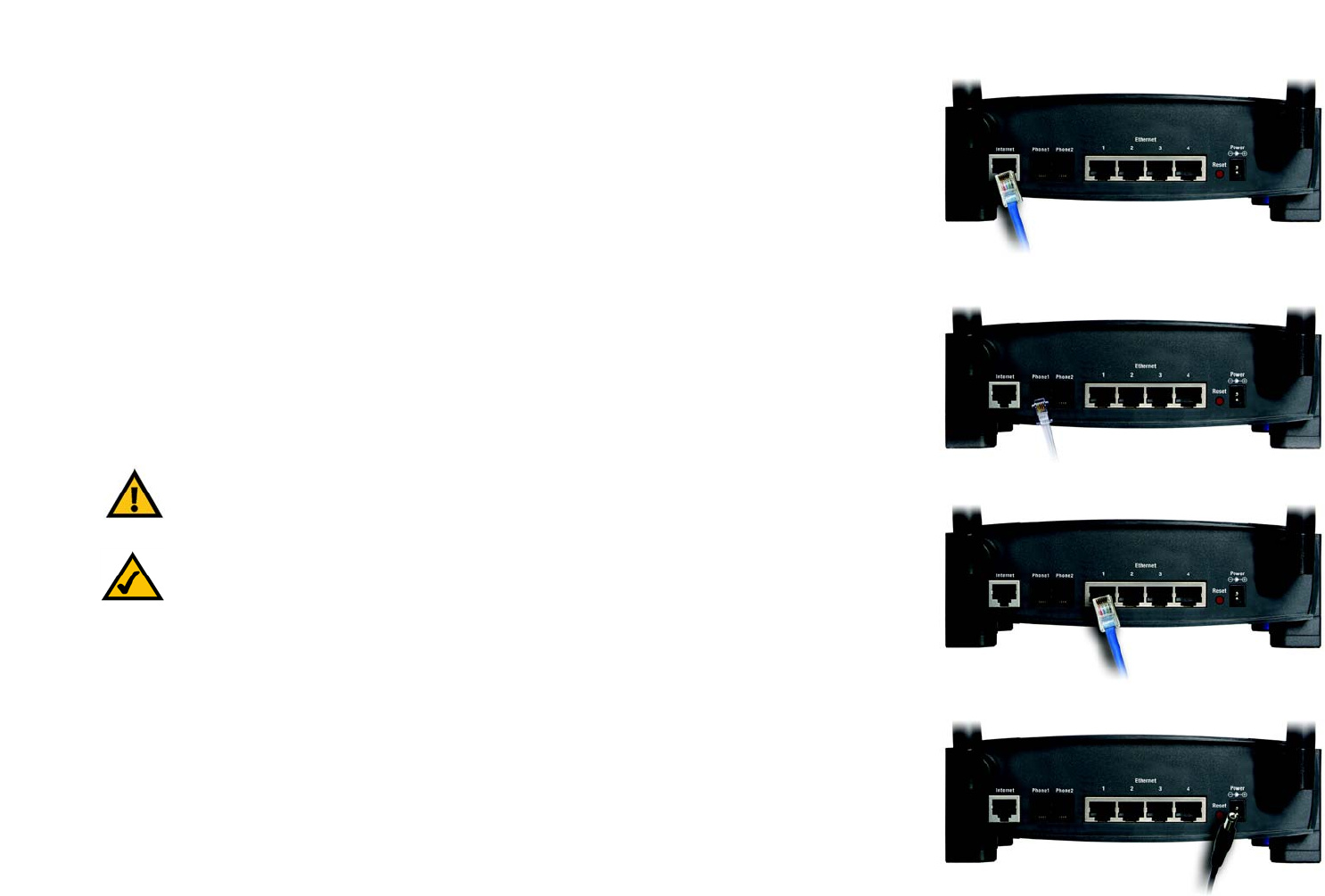
8
Chapter 4: Connecting the Router
Overview
Wireless-G Broadband Router with 2 Phone Ports
Chapter 4: Connecting the Router
Overview
This chapter includes two sets of instructions. If the Wireless-G Broadband Router with 2 Phone Ports will be the
only router in your network, follow the instructions in “Connecting the Router to Your Broadband Modem.” If you
already have a router in your network and want to add the Wireless-G Broadband Router with 2 Phone Ports,
follow the instructions in “Connecting One Router to Another.”
Connecting the Router to Your Broadband Modem
1. Make sure that all of your hardware is powered off, including the Router, PCs, and broadband modem.
2. Connect your broadband modem’s Ethernet cable to the Router’s Internet port.
3. Plug a standard telephone into the Router’s Phone1 port.
4. Connect one end of an Ethernet network cable to one of the numbered ports on the back of the Router.
Connect the other end to an Ethernet port on a network device, e.g., a PC, print server, or switch.
Repeat this step to connect more PCs or other network devices to the Router.
5. Power on the broadband modem.
6. Connect the included power adapter to the Router’s Power port, and then plug the power adapter into an
electrical outlet. The Power LED on the front panel will light up as soon as the Router powers on.
7. Power on your PC(s).
Proceed to “Chapter 5: Configuring the Router.”
Figure 4-1: Connect the Broadband Modem
Figure 4-2: Connect a Telephone
Figure 4-3: Connect a PC
NOTE: Make sure your telephone is set to its tone setting (not pulse).
IMPORTANT: Do not connect the Phone port to a telephone wall jack. Make sure you only connect
a telephone or fax machine to the Phone port. Otherwise, the Router or the telephone wiring in your
home or office may be damaged.
Figure 4-4: Connect the Power