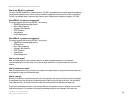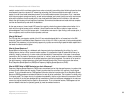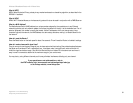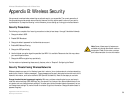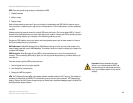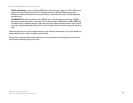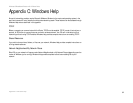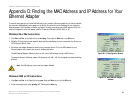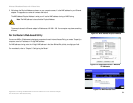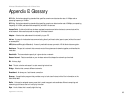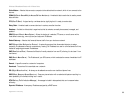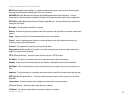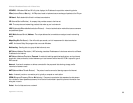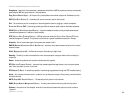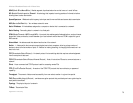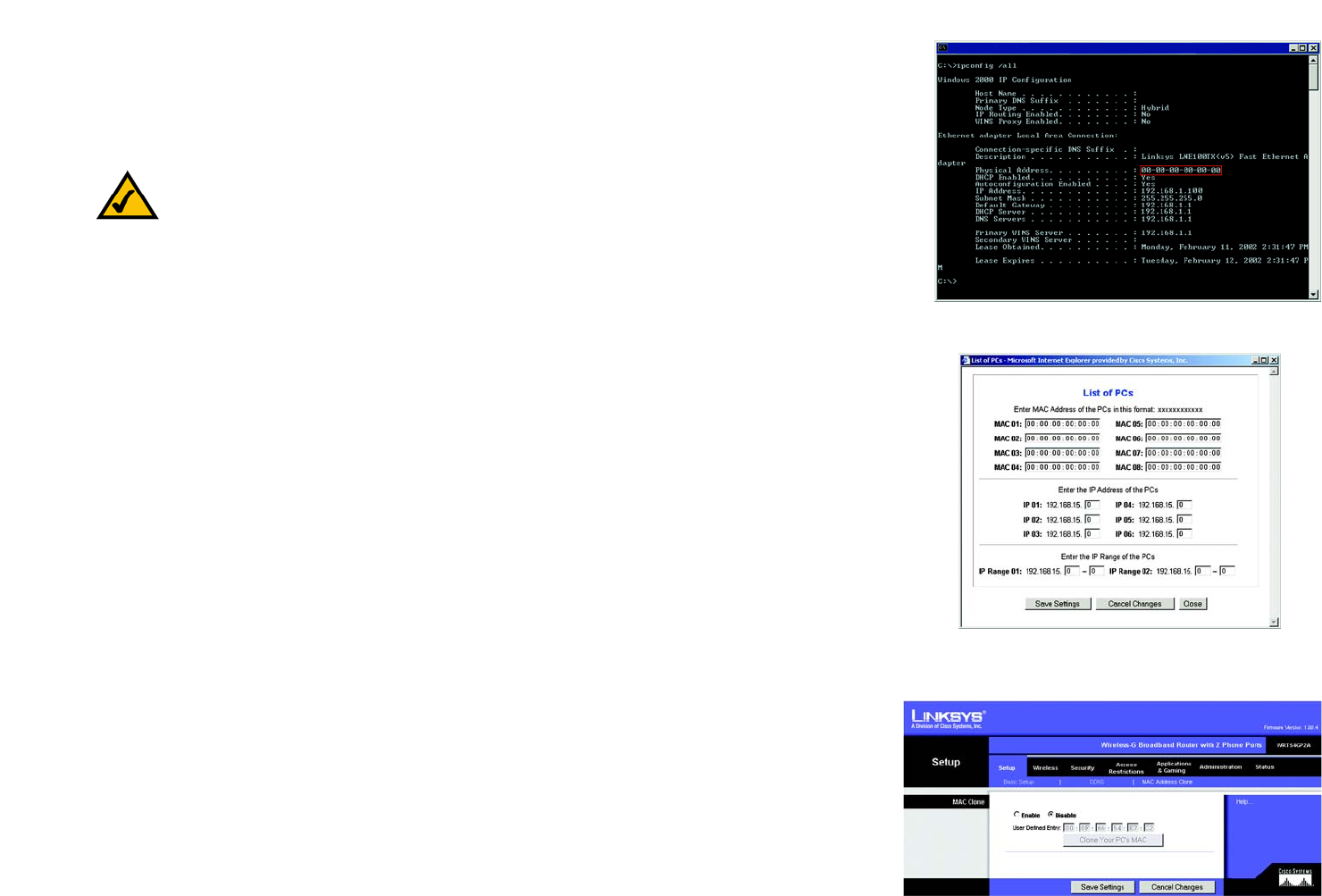
64
Appendix D: Finding the MAC Address and IP Address for Your Ethernet Adapter
For the Router’s Web-based Utility
Wireless-G Broadband Router with 2 Phone Ports
3. Write down the Physical Address as shown on your computer screen; it is the MAC address for your Ethernet
adapter. This appears as a series of numbers and letters.
The MAC address/Physical Address is what you will use for MAC address cloning or MAC filtering.
The example shows the Ethernet adapter’s IP address as 192.168.1.100. Your computer may show something
different.
For the Router’s Web-based Utility
You can use MAC or IP addresses to designate computers for each Internet Access Policy you create. To specify a
computer, enter its IP address or 12-digit MAC address.
For MAC address cloning, enter the 12-digit MAC address in the User Defined Entry fields, two digits per field.
For more details, refer to “Chapter 5: Configuring the Router.”
Figure D-3: MAC Address/Physical Address
Figure D-4: Access Restrictions - MAC and
IP Addresses
Note: The MAC address is also called the Physical Address.
Figure D-5: MAC Address Clone