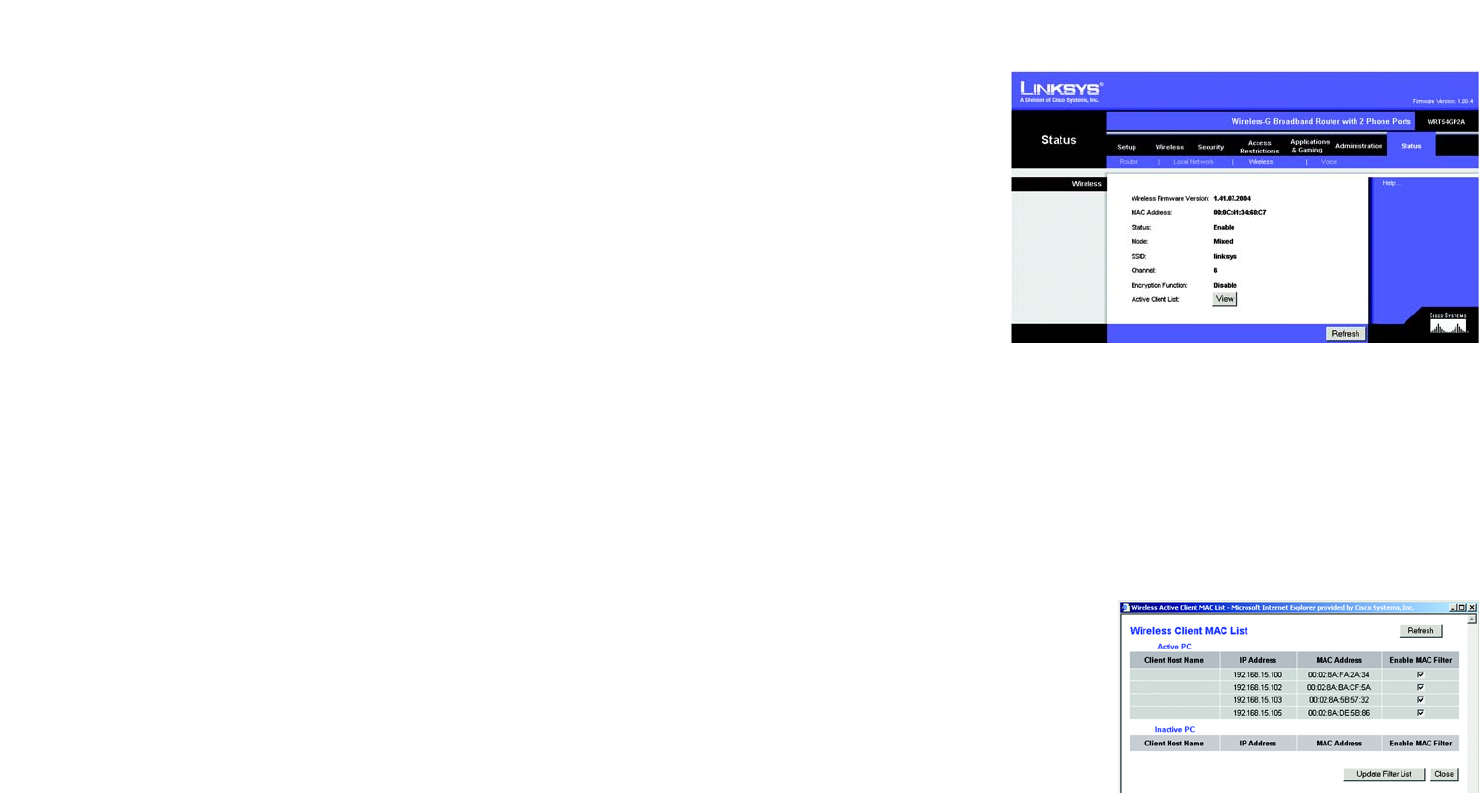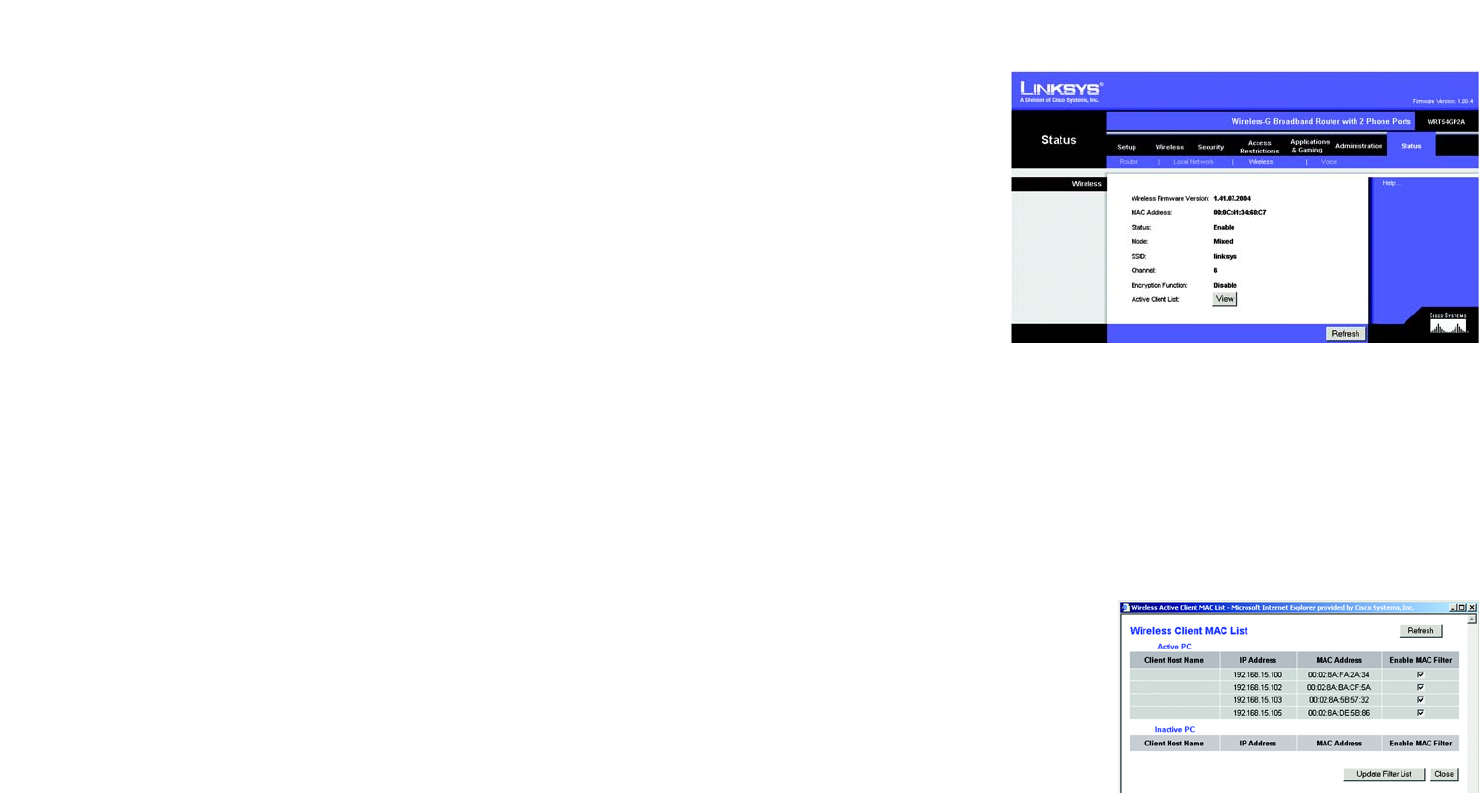
42
Chapter 5: Configuring the Router
The Status Tab - Wireless
Broadband Router with 2 Phone Ports
The Status Tab - Wireless
The Wireless screen displays the status of your wireless network.
Wireless
Wireless Firmware Version. This shows the version and date of the wireless firmware that is currently installed.
MAC Address. The MAC Address of the Router’s wireless interface is displayed here.
Status. This indicates the status of the Router’s wireless network.
Mode. As selected from the Wireless tab, this will display the wireless mode (Mixed, G-Only, or Disabled) used by
the network.
SSID. As entered on the Wireless tab, this will display the wireless network name or SSID.
Channel. As entered on the Wireless tab, this will display the channel on which your wireless network is
broadcasting.
Encryption Function. As selected on the Security Tab, this will indicate which wireless security method the
Router uses.
Active Client List. Click the View button to display a list of wireless network users by MAC Address. Then click the
Enable MAC Filter checkbox for any device you want to add to the MAC Address Filter List, which is accessed
through the Wireless tab and then the Wireless MAC Filter screen. To update the information on this list, click the
Refresh button. When you have finished making changes to the Wireless Client MAC List screen, click the Update
Filter List button to save the changes. Click the Close button to return to the MAC Address Filter List screen.
Click the Refresh button to update the information on the Wireless screen. For help information, click Help.
Figure 5-39: Status Tab - Wireless
Figure 5-40: Wireless Client MAC List