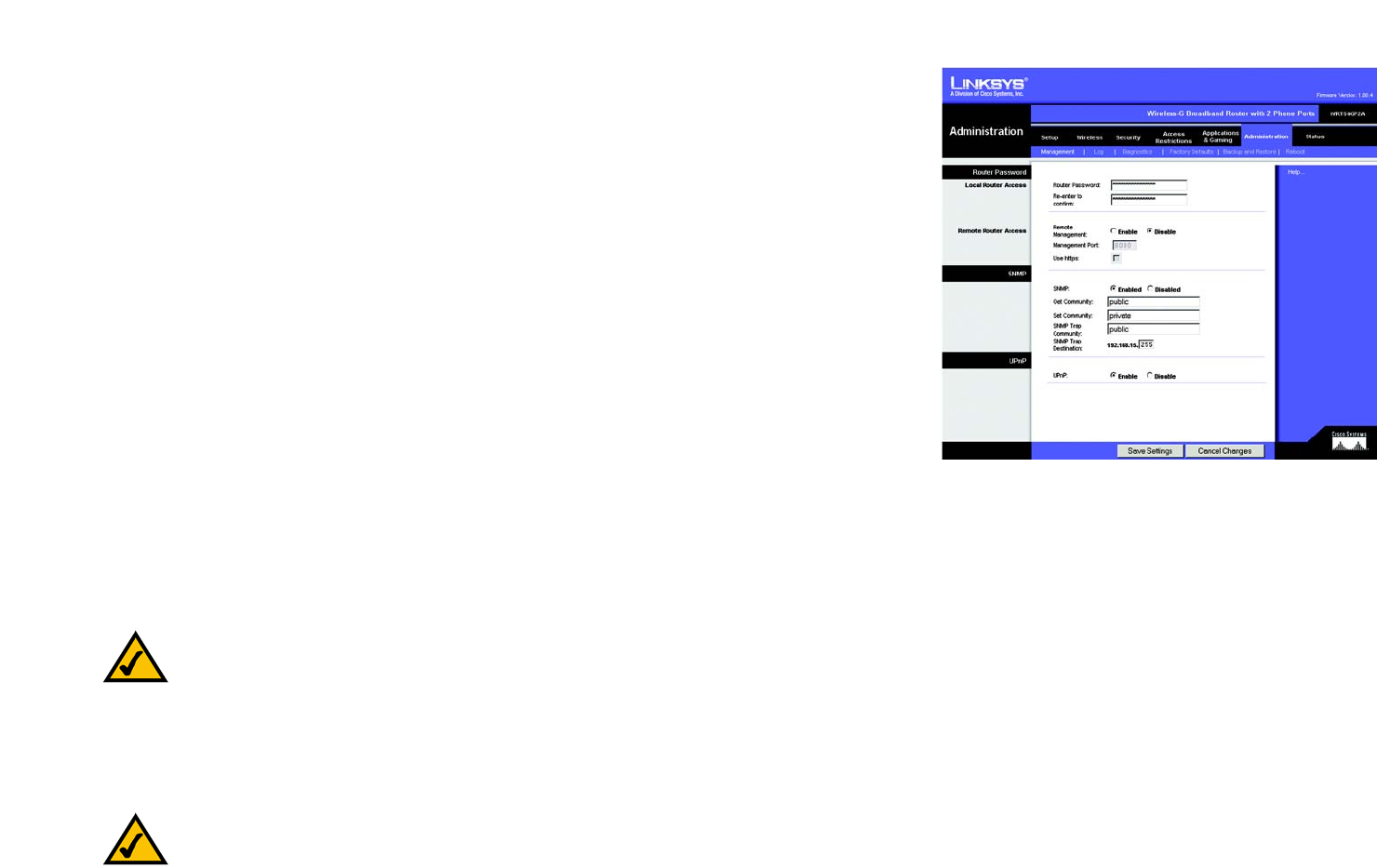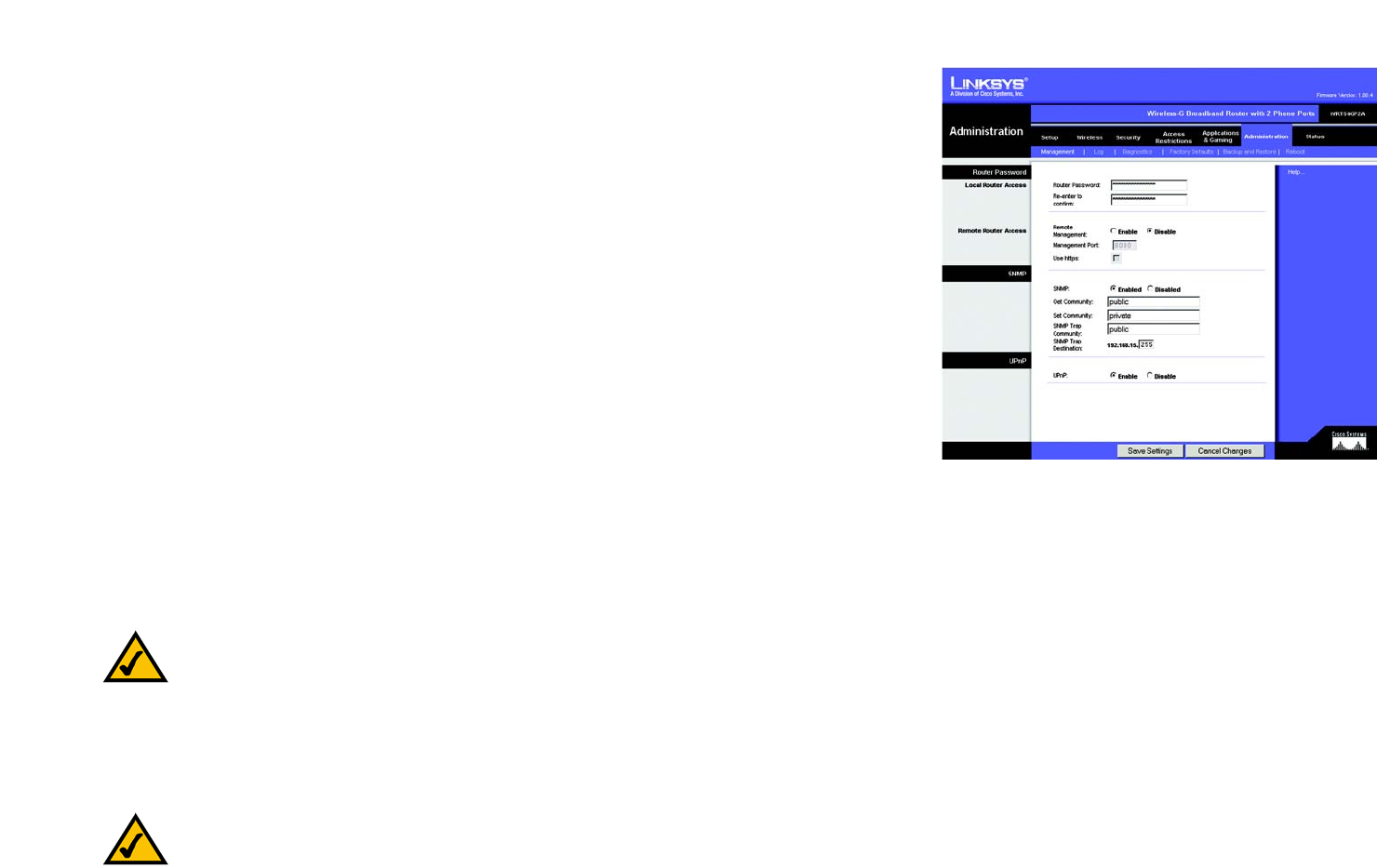
34
Chapter 5: Configuring the Router
The Administration Tab - Management
Broadband Router with 2 Phone Ports
The Administration Tab - Management
When you click the Administration tab, you will see the Management screen. This screen allows you to change
the Router’s access settings as well as configure the SNMP (Simple Network Management Protocol) and UPnP
(Universal Plug and Play) features.
Router Password
Local Router Access
To ensure the Router’s security, you will be asked for your password when you access the Router’s Web-based
Utility. The default password is admin.
Router Password. It is recommended that you change the default password to one of your choice.
Re-enter to confirm. Re-enter the Router’s new Password to confirm it.
Remote Router Access
This feature allows you to access the Router from a remote location, via the Internet.
Remote Management. This feature allows you to manage the Router from a remote location, via the Internet. To
enabled Remote Management, click the Enable radio button.
Management Port. Enter the port number you will use to remotely access the Router.
Use https. A Secure Sockets Layer (SSL) connection enhances the security of your data transmissions. If you
want to use an SSL connection to remotely manage the Router, click the checkbox.
NOTE: When you are in a remote location and wish to manage the Router, enter http://<Internet IP
Address>: port. Enter the Router’s specific Internet IP address in place of <Internet IP Address>, and
enter the Administration Port number in place of the word port.
Figure 5-28: Administration Tab - Management
NOTE: If the https feature is enabled, then enter https://<Internet IP Address>: port when you are in
a remote location and wish to manage the Router. Enter the Router’s specific Internet IP address in
place of <Internet IP Address>, and enter the Administration Port number in place of the word port.