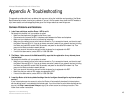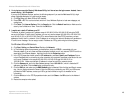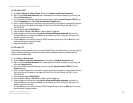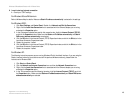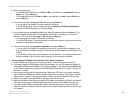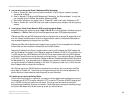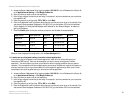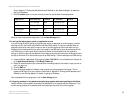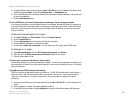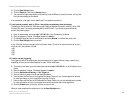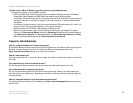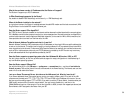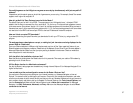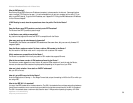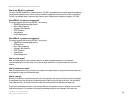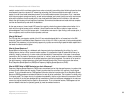53
Appendix A: Troubleshooting
Common Problems and Solutions
Wireless-G Broadband Router with 2 Phone Ports
A. Access the Router’s web interface by going to http://192.168.15.1 or the IP address of the Router. Enter
the default password admin, and click the Administration => Management tab.
B. Enter a different password in the Router Password field, and enter the same password in the second field
to confirm the password.
C. Click the Save Settings button.
14.I am a PPPoE user, and I need to remove the proxy settings or the dial-up pop-up window.
If you have proxy settings, you need to disable these on your computer. Because the Router is the gateway for
the Internet connection, the computer does not need any proxy settings to gain access. Please follow these
directions to verify that you do not have any proxy settings and that the browser you use is set to connect
directly to the LAN.
For Microsoft Internet Explorer 5.0 or higher:
A. Click Start, Settings, and Control Panel. Double-click Internet Options.
B. Click the Connections tab.
C. Click the LAN settings button and remove anything that is checked.
D. Click the OK button to go back to the previous screen.
E. Click the option Never dial a connection. This will remove any dial-up pop-ups for PPPoE users.
For Netscape 4.7 or higher:
A. Start Netscape Navigator, and click Edit, Preferences, Advanced, and Proxies.
B. Make sure you have Direct connection to the Internet selected on this screen.
C. Close all the windows to finish.
15.To start over, I need to set the Router to factory default.
Hold the Reset button for up to 30 seconds and then release it. This will return the password, forwarding, and
other settings on the Router to the factory default settings. In other words, the Router will revert to its original
factory configuration.
16.My DSL service’s PPPoE is always disconnecting.
PPPoE is not actually a dedicated or always-on connection. The DSL ISP can disconnect the service after a
period of inactivity, just like a normal phone dial-up connection to the Internet. There is a setup option to
“keep alive” the connection. This may not always work, so you may need to re-establish connection
periodically.
A. To connect to the Router, go to the web browser, and enter http://192.168.15.1 or the IP address of the
Router.
B. Enter the password, if asked. (The default password is admin.)
C. On the Basic Setup tab, select the option Keep Alive, and set the Redial Period option at 20 (seconds).