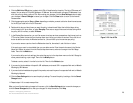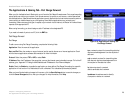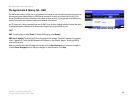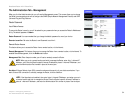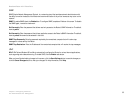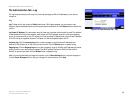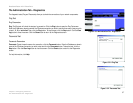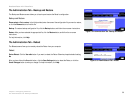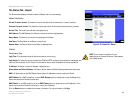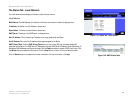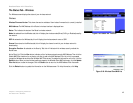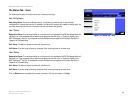36
Chapter 5: Configuring the Router
The Administration Tab - Log
Broadband Router with 2 Phone Ports
The Administration Tab - Log
The Log screen provides you with a log of all incoming and outgoing URLs or IP addresses for your Internet
connection.
Log
Log. To keep activity logs, select the Enable radio button. With logging enabled, you can choose to view
temporary logs or keep a permanent record using the Logviewer software. Click the Disable button to disable this
function.
Log Viewer IP Address. For a permanent record of these logs, Logviewer software must be used. This software
is downloadable from the Linksys website, www.linksys.com. The Logviewer saves all incoming and outgoing
activity in a permanent file on your PC’s hard drive. In the Log Viewer IP Address field, enter the fixed IP address
of the PC running the Logviewer software. The Router will now send updated logs to that PC.
Incoming Log. Click the Incoming Log button to view a temporary log of the Source IP addresses and
Destination Port Numbers for all the incoming Internet traffic. Click the Refresh button to update the log.
Outgoing Log. Click the Outgoing Log button to view a temporary log of all the URLs and IP addresses of Internet
sites that users on your network have accessed. The LAN IP address, Destination URL/IP, and Service/Port
Number for each site are listed. Click the Refresh button to update the log.
When you have finished making changes to this screen, click the Save Settings button to save the changes, or
click the Cancel Changes button to undo your changes. For help information, click Help.
Figure 5-29: Administration Tab - Log