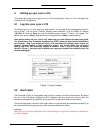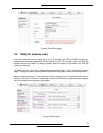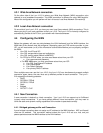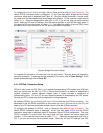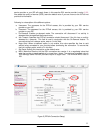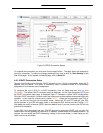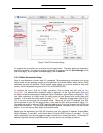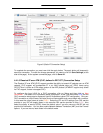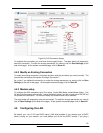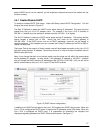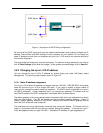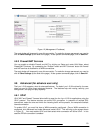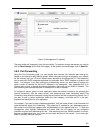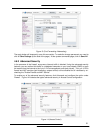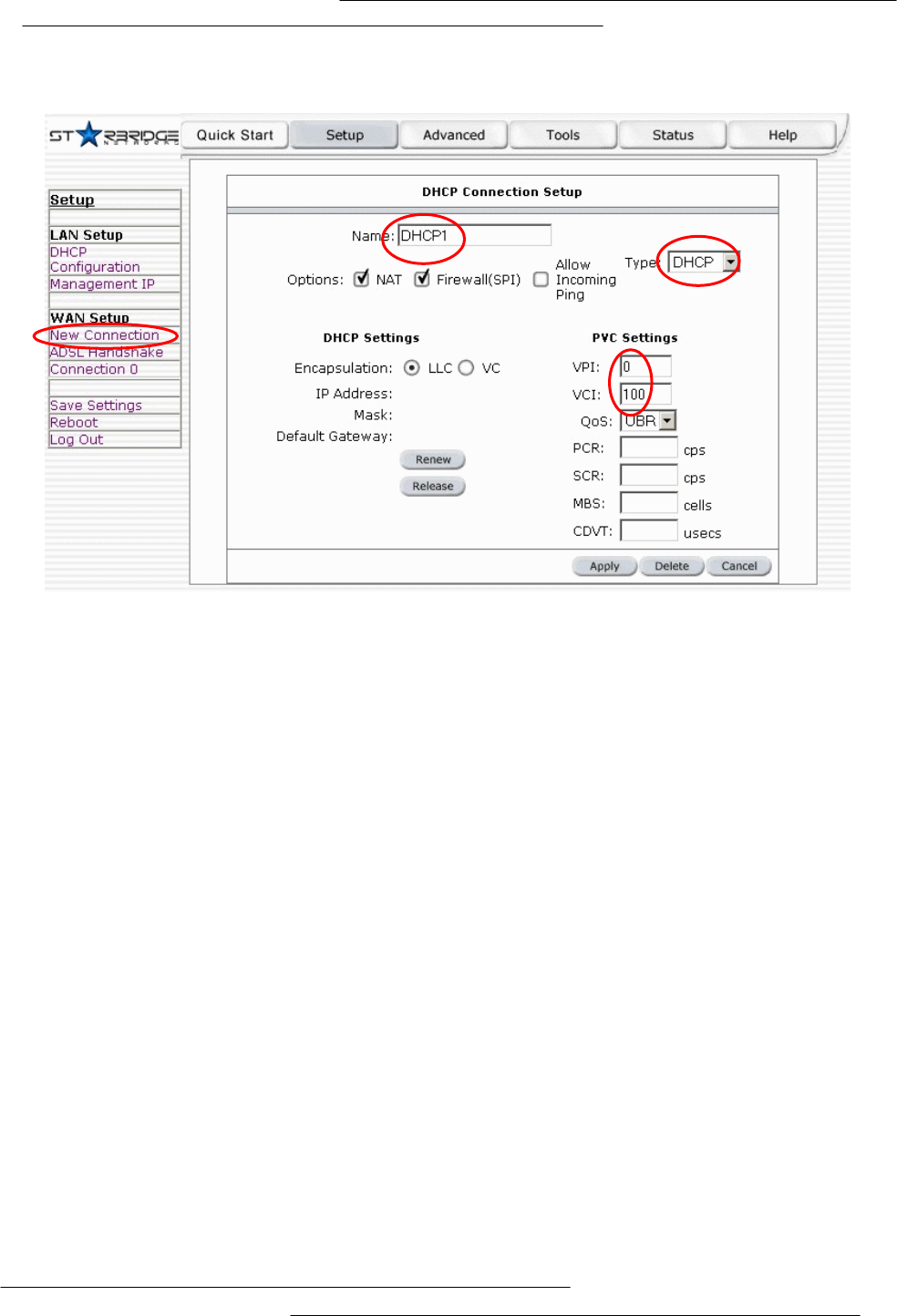
14
Figure 7 (DHCP Connection Setup)
To complete the connection you must now click the apply button. The apply button will temporarily
save this connection. To make the change permanent you need to click on Save Settings (at the
side of the page). At the system commands page, click on Save All.
4.4.1.5 Static Connection Setup
Static is used whenever a known static IP is assigned. The accompanying information such as the
Subnet mask and the gateway should also be specified. Up to three Domain Name Server (DNS)
addresses can also be specified. These servers would enable you to have access to other web
servers. Valid IP addresses range is from 0.0.0.0 to 255.255.255.255.
To configure the Lynx L-210 for a Static connection, click on Setup and then click on New
Connection. The default Static connection setup is displayed. At the Type field select Static and
the Static connection setup page is displayed; figure 8 illustrates a typical Static configuration. Give
your Static connection a unique name; the name must not have spaces and cannot begin with
numbers. In this case the unique name is called STATIC1. Select the encapsulation type (LLC or
VC); if you are not sure just use the default mode. Select the VPI and VCI settings; your DSL
service provider or your ISP will supply these; in this case the DSL service provider is using 0,35.
Also select the quality of service (QOS); leave the default value if you are unsure or the ISP did not
provide this information. You can also enable Network Address Translation (NAT) and the Firewall
options. If you are unsure, leave these in the default mode.
Based upon the information your DSL/ISP provided, enter your assigned IP address, Subnet Mask,
Default Gateway (if provided), and Domain Name Services (DNS) values (if provided). For the
static configuration, you can also select a bridge connection or a routed connection. Since static IP
address is typically used to host WEB servers, you may want to use a bridge connection.