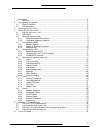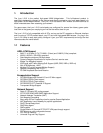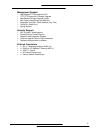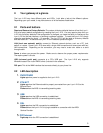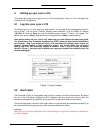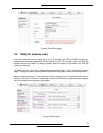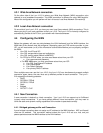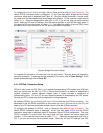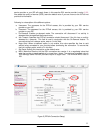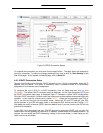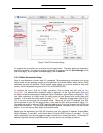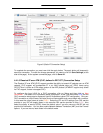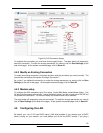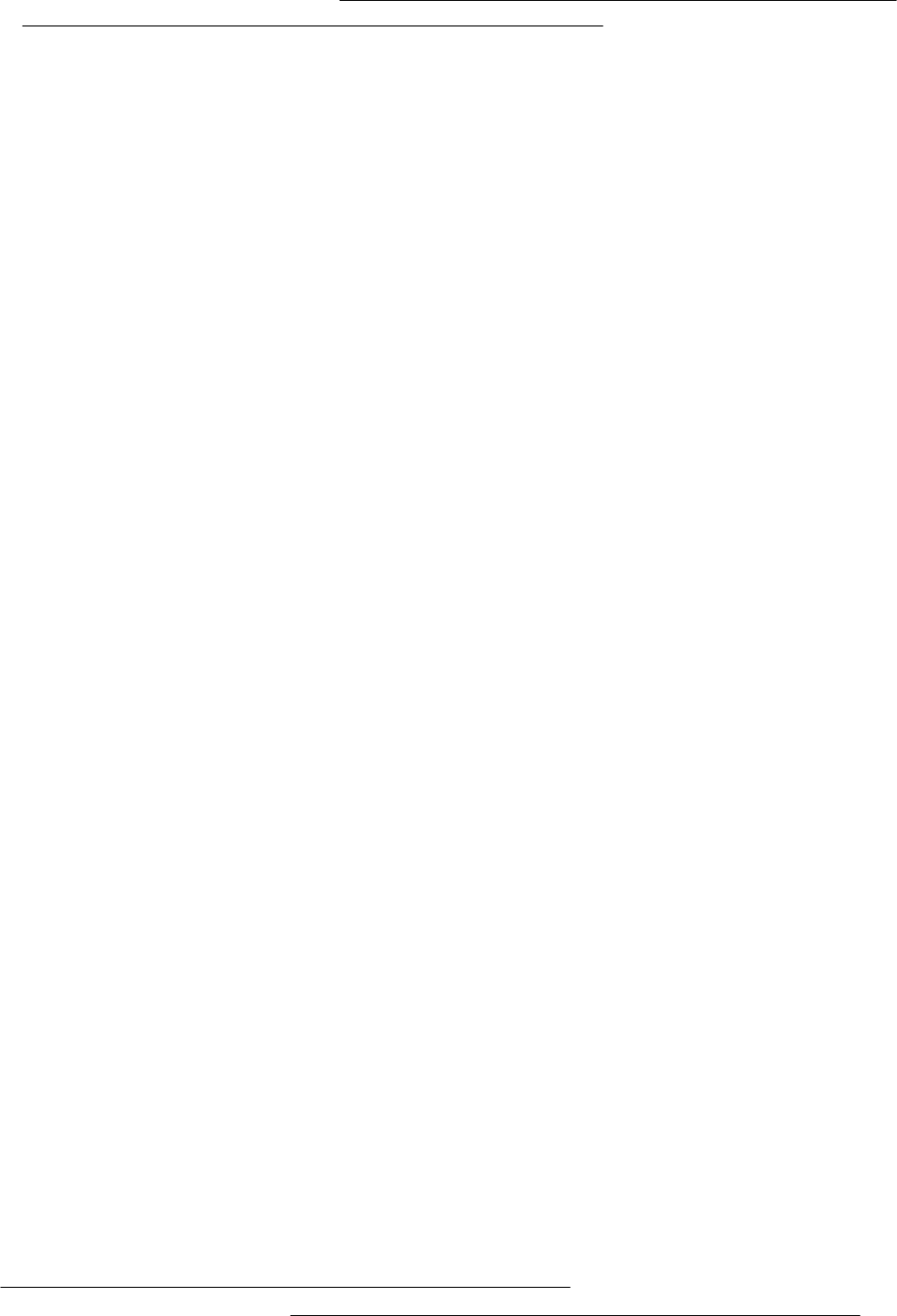
5
2. Your gateway at a glance
The Lynx L-210 may have different ports and LEDs. Let’s take a look at the different options.
Depending upon your model, it may have some or all of the features listed below
2.1 Ports and buttons
Reset and Restore to Factory Defaults: The restore to factory defaults feature will set the Lynx L-
210 to its factory default configuration by resetting the Lynx L-210. You may need to place the Lynx
L-210 into its factory defaults if the configuration is changed, you loose the ability to interface to the
Lynx L-210 via the web interface, or following a software upgrade,. To reset the Lynx L-210, simply
press the reset button for about ~ 10 seconds. The Lynx L-210 will be reset to its factory defaults
and after about 30 ~ 40 seconds the Lynx L-210 will become operational again.
LAN (local area network) port(s): connect to Ethernet network devices, such as a PC, hub,
switch, or routers. Some Lynx L-210 came with a single LAN connection and some come with four
LAN connections. Depending on the connection, you may need a cross over cable or a strait
through cable.
Power is where you connect the power. Make sure to observe the proper power requirements.
The require power is 9 volts.
USB (universal serial port): connects to a PC’s USB port. The Lynx L-210 only supports
Window’s based PCs via an RNDIS driver (included in the software).
DSL port: This is the WAN interface that connects directly to your phone line.
2.2 LED description
1. PWR/POWER
Lights up when power is supplied to the Lynx L-210.
2. ETH/ACT
Lights up when the Ethernet cable is properly connected from your Lynx L-210 to the
Ethernet Card.
Flickers when the ADSL is transmitting/receiving data.
3. USB
Lights up when the USB connection is established.
Flickers when the ADSL is transmitting/receiving data
4. DSL
Lights up when the DSL connection is established.
Flickers when the Lynx L-210 is trying to establish a connection with the ADSL
Service Provider.
5. PPP/Internet
L
ights up when the PPP connection is established.