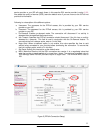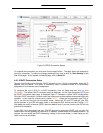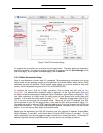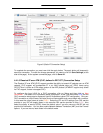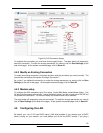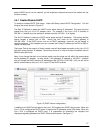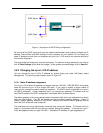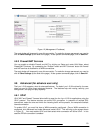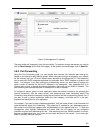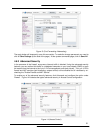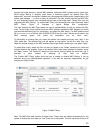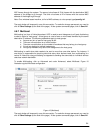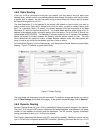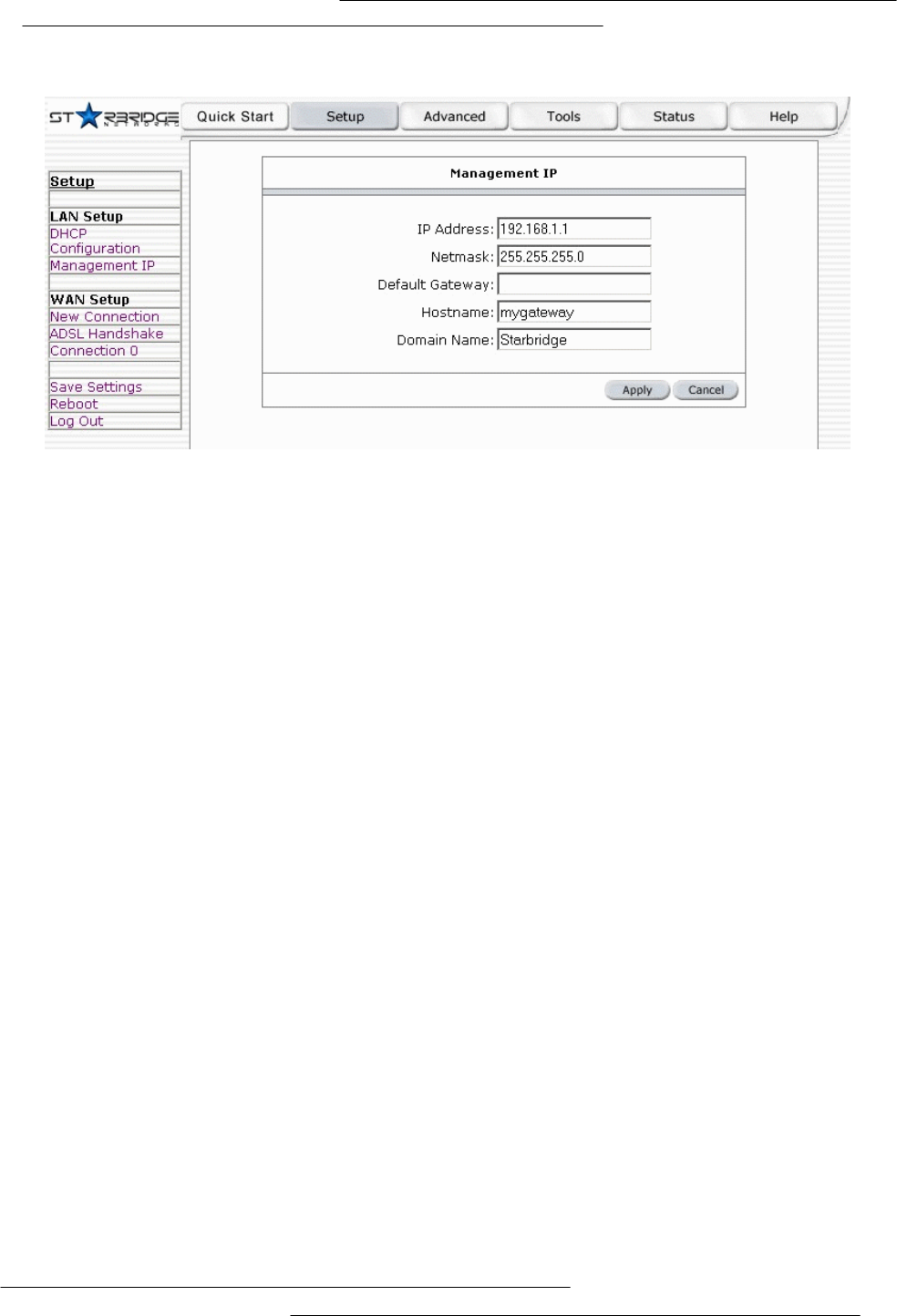
19
Figure 12 (Management IP address)
The apply button will temporarily save this connection. To make the change permanent you need to
click on Save Settings (at the side of the page). At the system commands page, click on Save All.
4.5.3 Firewall/NAT Services
You can enable or disable Firewall and NAT by clicking on Setup and under LAN Setup, select
Firewall/NAT Services. By unselecting the “Enable Firewall and NAT Services” button the firewall
and NAT services is disabled for all WAN connections.
The apply button will temporarily save this connection. To make the change permanent you need to
click on Save Settings (at the side of the page). At the system commands page, click on Save All.
4.6 Advanced (for advance user only)
The Lynx L-210 supports a host of advanced features. For basic Lynx L-210 functionality, the user
does not need to utilize these advanced features. The features help with routing, security, port
configuration, and plug and play capability.
4.6.1 UPnP
UPnP NAT and Firewall Traversal allow traffic to pass-thru the Lynx L-210 for applications using the
UPnP protocol. This feature requires one active DSL connection. In presence of multiple DSL
connections, select the one over which the incoming traffic will be present, for example the default
Internet connection.
To enable UPnP, you must first have a WAN connection configured. Once a WAN connection is
configured, click Advanced and under Advanced, select UPnP. This will bring up the screen shown
in Figure 13. You must enable UPnP and then select which connection will utilize UPnP. In this
case the PPPoA connection is enabled.