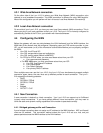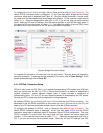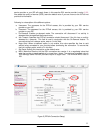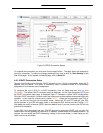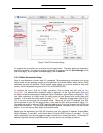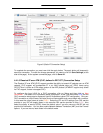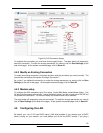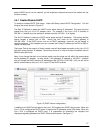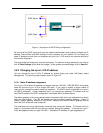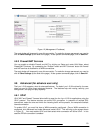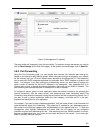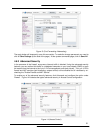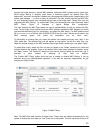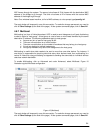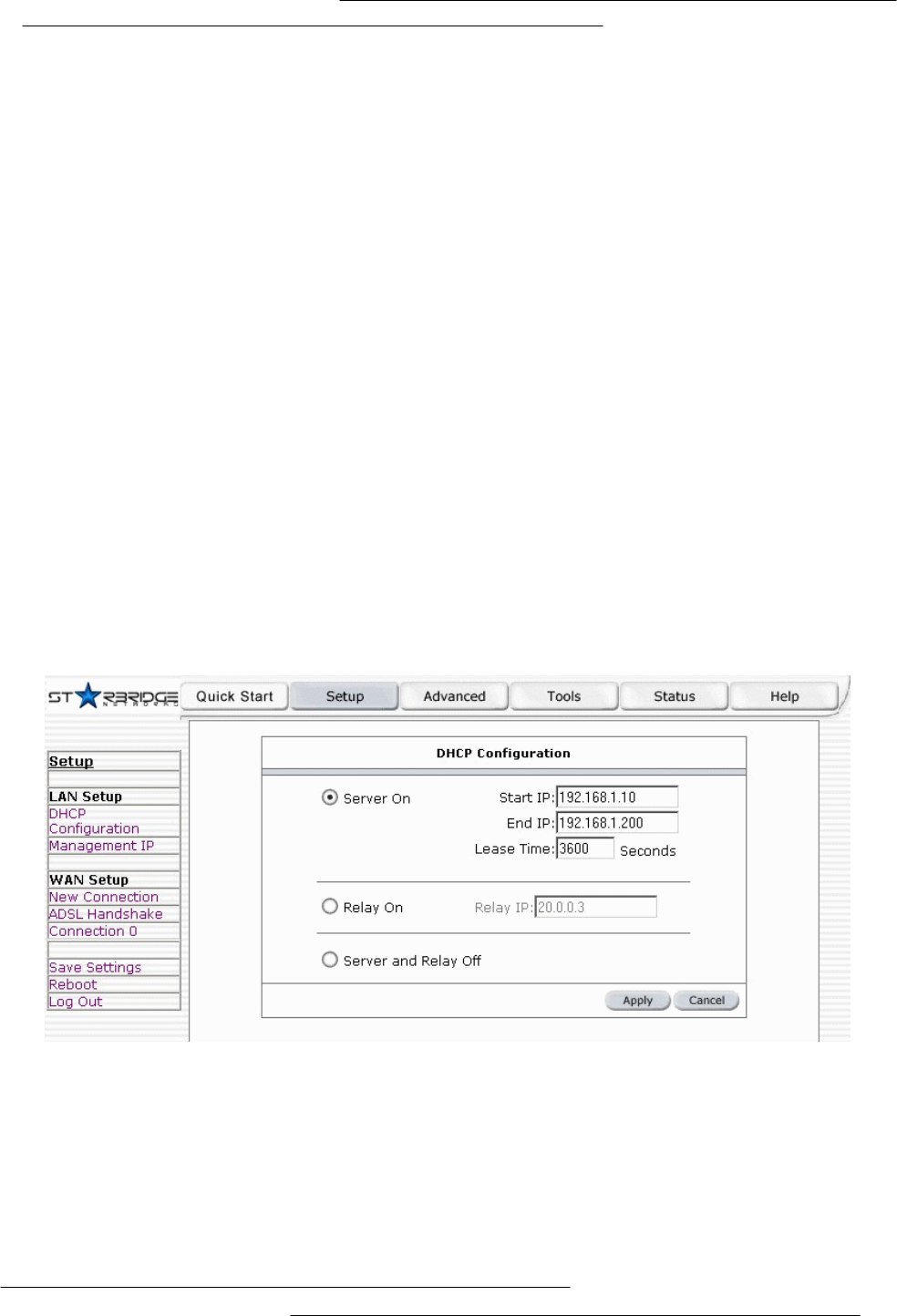
17
second DHCP server into the network, you will experience network errors and the network will not
function normally.
4.5.1 Enable/Disable DHCP
To enable or disable DHCP, Click setup. Under LAN Setup, select DHCP Configuration. This will
bring up the screen shown in Figure 10.
The Start IP Address is where the DHCP server starts issuing IP addresses. This value must be
greater than the Lynx L-210 IP address value. For example if the Lynx L-210 IP address is
192.168.1.1 (default) than the starting IP address must be 192.168.1. 2 (or higher).
The End IP Address is where the DHCP server stops issuing IP addresses. The ending address
cannot exceed a subnet limit of 254. Hence the max value for our default gateway is
192.168.1.254. If the DHCP server runs out of DHCP addresses, users will not get access to
network resources. If this happens you can increase the Ending IP address (to the limit of 255) or
reduce the lease time.
The Lease Time is the amount of time a network user will be allowed connection to the Lynx L-210
with their current dynamic IP address. The amount of time is in units of minutes; the default value is
3600 minutes (60 hours).
Note: If you change the start or end values, make sure the values are still within the same subnet
as the gateways IP address. In other words, if the gateways IP address is 192.168.1.1 (default)
and you change the DHCP start/end IP addresses to be 192.128.1.2/192.128.1.100, you will not be
able to communicate to the Lynx L-210 if your PC has DHCP enabled.
Figure 10 (DHCP Server configuration)
In addition to the DHCP server feature, the Lynx L-210 supports the DHCP relay function. When the
Lynx L-210 is configured as DHCP server, it assigns the IP addresses to the LAN clients. When the
Lynx L-210 is configured as DHCP relay, it is responsible for forwarding the requests and
responses negotiating between the DHCP clients and the server. See figure 11.