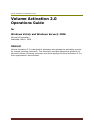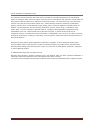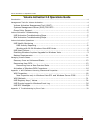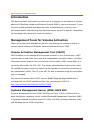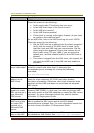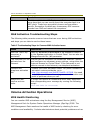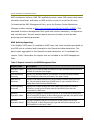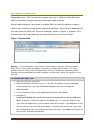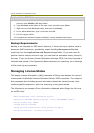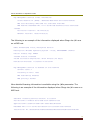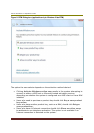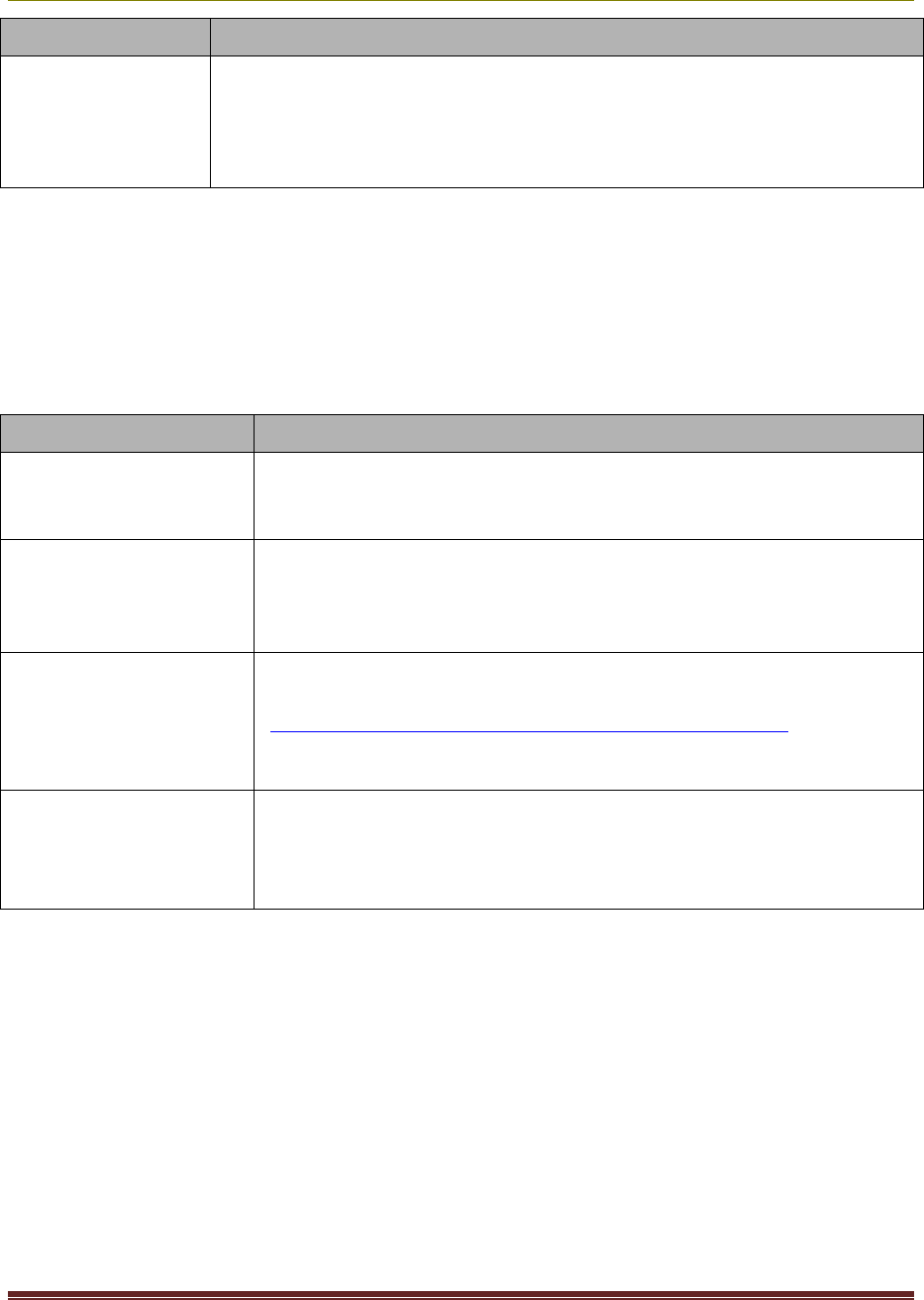
Volume Activation 2.0 Operations Guide
7
Issue Resolution
client.
The
Volume Activation 2.0 Deployment Guide
contains a table of
setup keys that you can use to revert the computer back to a
KMS client. These keys are publicly known and are edition-
specific. Remember to delete any unnecessary SRV resource
records from DNS and restart the computers.
MAK Activation Troubleshooting Steps
The following table presents common issues that can occur during MAK activations
and steps you can take to resolve these issues.
Table 2: Troubleshooting Steps for Common MAK Activation Issues
Issue Resolution
How can I tell if my
computer is
activated?
Look for Windows is activated in the Welcome Center or
in the System application in Control Panel. You can also run
Slmgr.vbs with the /dli parameter.
The computer will not
activate over the
Internet.
Ensure that the computer can access the Internet. Confirm
and configure any necessary proxy settings, using either the
Internet browser or Control Panel. If the computer is not
able to connect to the Internet, use telephone activation.
Internet and
telephone activation
fail.
Contact your local activation center. For phone numbers of
activation centers worldwide, go to
http://go.microsoft.com/fwlink/?LinkID=107418. You need
to provide your Volume License agreement information and
proof of purchase when you call.
Slmgr.vbs /ato
returns an error
code.
If Slmgr.vbs returns a hexadecimal error code, determine
the corresponding error message by running the following
script:
Slui.exe 0x2a 0x ErrorCode
Volume Activation Operations
KMS Health Monitoring
You can monitor KMS activations using the Key Management Service (KMS)
Management Pack for System Center Operations Manager (Ops Mgr) 2005. The
KMS Management Pack monitors the health of KMS hosts by checking for error
conditions and availability. It alerts administrators about potential problems such as