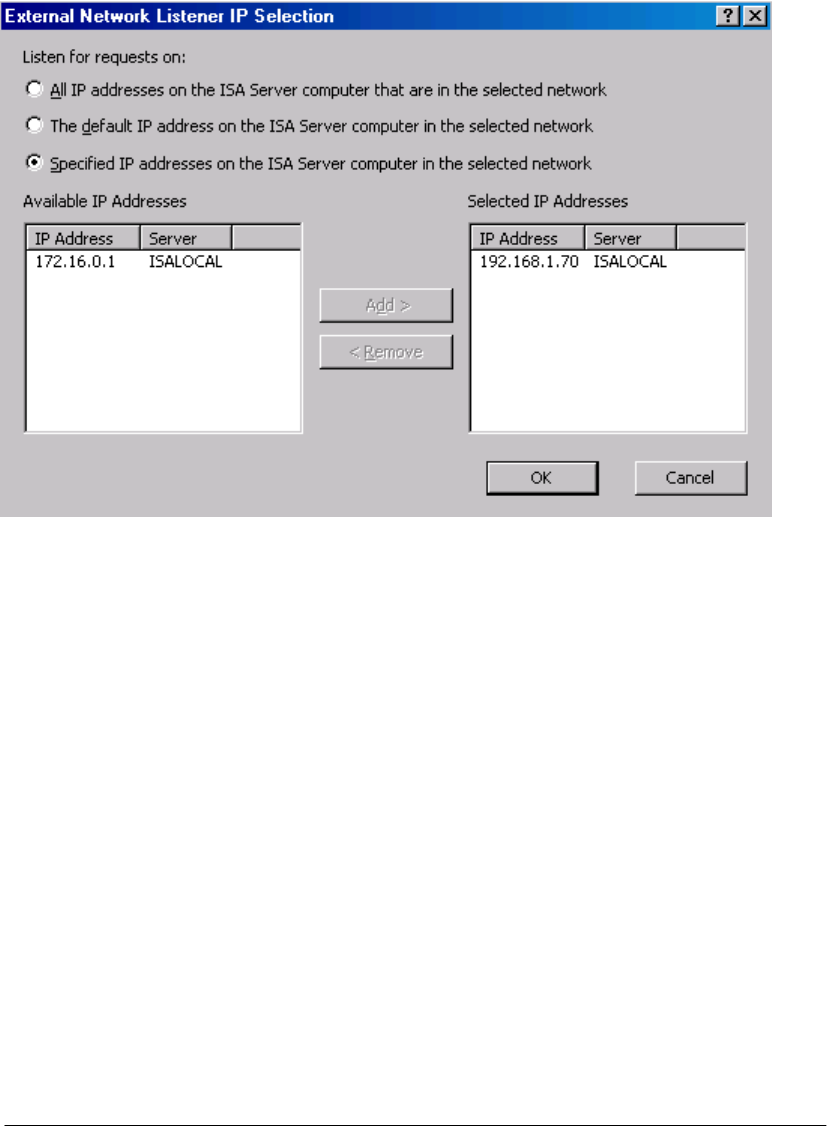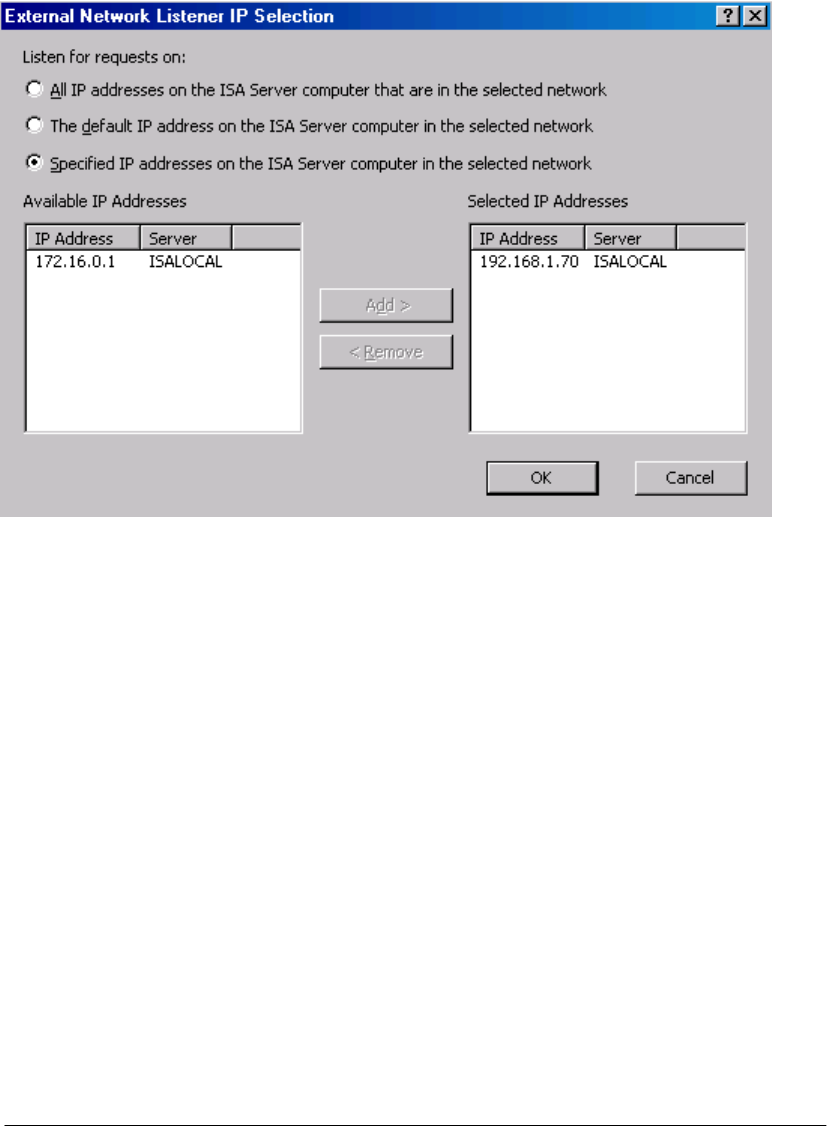
6. On the IP Addresses page, put a checkmark in the External check box and click the
Address button.
7. In the External Network Listener IP Selection dialog box, select Specified IP
addresses on the ISA Server computer in the selected network. Click the IP address
for the external interface you want to use in the rule. In this example, the IP address is
192.168.1.70. Click Add. The IP address now appears in the Selected IP Addresses list.
Click OK.
8. Click Next on the IP Addresses page.
9. Click Finish on the Completing the New Server Publishing Rule Wizard page.
The next step is to create the Server Publishing Rule that will accept outbound relay from the
Internal network Exchange Server:
1. Open the Microsoft Internet Security and Acceleration Server 2004 management
console and expand the server name in the left pane of the console. Click on the Firewall
Policy node.
2. Right click the Firewall Policy node and point to New. Click Server Publishing Rule.
3. On the Welcome to the New Server Publishing Rule Wizard page, enter the name for
the rule in the Server publishing rule name text box. In this example, we will name the
rule Outbound SMTP Relay as this rule will use the external interface of the ISA Server
2004 to accept incoming mail to relay. Click Next.
4. On the Select Server page, enter the IP address on the Internal interface of the ISA
Server 2004 firewall that you want to publish. Enter 10.0.0.10, which is the secondary IP
address on the Internal interface of the ISA Server 2004 firewall machine. Click Next.
5. On the Select Protocol page, select the SMTP Server protocol from the Selected
protocol list. Click Next.
6. On the IP Addresses page, put a checkmark in the Internal check box and click the
Address button.
ISA Server 2004 Configuration Guide 194