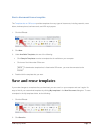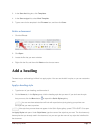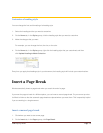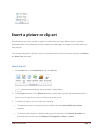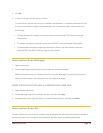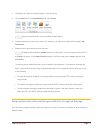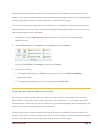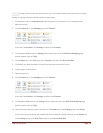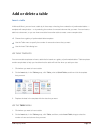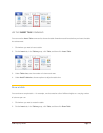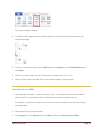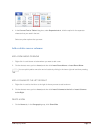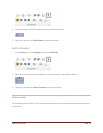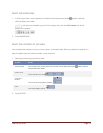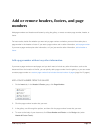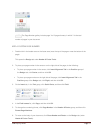CFB 08/31/2010 Page 20
Add or delete a table
Insert a table
In Microsoft Word, you can insert a table by in three ways: choosing from a selection of preformatted tables —
complete with sample data — or by selecting the number of rows and columns that you want. You can insert a
table into a document, or you can insert one table into another table to create a more complex table.
Choose from a gallery of preformatted table templates.
Use the Table menu to specify the number of rows and columns that you want.
Use the Insert Table dialog box.
USE TABLE TEMPLATES
You can use table templates to insert a table that is based on a gallery of preformatted tables. Table templates
contain sample data to help you visualize what the table will look like when you add your data.
1. Click where you want to insert a table.
2. On the Insert tab, in the Tables group, click Table, point to Quick Tables, and then click the template
that you want.
3. Replace the data in the template with the data that you want.
USE THE TABLE MENU
1. Click where you want to insert a table.
2. On the Insert tab, in the Tables group, click Table, and then, under Insert Table, drag to select the
number of rows and columns that you want.