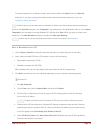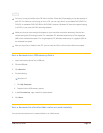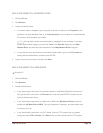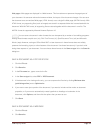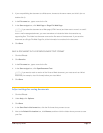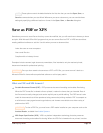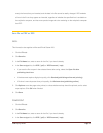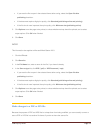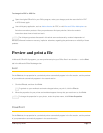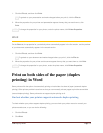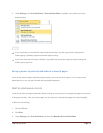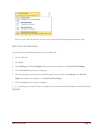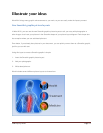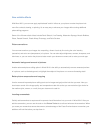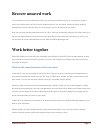CFB 08/31/2010 Page 51
To change the PDF or XPS file:
Open the original Office file in your Office program, make your changes, and then save the file in PDF
or XPS format again.
Use a third-party application, such as Adobe Acrobat for PDF, or visit Microsoft Office Marketplace to
find other conversion products. After you purchase an third-party solution, follow the vendor's
instructions about how to install and use it.
NOTE The third-party products discussed in this article are manufactured by vendors independent of
Microsoft; Microsoft makes no warranty, implied or otherwise, regarding the performance or reliability of these
products.
Preview and print a file
In Microsoft Office 2010 programs, you now preview and print your Office files in one location — on the Print
tab in the Microsoft Office Backstage view.
Excel
On the Print tab, the properties for your default printer automatically appear in the first section, and the preview
of your workbook automatically appears in the second section.
1. Click the File tab, and then click Print.
TIP To go back to your workbook and make changes before you print it, click the File tab.
2. When the properties for your printer and workbook appear the way that you want them to, click Print.
NOTE To change the properties for your printer, under the printer name, click Printer Properties.
PowerPoint
On the Print tab, the properties for your default printer automatically appear in the first section, and the preview
of your presentation automatically appears in the second section.