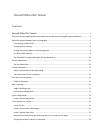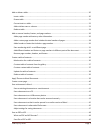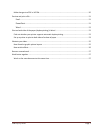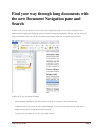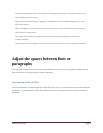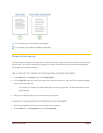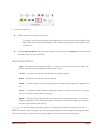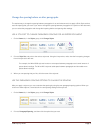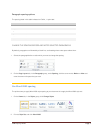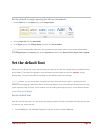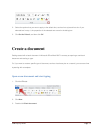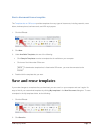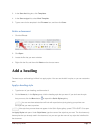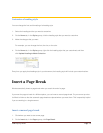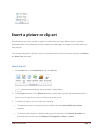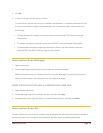CFB 08/31/2010 Page 8
Change the spacing before or after paragraphs
The easiest way to change the spacing between paragraphs for an entire document is to apply a Quick Style set that
uses the spacing that you want. If you want to change the spacing between paragraphs for a portion of the document,
you can select the paragraphs and change their spacing-before and spacing-after settings.
USE A STYLE SET TO CHANGE PARAGRAPH SPACING FOR AN ENTIRE DOCUMENT
1. On the Home tab, in the Styles group, click Change Styles.
2. Point to Style Set, and point to the various style sets. Using the live preview, notice how the line spacing changes
from one style set to the next.
For example, the Word 2003 style set inserts no extra space between paragraphs and a small amount of
space above headings. The Word 2010 style set adds space between paragraphs and also adds more
space above headings.
3. When you see spacing that you like, click the name of the style set.
USE THE PARAGRAPH SPACING OPTIONS TO CHANGE THE SPACING
After you apply a style set, you can customize the spacing by using the new paragraph spacing options. When you
click one of these options, it overrides the line and spacing settings of the style set.
1. On the Home tab, in the Styles group, click Change Styles.
2. Point to Paragraph Spacing, and then click the option that you want.