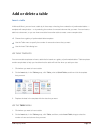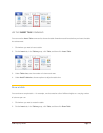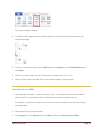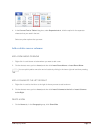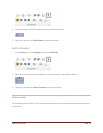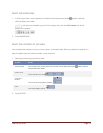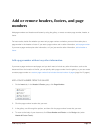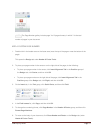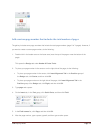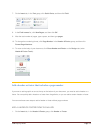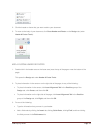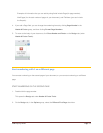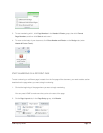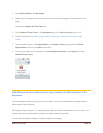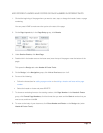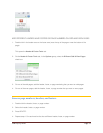CFB 08/31/2010 Page 28
Add a custom page number that includes the total number of pages
The gallery includes some page numbers that include the total page numbers (page X of Y pages). However, if
you want to create a custom page number, do the following:
1. Double-click in the header area or the footer area (near the top of the page or near the bottom of the
page).
This opens the Design tab under Header & Footer Tools.
2. To place your page number in the center or on the right side of the page, do the following:
To place your page number in the center, click Insert Alignment Tab in the Position group of
the Design tab, click Center, and then click OK.
To place your page number on the right side of the page, click Insert Alignment Tab in the
Position group of the Design tab, click Right, and then click OK.
3. Type page and a space.
4. On the Insert tab, in the Text group, click Quick Parts, and then click Field.
5. In the Field names list, click Page, and then click OK.
6. After the page number, type a space, type of, and then type another space.