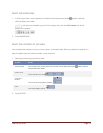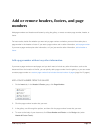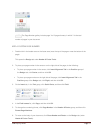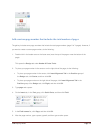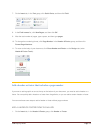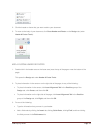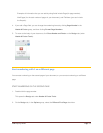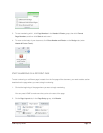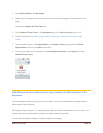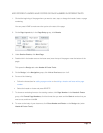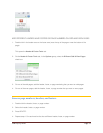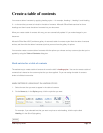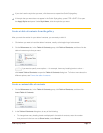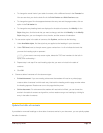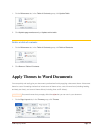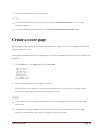CFB 08/31/2010 Page 33
3. Under Section Breaks, click Next Page.
4. Double-click in the header area or the footer area (near the top of the page or near the bottom of the
page).
This opens the Header & Footer Tools tab.
5. On the Header & Footer Tools, in the Navigation group, click Link to Previous to turn it off.
6. Follow the instructions for adding a page number or for adding a header and footer with a page
number.
7. To start numbering with 1, click Page Number in the Header & Footer group, then click Format
Page Numbers, and then click Start at and enter 1.
8. To return to the body of your document, click Close Header and Footer on the Design tab (under
Header & Footer Tools) .
Add different headers and footers or page numbers in different parts of the
document
You can add page numbers to only part of your document. You can also use different numbering formats in
different parts of your document.
For example, maybe you want i, ii, iii numbering for the table of contents and introduction, and you want 1, 2, 3
numbering for the rest of the document, and then no page numbers for the index.
You can also have different headers or footers on odd and even pages.