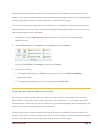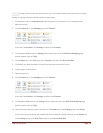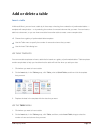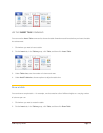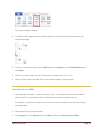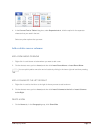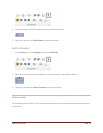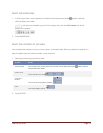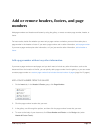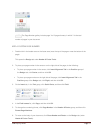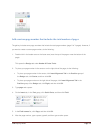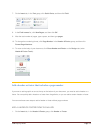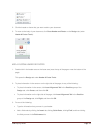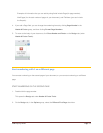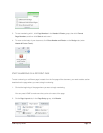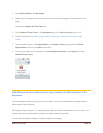CFB 08/31/2010 Page 26
Add or remove headers, footers, and page
numbers
Add page numbers and headers and footers by using the gallery, or create a custom page number, header, or
footer.
For best results, decide first whether you want only a page number or whether you want information plus a
page number in the header or footer. If you want a page number and no other information, add a page number.
If you want a page number plus other information, or if you just want the other information, add a header or
footer.
Add a page number without any other information
If you want a page number on each page, and you don't want to include any other information, such as the
document title or the location of the file, you can quickly add a page number from the gallery, or you can create
a custom page number or a custom page number that includes the total number of pages (page X of Y pages).
ADD A PAGE NUMBER FROM THE GALLERY
1. On the Insert tab, in the Header & Footer group, click Page Number.
2. Click the page number location that you want.
3. In the gallery, scroll through the options, and then click the page number format that you want.
4. To return to the body of your document, click Close Header and Footer on the Design tab (under
Header & Footer Tools) .