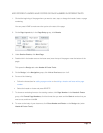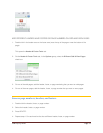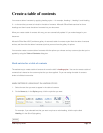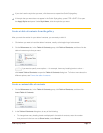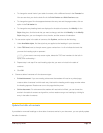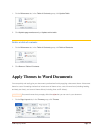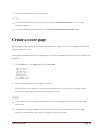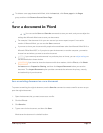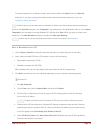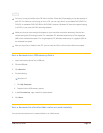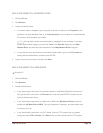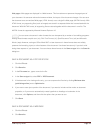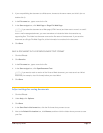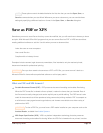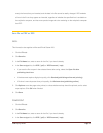CFB 08/31/2010 Page 42
To save the document in a different location, click another folder in the Save in list in the Save As
dialog box. If you want to change the default location where Word saves documents, adjust the
settings for saving documents.
TIP To make it easy to use one document as the basis for others, save the document where templates are
stored. In the Save As dialog box, click Templates if your computer is running Windows Vista, or click Trusted
Templates if your computer is running Windows XP, and then click Save. When you want to create a new
document, in the New Document dialog box, double-click New from Existing.
NOTE Another way to use one document as the basis for others is to save it as a template.
Save a document on a CD
1. Use the Save or Save As command to save the document to a folder that you can find easily.
2. Insert a blank, writable CD into the CD recorder. Use one of the following:
Recordable compact disc (CD-R)
Rewritable compact disc (CD-RW)
With rewritable CDs, you can copy data to and erase data from the CD multiple times.
3. Click Start, and then do one of the following, depending on your computer's operating system:
Windows XP
1. Click My Computer.
2. On the View menu, point to Explorer Bar, and then click Folders.
3. Click the files or folders that you want to copy to the CD, and drag them to the CD recording
drive in the list of folders.
NOTE To select more than one file, hold down CTRL while you click the files that you want.
4. Double-click the CD recording drive. Windows XP displays a temporary area where the files are
located before they are copied to the CD. Verify that the files and folders that you intend to copy
to the CD appear under Files Ready to be Written to the CD.
5. Under CD Writing Tasks, click Write these files to CD. Windows starts the CD Writing Wizard.
Follow the instructions in the wizard.