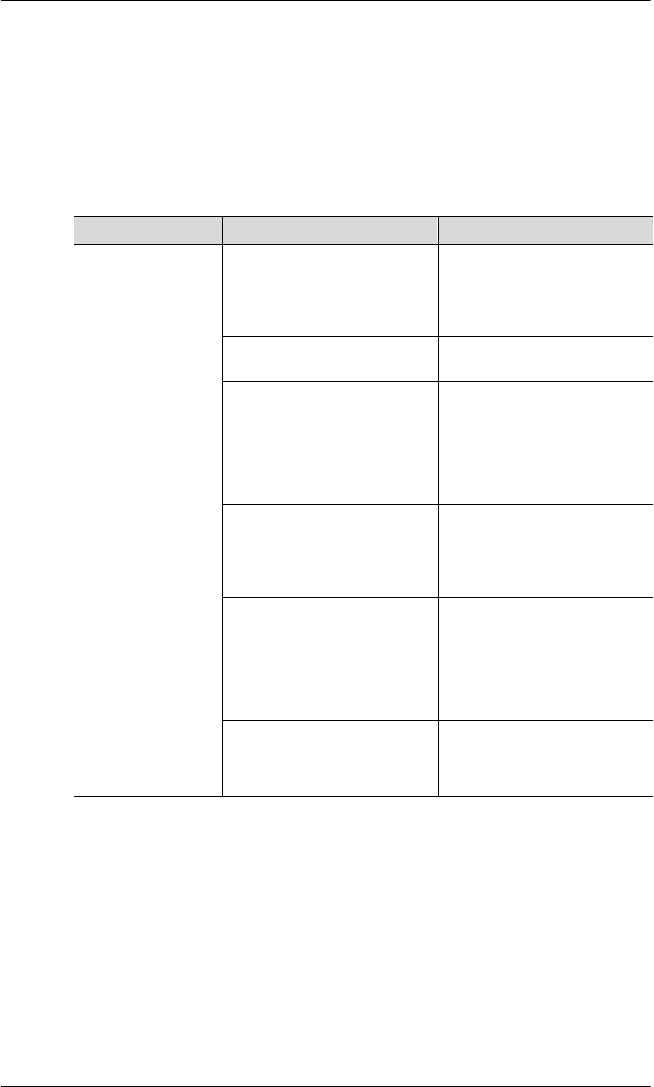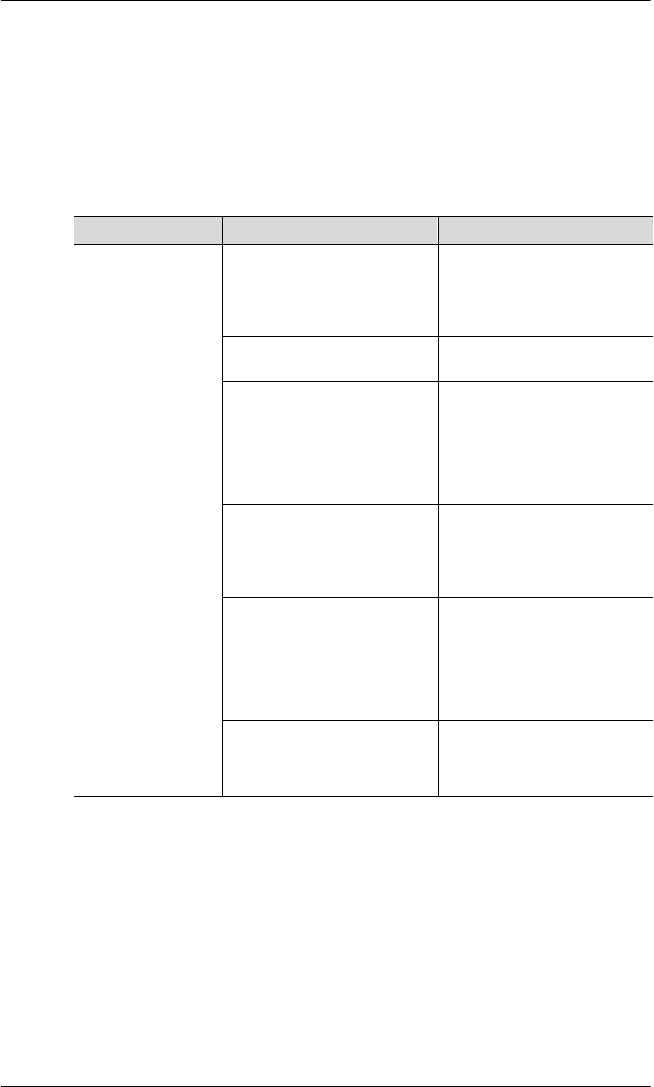
9
Troubleshooting
9-16
9.4 USB connection problems
When the printer is connected to the computer via the USB port, a specfic
computer environment and certain settings must be used. Otherwise, one
of the following problems may occur:
● The printer driver cannot be installed correctly
● Printing cannot be performed correctly.
Problem Possible cause Action
USB connection
problems
The computer is not USB
compatible or the computer´s
USB port does not comply with
the manufacturer´s
specifications.
If the computer is not equipped
with a USB port, a USB interface
card is needed.
The printer was not connected
correctly to the computer.
Connect the printer correctly to
the computer (see page 2-18).
The USB device driver was not
installed.
Verify thatf PagePro 4100W
appears below Universal Serial
Bus controllers in the System
Properties dialogue of your
computer (see page 3-6). If not,
install the USB device driver
(see page 3-3).
The printer driver was not
installed.
Open the Printers dialogue and
verify that the PagePro 4110W
icon is displayed. If not, install
the printer driver (see page 3-
23).
The USB port was not selected
in the printer driver properties.
Double-click the PagePro
4110W icon in the Printers
dialogue and open the
Properties. Verify that USB/
PagePro 4110W is selected in
the “print to the following port”
box.
The installation of the USB driver
or printer driver may have been
stopped without finishing.
Uninstall the printer driver (see
page 3-32). Then install the USB
driver and printer diver again
(see page 3-1).