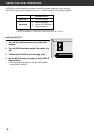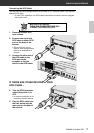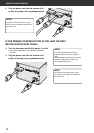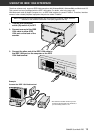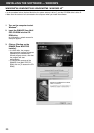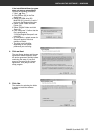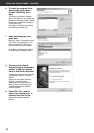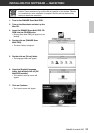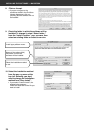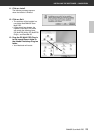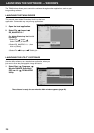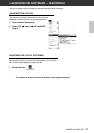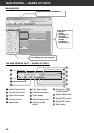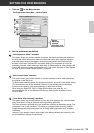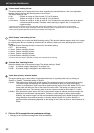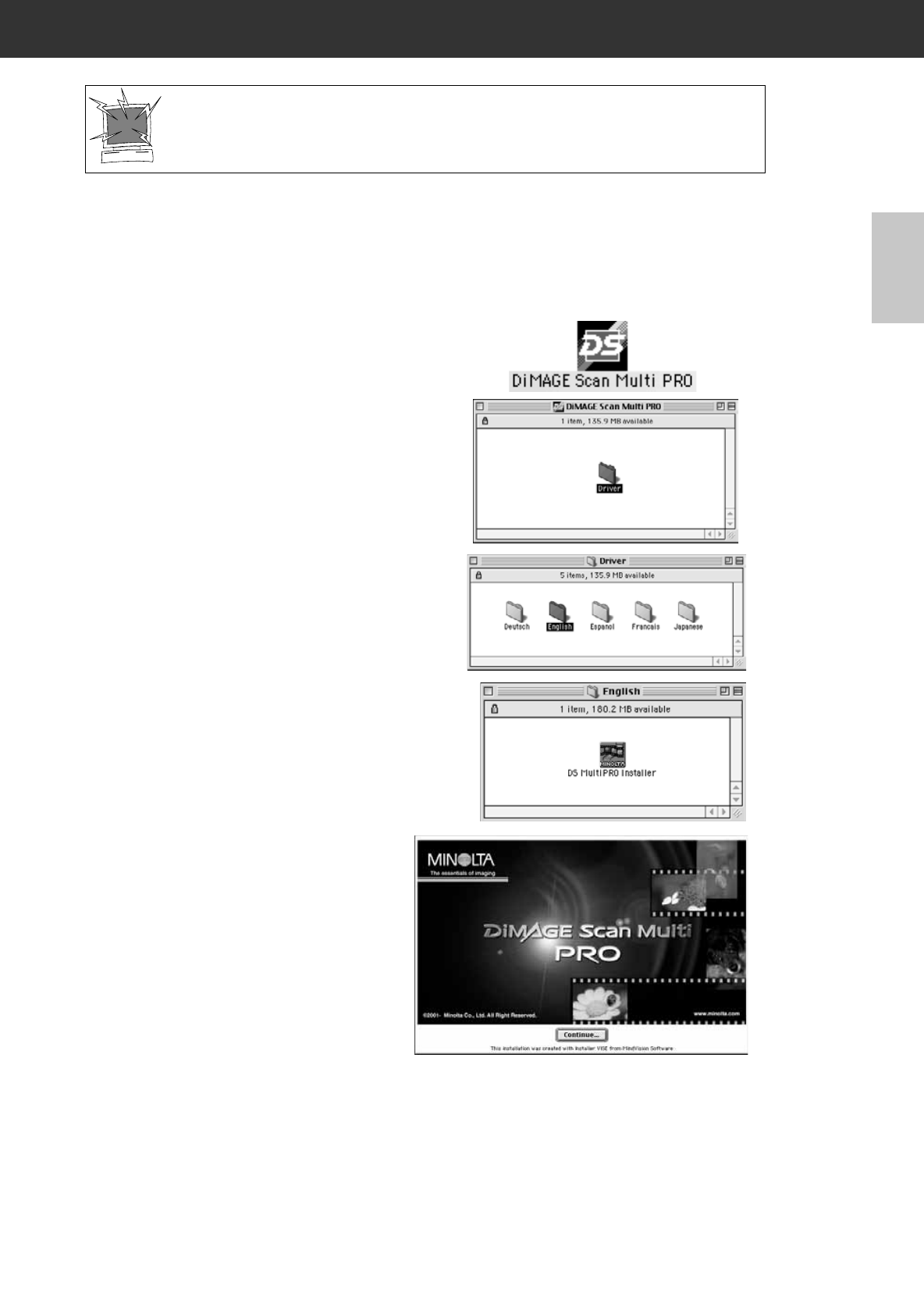
DiMAGE Scan Multi PRO 23
INSTALLING THE SOFTWARE — MACINTOSH
Please remove or disable any antivirus system extensions before launching this
installer. These extensions may conflict with the operation of this installer. Replace
or re-enable them when installation is complete. Hold the shift key down during
startup to disable the extensions.
1. Turn on the DiMAGE Scan Multi PRO.
2. Turn on the Macintosh and start up the
Mac OS.
3. Insert the DiMAGE Scan Multi PRO CD-
ROM into the CD-ROM drive.
• [Dimage Scan Multi PRO] will appear on the
desktop.
4. Double-click on [DiMAGE Scan
Multi PRO].
• The driver folders will appear.
5. Double-click on [Driver] folder.
• The language folders will appear.
6. Open the [English] language
folder, then double click on [DS
MultiPRO Installer].
• The installer’s start-up screen will
appear.
7. Click on Continue.
• The License screen will appear.