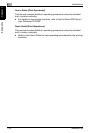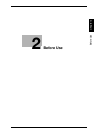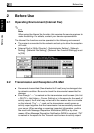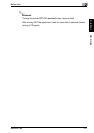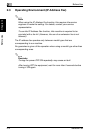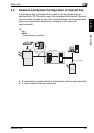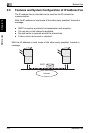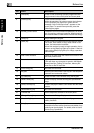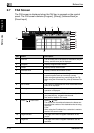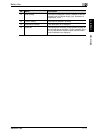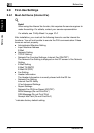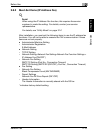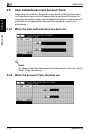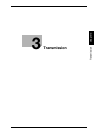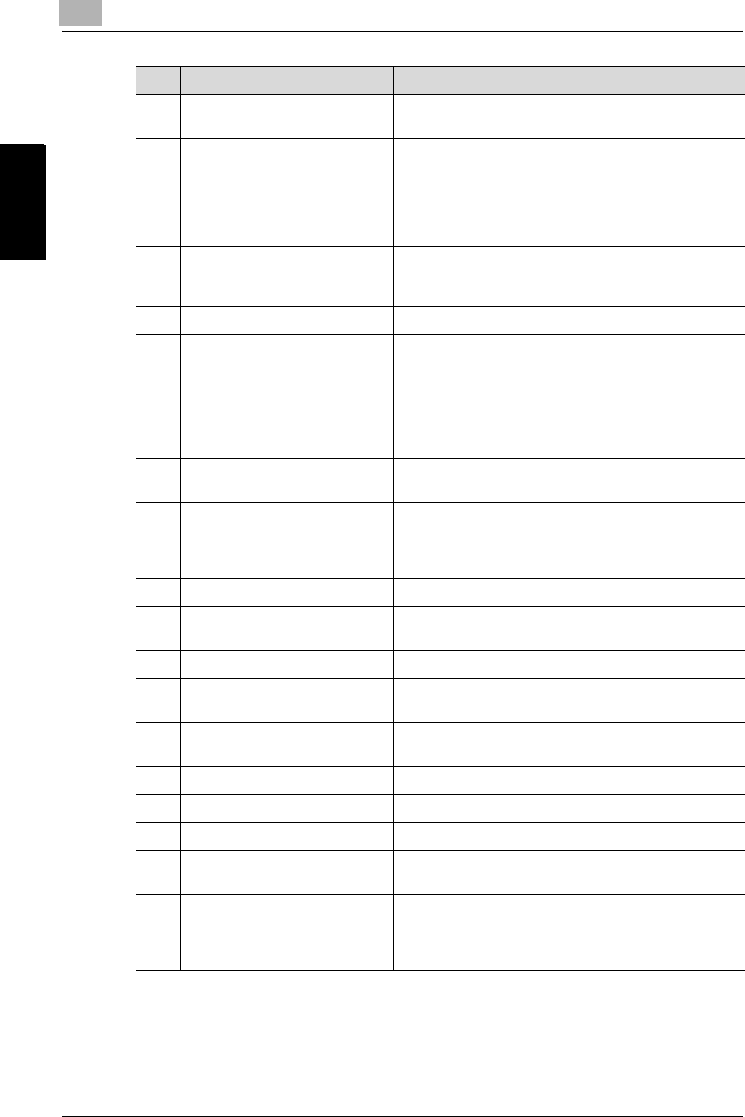
2
Before Use
2-8 Network Fax
Before Use Chapter 2
8 [Reset] key Press to clear all settings (except programmed set-
tings) entered in the control panel and touch panel.
9 [Interrupt] key Press to enter Interrupt mode.
While the machine is in Interrupt mode, the indicator
on the [Interrupt] key lights up in green and the
message "Now in Interrupt mode." appears on the
touch panel. To cancel Interrupt mode, press the
[Interrupt] key again.
10 Auxiliary power button Pressed to turn on/off machine operations, for exam-
ple, for copying, printing or scanning. When turned off,
the machine enters a state where it conserves energy.
11 [Stop] key Stops reading the original.
12 [Start] key Press to start the operation that is selected Box mode,
Fax mode, Scan mode or Copy mode. While in Fax
mode, fax transmission is started.
When this machine is ready to begin operation, the in-
dicator on the [Start] key lights up in green. If the indi-
cator on the [Start] key lights up in orange, operation
cannot begin.
13 Main Power indicator Lights up in green when the machine is turned on with
the main power switch.
14 Data indicator Lights up at the time of transmission or reception of
FAX and when any document is saved in the Bulletin
Board User Box, Polling TX User Box, Memory RX
User Box or Re-TX User Box.
15 [Proof Copy] key Not used for Fax mode.
16 Keypad Use to type in the number. Use to type in the telephone
numbers and various set values.
17 [C] (clear) key Press to erase a value entered using the keypad.
18 [Mode Check] key Press to display screens showing the specified set-
tings.
19 [Utility/Counter] key Press to display the Meter Count screen and the Utility
screen.
20 [Mode Memory] key Not used for Fax mode.
21 Contrast dial Use to adjust the contrast of the touch panel.
22 [Enlarge Display] key Press to enter Enlarge Display mode.
23 [Accessibility] key Press to display the screen for specifying user acces-
sibility functions.
24 [Help] key Press to display the Help Main Menu screen, where
descriptions of the various functions and details of op-
erations can be displayed. For details, refer to User’s
Guide (Copy Operations).
No. Name Description