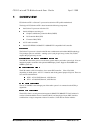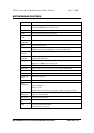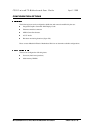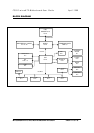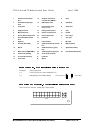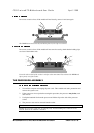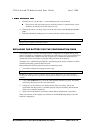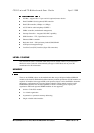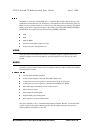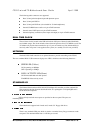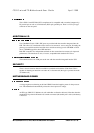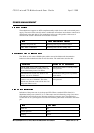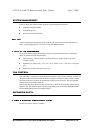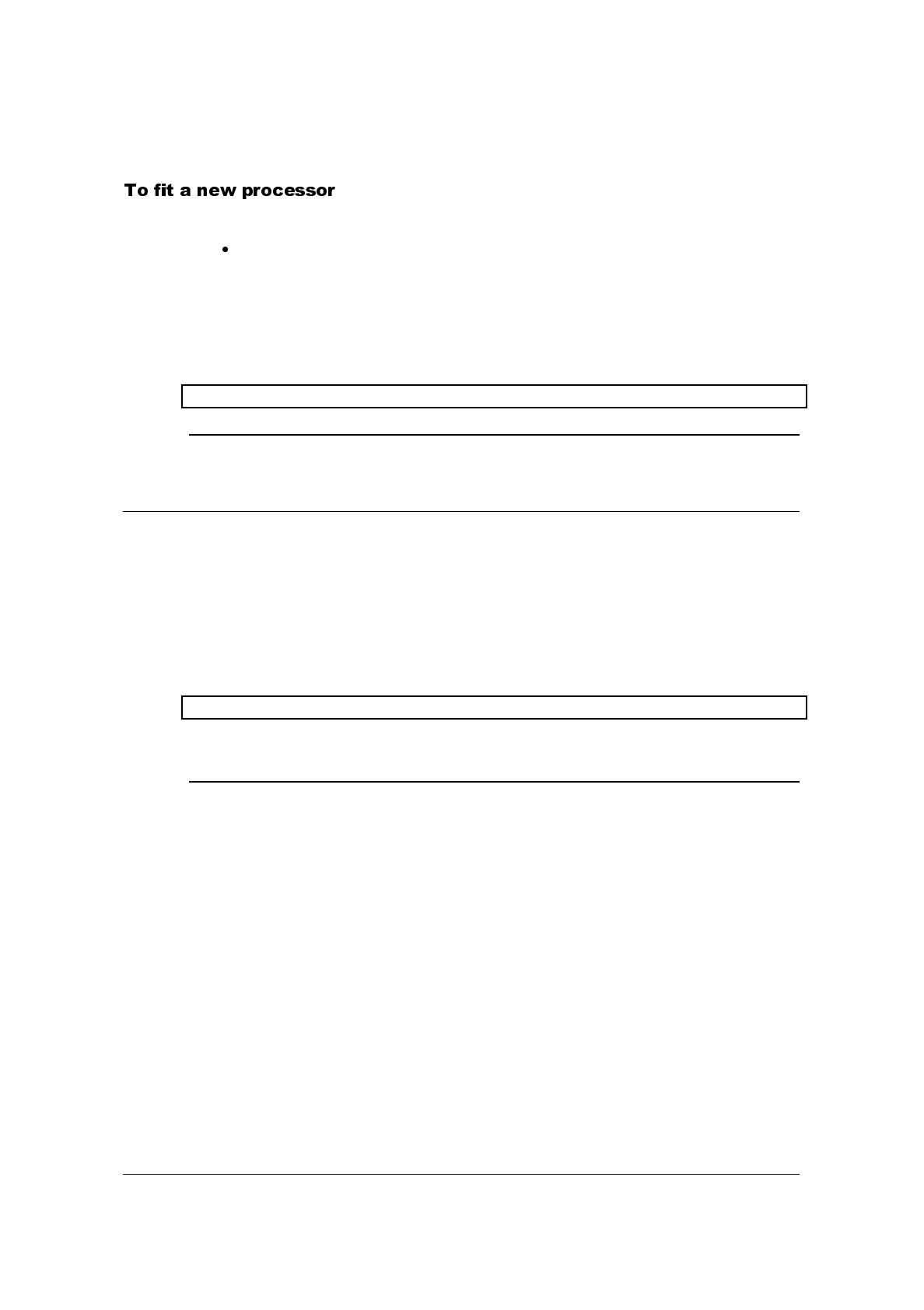
MITSUBISHI ELECTRIC MOTHERBOARD DIVISION PAGE 16 OF 45
1.
Hold the processor by the edges – avoid touching the pins on the underside
The processor and socket and keyed to ensure the processor is installed in the correct
orientation. It will only fit into the socket one way.
2.
When the processor is securely in place close the clip on the socket. Do not use excessive
force.
3.
Refit the heatsink/ fan making sure it is correctly and fully seated on the processor.
Warning
The processor requires continuous airflow.
The computer keeps a record of its current hardware configuration in a CMOS memory chip,
which is sustained by a small battery. This battery has a life of up to 5 years. If you find that you
have to reconfigure the computer every time you turn it on, or the date and time seem to be
dramatically incorrect, the battery is probably failing and needs to be replaced.
The battery is a 3-volt lithium type (CR2032 or equivalent) typically used in calculators, watches
and other small, battery-powered electronic items.
Read carefully the following instructions before commencing work.
1.
Turn off the computer and unplug all power cords.
Warning
Do not use a metal or other conductive tool to remove the battery. If a short-circuit is
accidentally made between its positive and negative terminals, it may cause the battery to
explode.
2.
Using a non-conductive tool, release the latch that holds the battery in place. The battery
will pop up allowing you to lift it out of the holder.
3.
Taking care not to touch the top or bottom surface of the new battery, pick up the
replacement with the positive (+) terminal upwards and press the battery into the holder
using a non-conductive implement.
4.
Dispose of the old battery in accordance with the battery manufacturer’s instructions.
When you next turn on the computer you will have to run the BIOS Setup utility to enter the
hardware configuration.