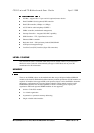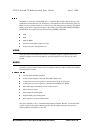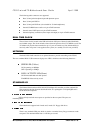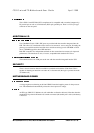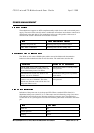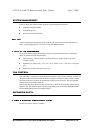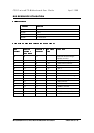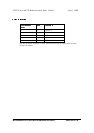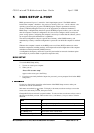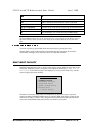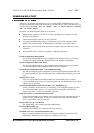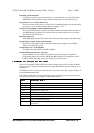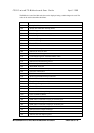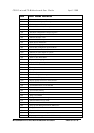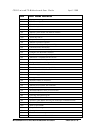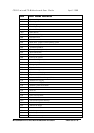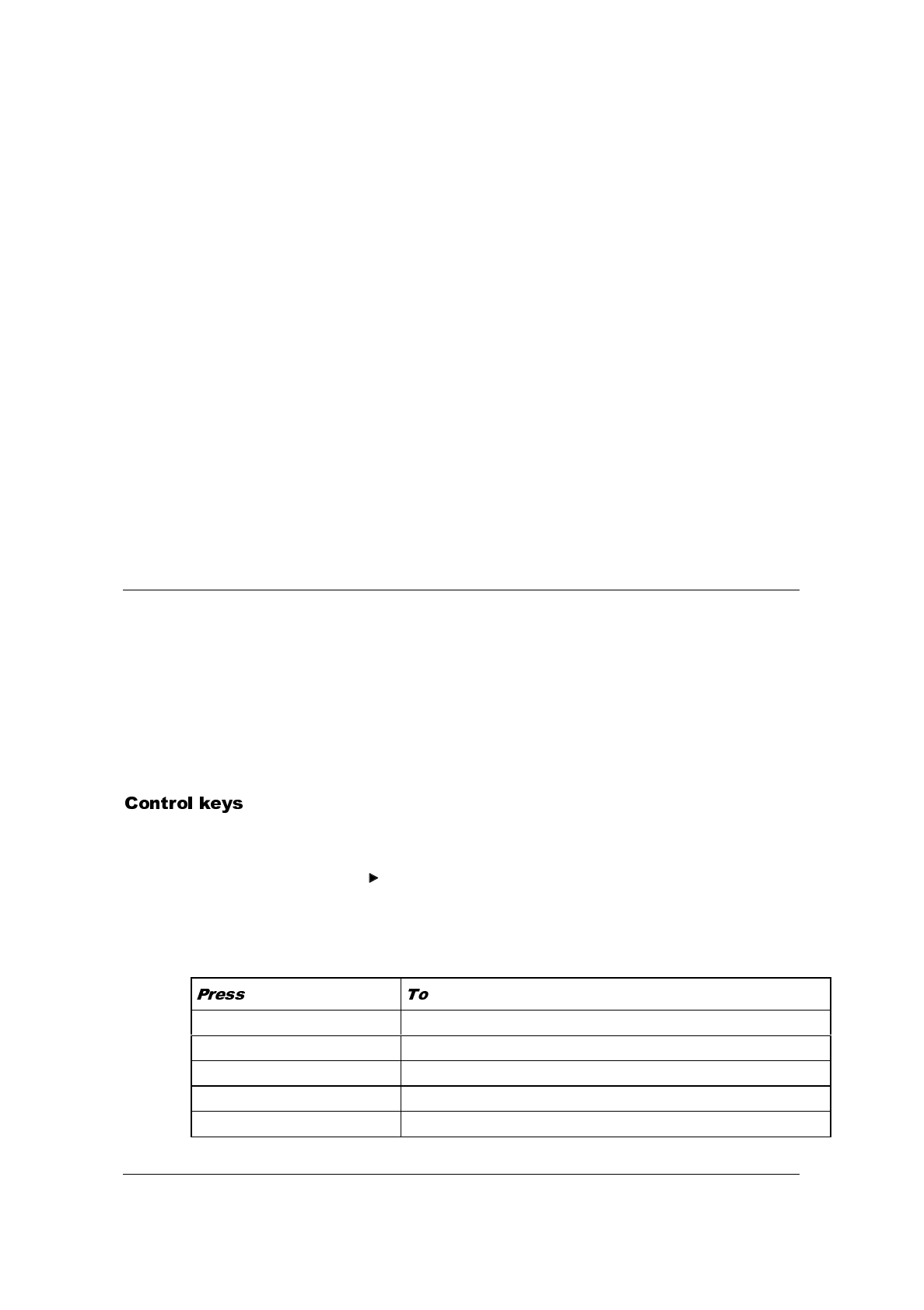
MITSUBISHI ELECTRIC MOTHERBOARD DIVISION PAGE 26 OF 45
BIOS (pronounced “bye-oss”) stands for ‘basic input/output system’. The BIOS mediates
between the computer’s hardware – the processor, memory, and so on – and its software – the
operating system and your programs. The BIOS program is kept in permanent, read-only
memory or ROM (although if necessary it can be upgraded by an authorised maintainer).
BIOS Setup is a helpful utility that forms part of the BIOS program. It allows you to view and
alter the computer’s hardware configuration. It is also used to configure various security and
power-saving options. Configuring the computer is necessary to ensure that the software you use
can recognise and exploit the hardware’s capabilities.
The current configuration is kept in a special area of memory, called CMOS memory, and
maintained by a battery so that the configuration is preserved even while the computer is switched
off.
Whenever the computer is turned on, the BIOS power-on self-test (POST) routine tests various
hardware components, including memory, and compares the actual configuration of the computer
with that recorded in permanent (CMOS) memory.
A configuration discrepancy could arise if you have just installed or removed a hardware option
(for example, if you have added or replaced an expansion card).
To start the BIOS Setup utility:
1.
Turn on or restart your computer.
2.
When you see
‘Press <F2> to enter setup’
appear on the screen, press the F2 key.
3.
If you have previously defined a Supervisor password, you are prompted for it before BIOS
Setup starts.
Use the keys listed in the legend bar at the bottom of the BIOS Setup screen to make your
selections or exit the current menu.
Sub-menus are marked by a
pointer. To display a sub-menu, use the arrow keys to move the
cursor to the sub-menu you want, then press
ENTER
.
Changeable fields are enclosed in square brackets. To select an item, use the arrow keys to move
the cursor to the field you want. Then use the
PLUS
(+) and
MINUS
(–) keys to select a value for
that field.
F1 or Alt-h View a general help topic. Press esc to close the help window.
Esc
Exit the current menu.
Left or Right arrow Select a different menu.
Up or Down arrow Select fields on the current menu.
Plus (+) or F6 or Spacebar Select the next value for the current field.