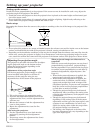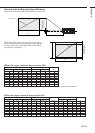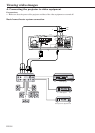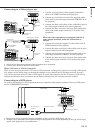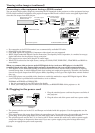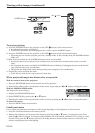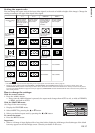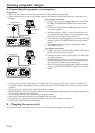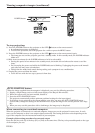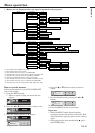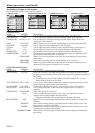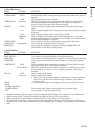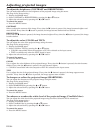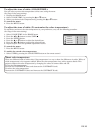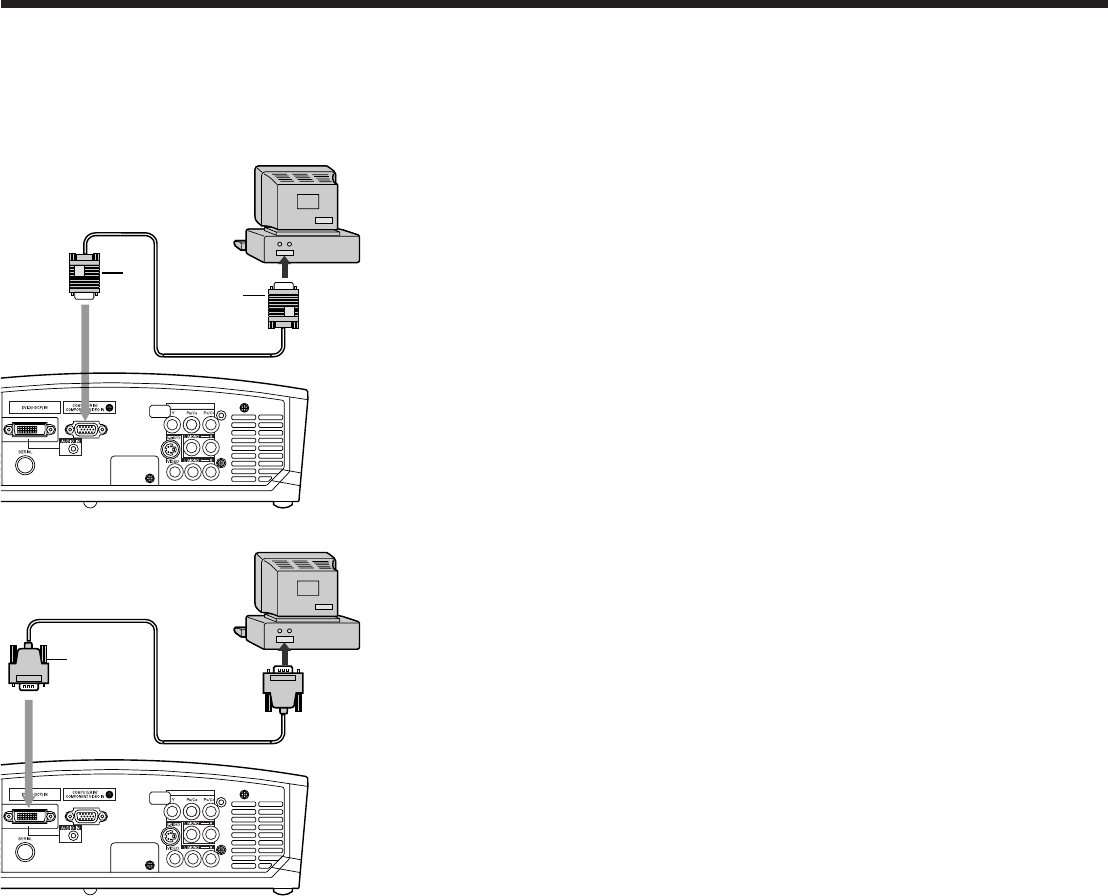
EN-18
COMPONENT VIDEO IN
2
1
COMPONENT VIDEO IN
2
1
Viewing computer images
A. Connecting the projector to a computer
Preparation:
• Make sure that the power of the projector and that of the computer are turned off.
• When connecting the projector to a desktop computer, disconnect the RGB cables that are connected to the
monitor.
For analog connection:
1. Connect one end of the supplied RGB cable to the COM-
PUTER IN/COMPONENT VIDEO IN terminal of the
projector.
2. Connect the other end of the RGB cable to the monitor
port of the computer.
• Additional devices, such as a conversion connector and
an analog RGB output adapter, are required depending
on the type of the computer to be connected.
• When viewing images supplied from an analog-connected
computer, press the COMPUTER button on the remote
control.
• This projector does not support 3-line signals (SYNC-
ON-GREEN signals).
For digital connection:
1. Connect one end of a commercially available DVI cable to
the DVI-D terminal of the projector.
2. Connect the other end of the DVI cable to the DVI termi-
nal of the computer.
• Additional devices, such as a conversion connector and
an analog RGB output adapter, are required depending
on the type of the computer to be connected.
• When viewing images supplied from a digital-connected
computer, press the DVI-D(HDCP) button on the remote
control.
• This projector uses stereo mini plug for its audio input. Check the type of the audio output terminal of the
connected computer and prepare a proper cable for connection. Some computers don’t have the audio output
terminal.
• Turn on the power of the projector before that of the computer.
• Additional devices, such as a conversion connector and an analog RGB output adapter, are required depending on
the type of the computer to be connected.
• Use of a long cable may decrease the quality of projected images.
• Also read the instruction manual of the equipment to be connected.
• Images may not be projected correctly, depending on the type of the connected computer.
• Contact your dealer for details of connection.
B. Plugging the power cord
Plug the power cord in the same way as in the case of “Viewing video images.” (See Page 14.)
COMPUTER IN/
COMPONENT VIDEO IN
DVI-D (HDCP) IN
to monitor port
RGB cable
DVI cable
to DVI